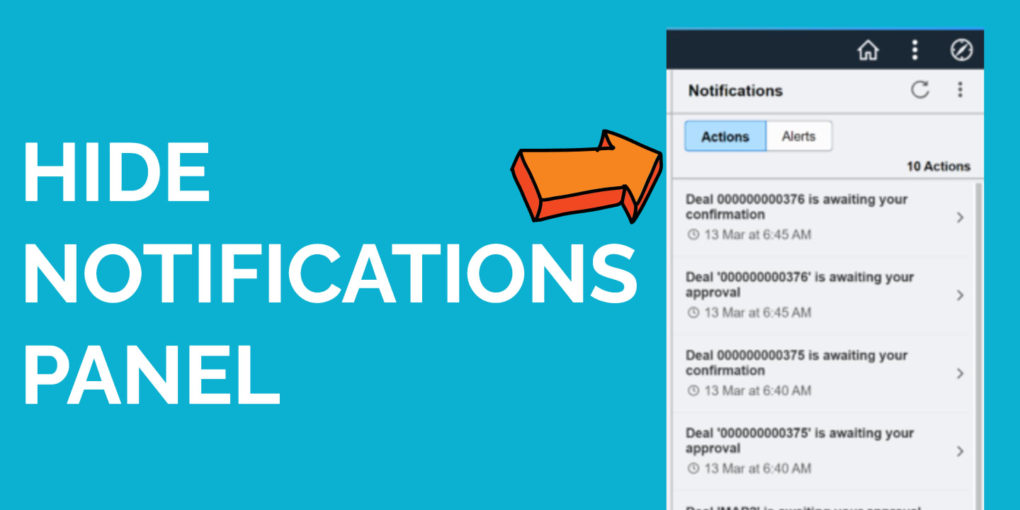How to Hide Notifications Panel In PeopleSoft
PeopleSoft Notifications panel on your homepage allows you to view your notifications in one place. It makes it easy to review the actions & alerts for the activities requiring your attention.
It’s a nice feature.
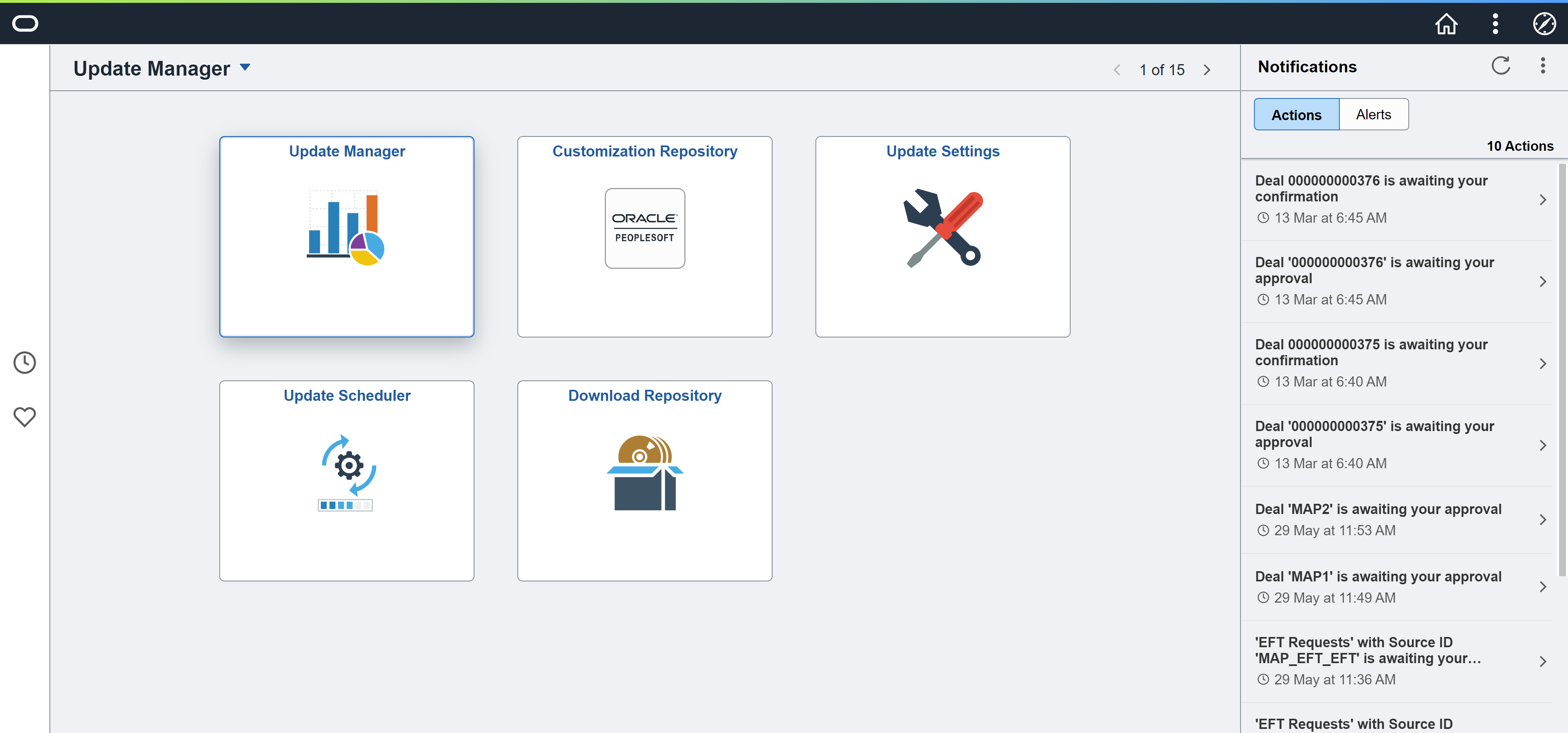
But there is a problem.
Notifications panel is enabled by default. Some may find it useful, whereas a few others may find it an unnecessary item taking up the screen area. Problem is that there is no button to hide or close it.
So, what if you don’t want notifications panel to be visible every time you visit PeopleSoft home screen.
How do we hide notification panel on PeopleSoft Home page?
There are 2 ways to do it.
- Hiding PeopleSoft Notifications Panel for all the users. This requires you to change the default value at system personalization level.
- Hiding PeopleSoft Notifications panel for one or more users (not all users). Below steps are to be followed if you want to enable/disable notification panel at the user level.
Let’s see how to hide the notifications panel for the users.
Login into PeopleSoft application as the target user. Click on the three vertical dots and click ‘Personalize Homepage’.
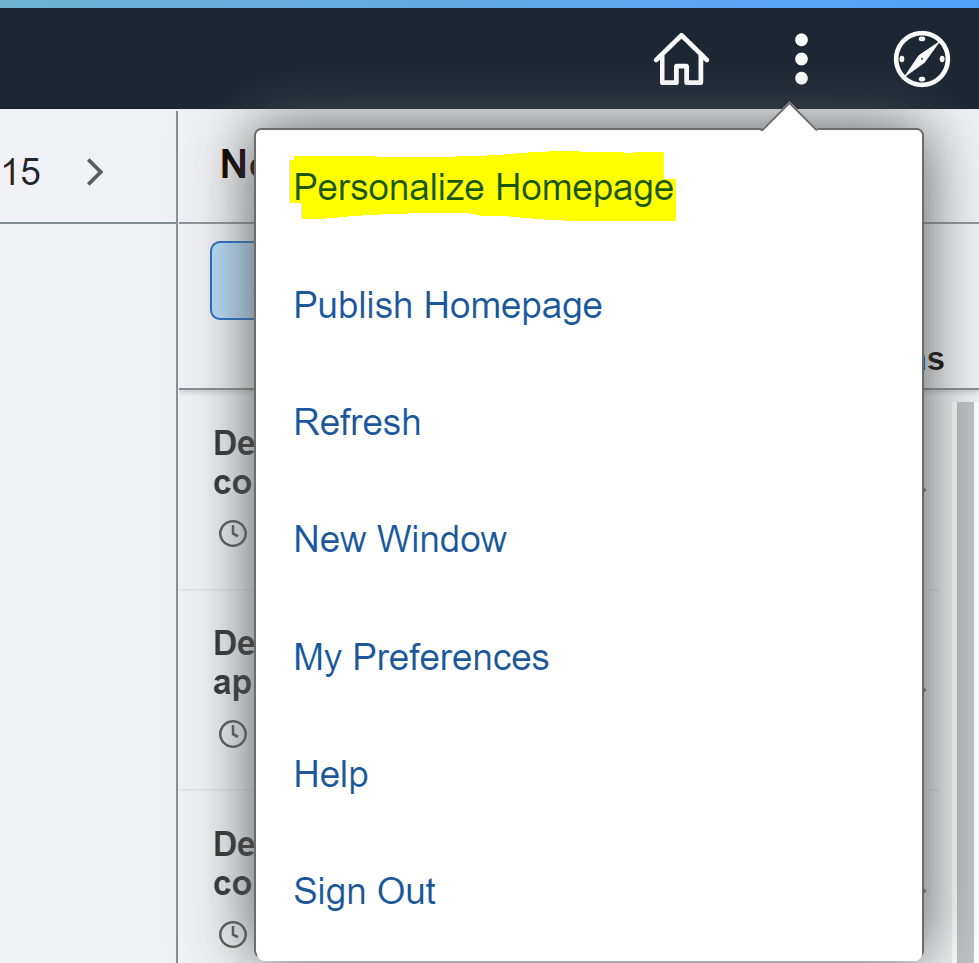
Under ‘Common Settings‘ you will see ‘See Notifications Panel’ which would be set to ‘Yes’.

Toggle the button from ‘Yes’ to ‘No’ as shown below.

Go back to your home page and you would notice that Notifications panel is now hidden for the user.
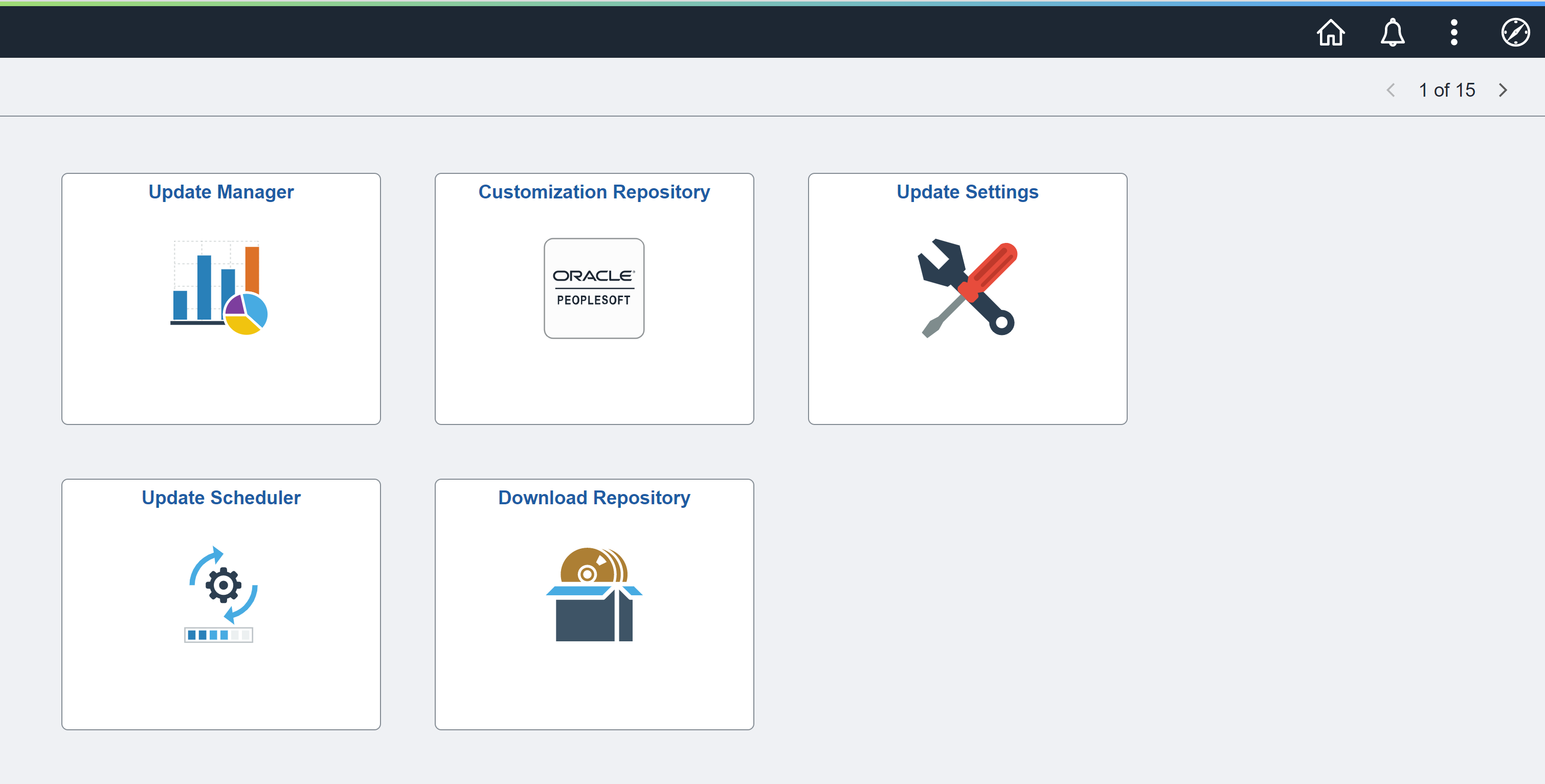
If you still want to check the notifications, you can click on the bell icon and access your notifications.
![]()
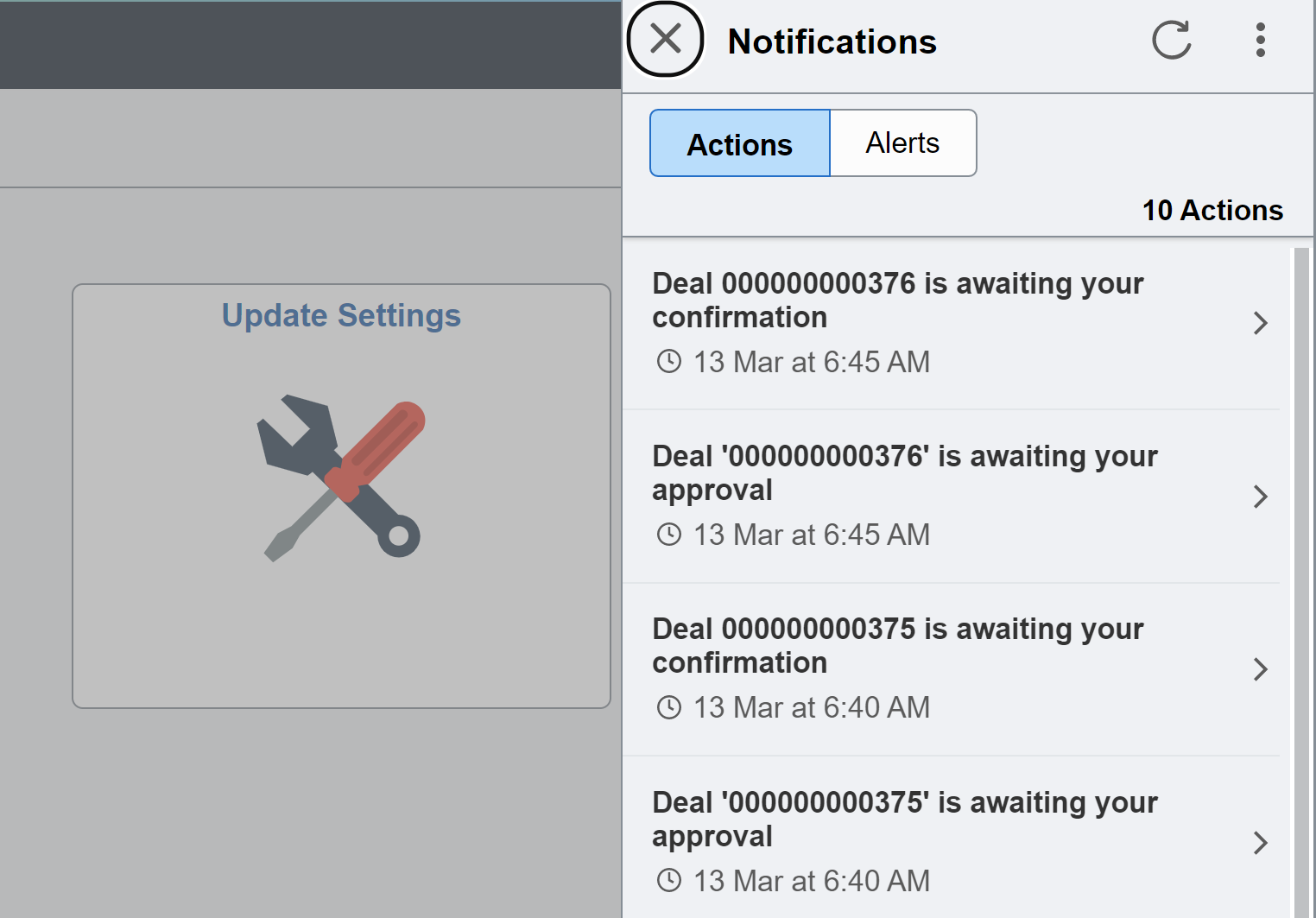
Use the close button to hide the notifications.
To permanently bring back the notifications panel, toggle the above ‘Show Notifications Panel’ settings back to ‘Yes’.