Access Denied Error while applying PRP patches to PeopleSoft Image
PRP stands for PeopleSoft Release Patchset. With PUM(PeopleSoft Update Manager) process Oracle releases PeopleSoft Images every couple of months that includes latest patches available for PeopleSoft 9.2 application. In between release of two images, if Oracle identifies few critical patches that need to be applied then those patches are delivered as PRP patches. PRP patches can ONLY be applied to latest PeopleSoft Image.
While applying PRP patch to PUM Source you might get access denied error, if Change Assistant tries to copy scripts to pi_home directory in PUM source image.
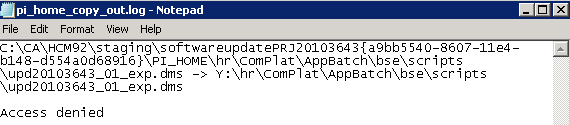
By default security settings for samba share for pi_home doesn’t allow you to copy files. pi_home is the directory on samba share of PeopleSoft VM that is used when applying updates to target environment using PUM (PeopleSoft Update Manager) process.
If you don’t have to apply PRP, then you won’t get this error as scripts and files are read from pi_home and then extracted on host machine when applying patches to target environment, . Whereas when applying PRP to PUM source image, files are copied to pi_home which can further be used to create target specific change packages.
To get rid of access denied error and proceed with applying PRP patches, we need to change security settings in PeopleSoft Image VM.
- Login as root in VM console.
- Stop the samba service using command
/etc/init.d/smb stop
![]()
3. Connect to samba using psadm3 user.
smbpasswd –a psadm3

4. Change directory to /etc/samba
cd /etc/samba
![]()
5. Take backup of smb.conf file shown below.
cp smb.conf smb.conf.bkp
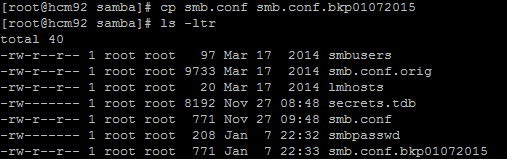
6. Open smb.conf file in vi editor and modify the settings under pi_home section.
vi smb.conf
If you’re unfamiliar using vi editor, check the commands here.
Settings BEFORE making changes
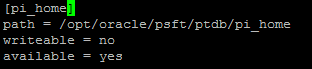
Make the following changes.
- Modify “writeable = yes”
- Add “guest ok = no”
- Add “valid users = psadm3”
Settings AFTER making changes
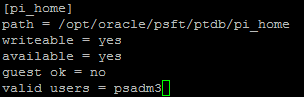
Save the file using :wq!
7. Start the samba service using command /etc/init.d/smb start
![]()
8. Restart the VM and access the pi_home share again.
You should be able to copy the file to pi_home directory now.
