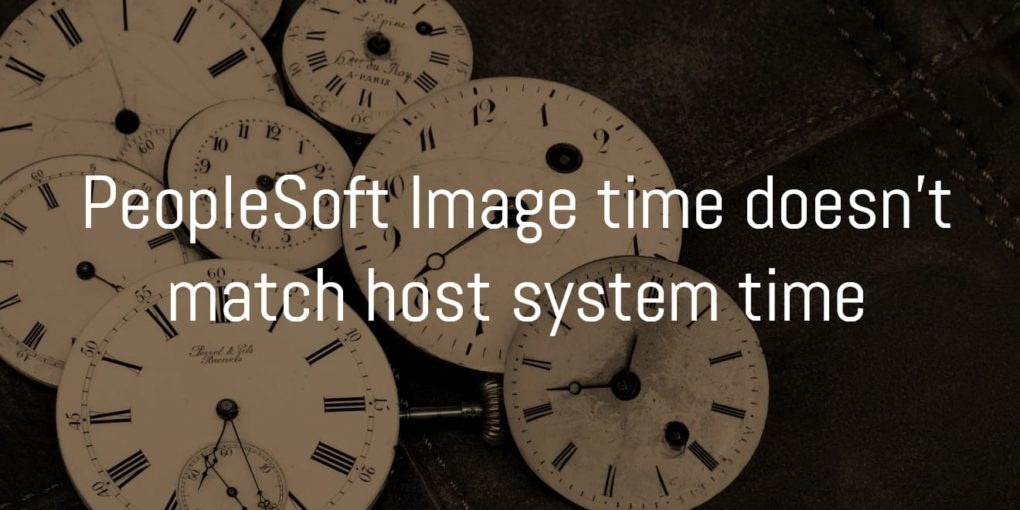PeopleSoft Image shows incorrect time
Have you ever noticed that time for PeopleSoft Image is usually different than your local host time? If yes, in this post we will understand why it’s different and what is a potential fix for this.
I recently ran couple of processes on PeopleSoft Update Image that I deployed for PUM and in the process monitor it showed a completely different time than my host system.
Run Date/Time for the process shown in the process monitor was 5:35 AM PST whereas the current PST (Pacific) time was actually 8 hours behind this time i.e. 9:35 PM PST.

Process Monitor Time
Below screenshot shows the actual time for the host OS (CST timezone). It’s the Windows host on which Virtual Box was deployed.
![]()
Here is the date command showing the current time on Virtual Box Image.

If you look closely, the time here shown is in UTC and not PST and this is in fact the correct current time in UTC.
Though the time in UTC is correct but process monitor is assuming that time to be in PST and showing the UTC time as PST in process monitor. This seems to be incorrect.
- Time shown in process monitor : 5:36:46 AM PST
- Actual UTC time on PeopleSoft VM : 5:36:46 AM UTC
- Actual time on Windows Host : 11:36:46 PM CST
So why is the time on the Update Image shown in UTC?
Time on Oracle Virtual box VM is shown in UTC because when you deploy VM (virtual machine) using Virtual Box, it picks up the time from host system but on the VM it’s shown in UTC.
It is done intentionally as UNIX system typically expect the system time to be in UTC.
How to change the VM time from UTC to host system time?
Select your VM in Oracle Virtual Box and go to Settings > System. By default you will notice that “Hardware clock in UTC Time” is checked and this is what causing the time on the PeopleSoft VM to show in UTC.
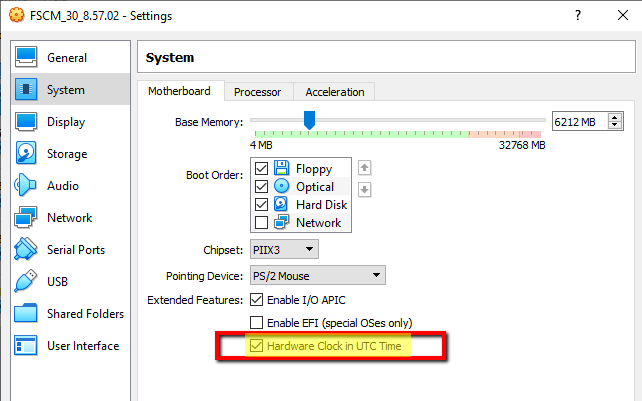
As per Oracle Virtual Box documentation here, if you uncheck this option, guest system time will sync with the host operating system.
Hardware Clock in UTC Time: If selected, Oracle VM VirtualBox will report the system time in UTC format to the guest instead of the local (host) time. This affects how the virtual real-time clock (RTC) operates and may be useful for UNIX-like guest OSes, which typically expect the hardware clock to be set to UTC
However, when I un-checked this option and rebooted the VM and Virtualbox, it still showed the time in UTC. Atleast you know why the time is mismatched.