How to create a permanent share for Oracle Linux VM
Yesterday I published a post where I shared how to access the files on the Oracle Linux VM deployed on Oracle Virtual Box.
In this post, I am going to cover a related topic where you want to create a permanent share for any Oracle Linux VM directory and access it via windows host.
Let’s take an example that you want to access the LOG files quite often and don’t want to use the ftp software to download the files from Oracle Vbox as we discussed in previous post.
Now you want to have a permanent solution in place to access all these files. You want that directory to be available like other delivered shares (‘pi_home’ , ‘tools_client’) as shown below.

To do this you would need to make some changes to the existing shared directories on the Oracle VM.
Step 1: Login to the your Oracle VM as ‘root’ user
Step 2: Navigate to /etc/samba directory.
Step 3: Open the file smb.conf
This files stores the details of existing samba shared directory. As you can see in the below screenshot, pi_home and tools_client are already present in this configuration file. These 2 shared folders are pre-configured when you deploy the PeopleSoft Image.
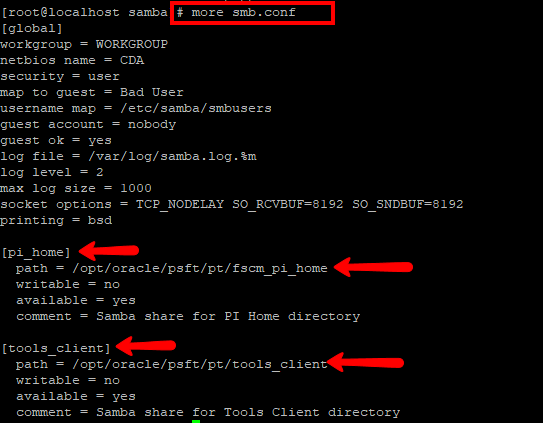
Now our task is to add the new entry for the LOGS directory or any other Linux directory that we need to share. To do this we need to get the actual path of the directory on Oracle Linux.
For example, if we want to share the LOGS directory, our path will be ‘/home/psadm2/psft/pt/8.57/appserv/APPDOM’.
Then enter the details as shown below. You just need to change the values in first and second line.
[LOGS] —- Change This to desired Shared Drive Name
path = /home/psadm2/psft/pt/8.57/appserv/APPDOM — Enter the Linux directory path here
writable = no
available = yes
comment = Samba share for LOGS directory –Update the comments for your reference
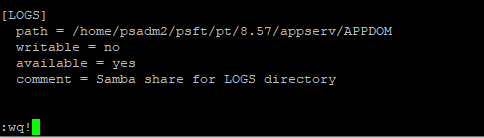
Save the file.
(You can edit this file using ‘vi’ editor or ftp the file to local host and then edit and re-upload). Here are some vi editor commands to help you.
Step 4: Restart the Samba Service
Run command ‘service sam restart’

Now just go to shared folder for your PeopleSoft VM and you should see your newly created shared directory.

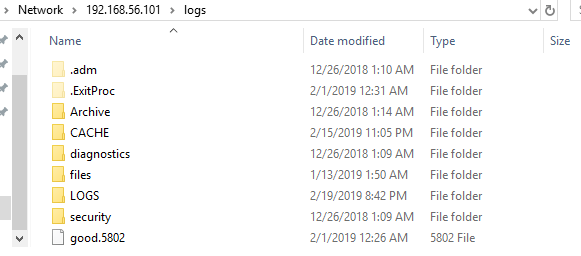
You can now create as many shares as you want to access the files on the Virtual Box VM.

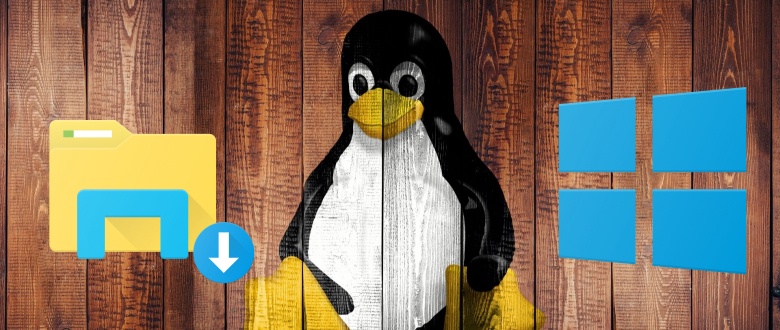
Do you have any resources that would provide details on how to upgrade PeopleTools version of a PUM Image running on VirtualBox using DPK?