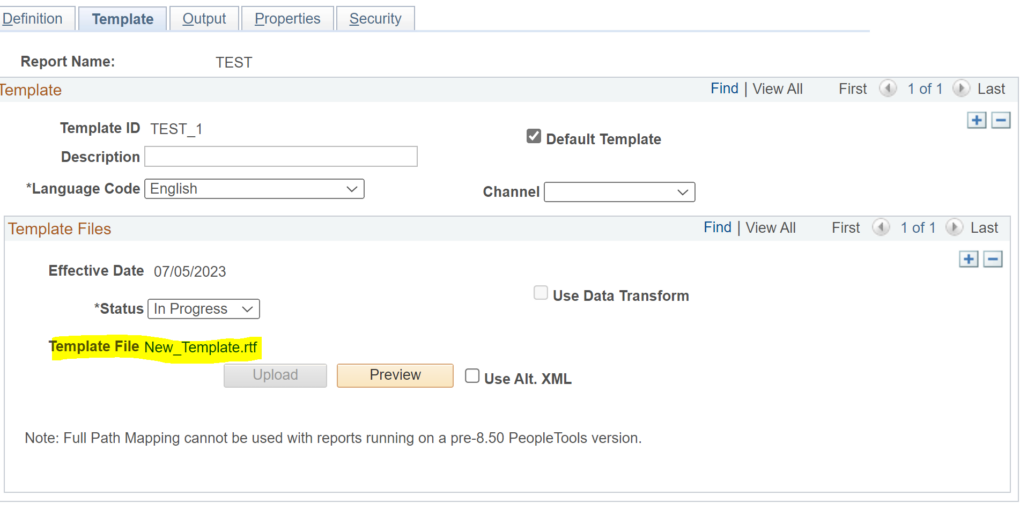Migrating BI Publisher File Definitions
PeopleSoft BI Publisher report writers often have to make changes to their existing reports, which may require them to update the existing file templates.
Although you can easily upload the new BI Publisher template to the BI report definition, but adding it to a project for migration to other environments can be a hassle sometimes, especially when you have multiple template files.
The problem is that the application assigns a system generated file ID to each uploaded file and it shows this system generated file ID in Application Designer, instead of the actual uploaded file name. So, how do you know which file ID belongs to the which BI file ?
In below example, we’ve uploaded a new template file ‘New_Template.rtf’ to the BI report definition ‘TEST’.
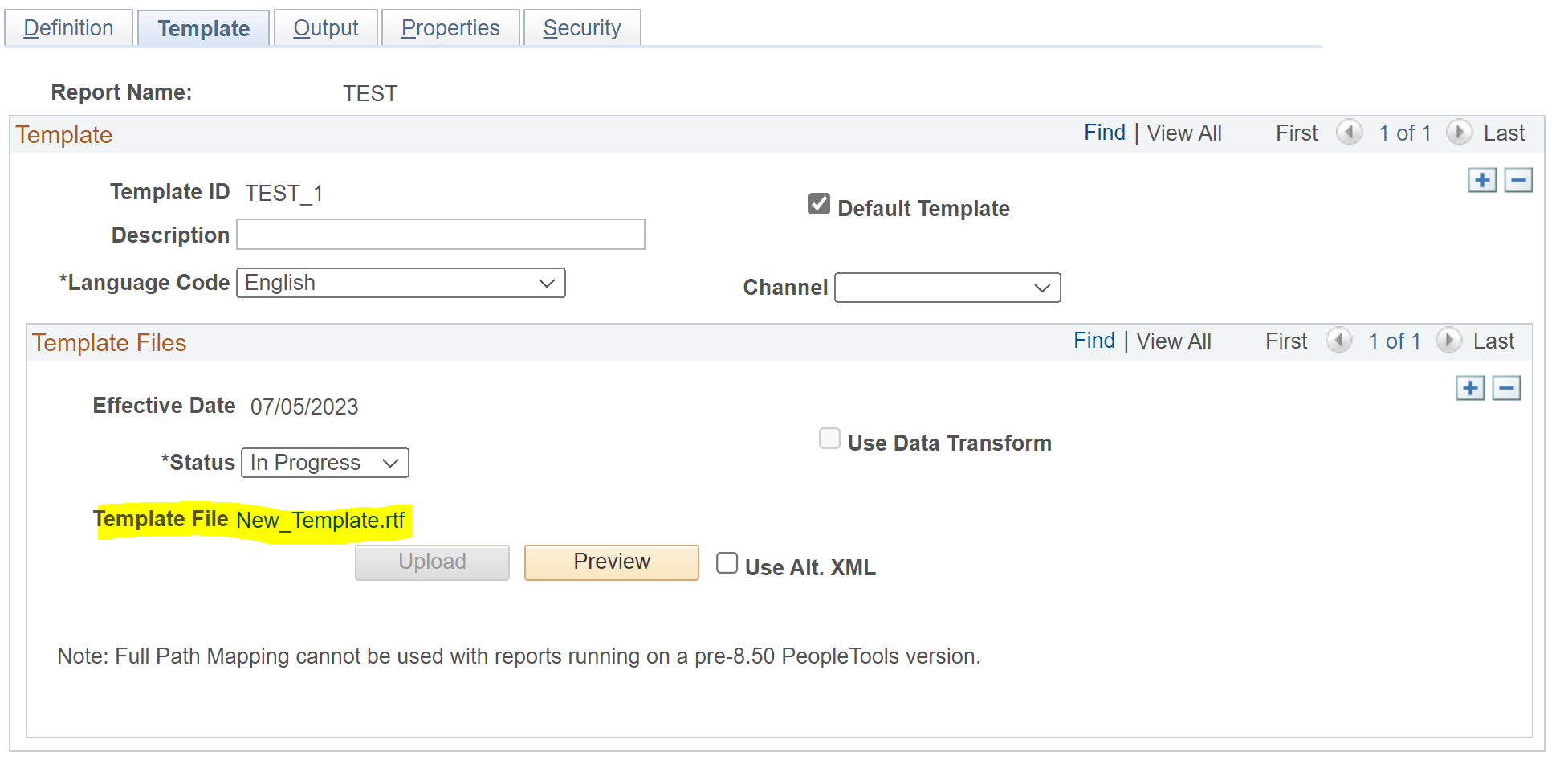
Now when you try to insert it into a project, you need to enter the system generated File ID and then it will show the uploaded file name as ‘Source File Name’. You can’t search with the uploaded file name.
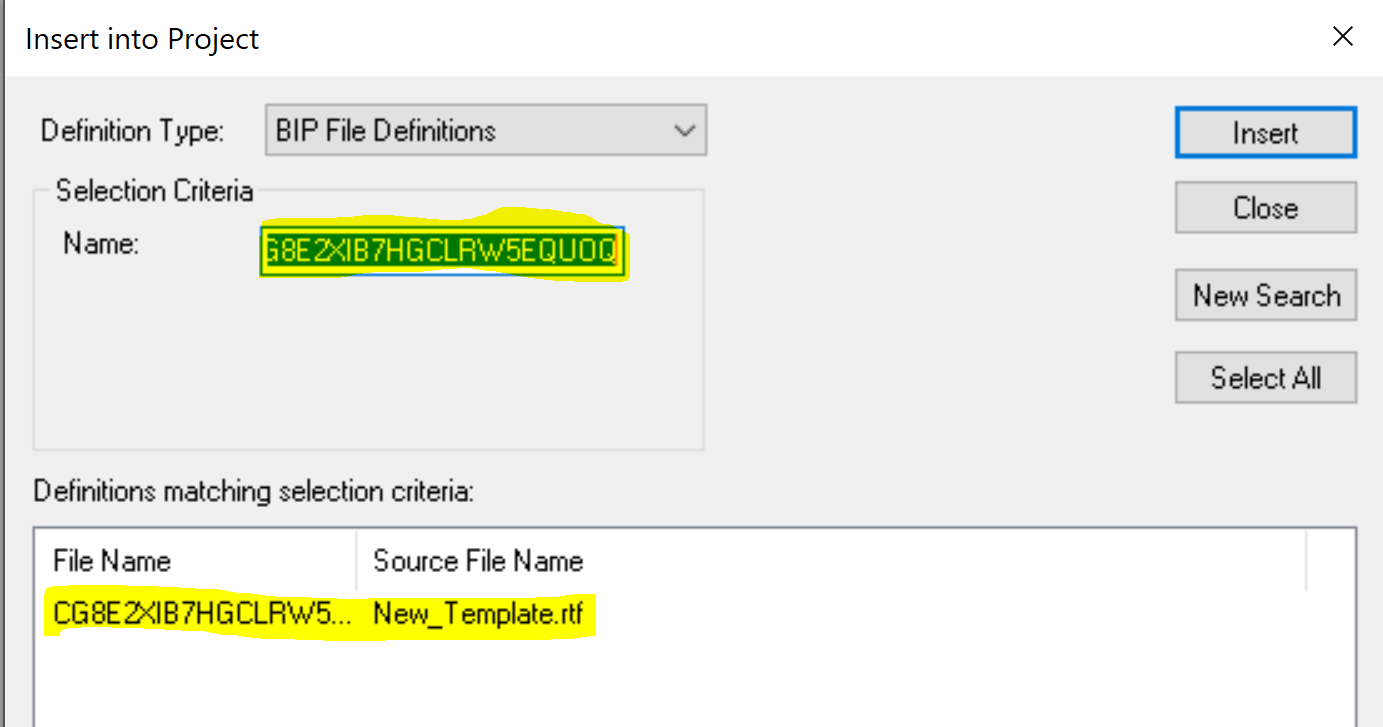
This won’t be a problem when you only have one file template for report definition as you can simply insert the BI Report Definition and select the related definitions. But when you have multiple BI file templates, it will be difficult to identify the one you want to migrate.
Solution: Use the below SQL to find out the File Definitions and the associated file name for BI Publisher reports.

Using above SQL, you can get a list of all the BI Publisher template files associated with a BI Report Definition. Now you can use the ‘Template_FileID’ as ‘Name’ when trying to insert BI file definitions in the project.