How To Install Micro Focus NetExpress 5.1 License Database
If you plan to use Cobol for your PeopleSoft Application, then you would need to install Micro Focus Net Express 5.1 Application Server License Database on each system that will run PeopleSoft COBOL applications. It means you need to install it on your Application servers and Batch servers.
I am assuming that you already have compiled COBOL files and this post is a how to guide on installing run time application server license database on Run-time systems.
Step1 : Download and Extract MFLicense.exe
MFLicense.exe is used to install license on the run-time system. You can download MFLicense.exe from Oracle’s FTP server. Download the file here.
After downloading the file, double click the exe file to extract the files on your local system. By default, it extracts to C:\MFLicense-Extract directory.
Related Article : Error while Installing Micro Focus NetExpress Run-Time License
Step2: Install the Run Time License
To install the run time license on the run-time system (e.g. process scheduler), open the command prompt and run the following commands
- PS_HOME=C:\PT8.52 (replace C:\PT8.52 with path of your PS_HOME)
- cd C:\MFLicense-Extract
- setupMF.exe
SetupMF.exe will install the license database and will create a new directory C:\psft-mf-nx-as-license. This directory should have 3 files i.e. mfasdb, profile and semfile.
Successful execution of setupMF.exe will look like the below screenshot
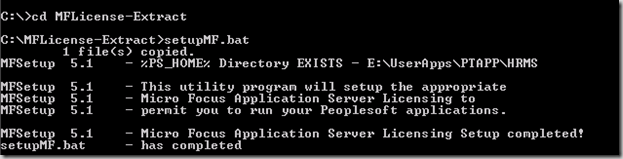
Step3: Start the Micro Focus License Manager Service
One last step that you need to do is to install and run the Micro Focus License Manager Service. Within the same command prompt window, run MFLMwin.exe -i
‘Micro Focus License Manager’ will be available as a Window service.
Step4: Go ahead and test a COBOL program
If you installed the license manager on Process scheduler, you can try running a COBOL program to make sure it goes to success.

Hi, can i get MFLicense.exe from other link, because the link you share (from http://ftp.oracle.com) is already not avaiable.
Thanks for your information
Hi Mike
Recently Oracle decommisioned its ftp server and started SFTP server for file downloads. New server is sftp.oracle.com which uses TCP Port 2021 and required Oracle SSO id/pswd to login. You can check Doc ID 549180.1 on Oracle Support for details on using this new SFTP server. Thanks!
[…] it’s a NEW SERVER, then make sure you have installed the Micro Focus NetExpress 51. License Database on the server. It’s required to run on the machine where COBOLs are run. Even if you have copied […]