Access Virtual Box Files on Windows Host
When you deploy PeopleSoft Image, couple of directories such as pi_home and tools_client are already shared and can be easily accessed via PI share.
But what if you want to access other files on the server – let’s say the log files or any other configuration files. ?
One of our PeopleSoft community member had the same question for me , so I thought of sharing this quick post for everyone who might have the same issue.
One way is to connect via putty and use ‘vi editor’ to review the files on the Oracle Linux server. But even with this approach, sometimes it can be tedious to look at huge files ( for example huge log output files).
Another method is to use a ftp software to access all the files on the Oracle Linux VM and if needed download those to local system.
Firstly, you will need to download Filezilla client from the following link. Once downloaded, you need to enter you VM details such as IP address and login details (root login detail).

After your connection is successful you can change the Remote site directory to the location you want to navigate.
Most of the log files are found in the directory ‘/home/psadm2/psft/pt/8.57/appserv/APPDOM/LOGS’, so you can simply change the path and you will be shown the directory content.
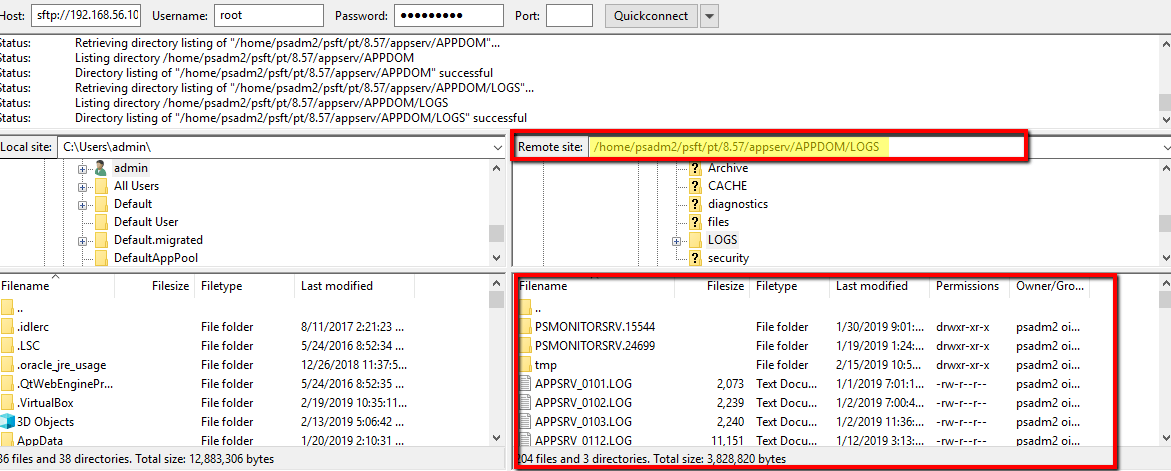
To download any file, simply right click and hit ‘Download’ to save the file to the local drive. You can also change the local site to the directory where you want to save the files.
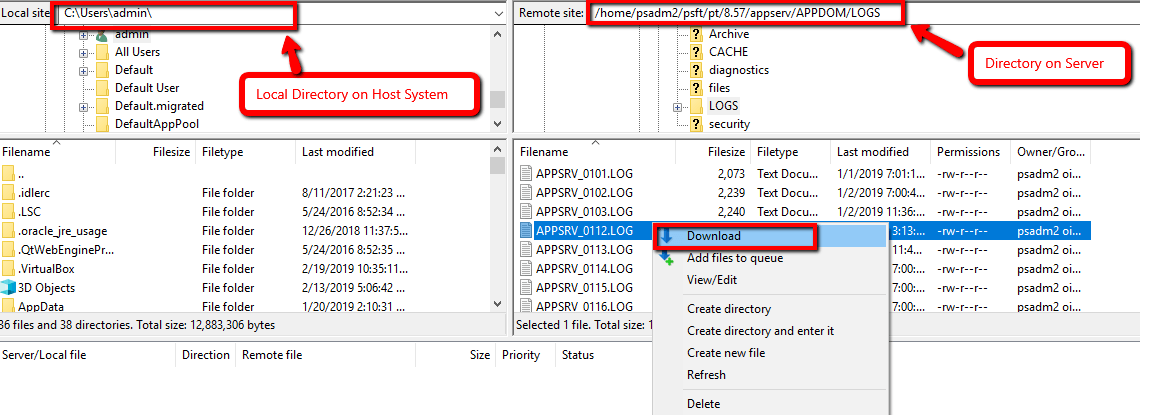
This way you can easily transfer files between host and VM using Filezilla.

