PS/nVision was unable to start communication with Microsoft Excel (28,82)
I did upgrade to PeopleTools 8.54 and received this error “PS/nVision was unable to start communication with Microsoft Excel (28,82).”
This error remained the same irrespective of running nVision in 2-tier or 3-tier or 4-tier mode.
Depending on the PeopleTools version you’re running, there are several possible reasons for this error. They are listed below.
How to resolve “PS/nVision was unable to start communication with Microsoft Excel (28,82)”
- If you also upgraded to PeopleTools 8.54 or higher – the likely cause of the error is that you might be having Microsoft Excel 32-bit installed. From PeopleTools 8.54 onwards, you need 64-bit install of Microsoft Excel if using Excel Automation. Three different release of Excel, namely – Excel 2016, Excel 2013 and Excel 2010 are supported, but 64-bit only. Most of the places still have 32-bit version of Microsoft Office installed but 8.54 nVision does not work with 32-bit.
- Make sure that 64-bit Excel is installed on the process scheduler server (so that nVision batch runs fine) as well as desktop of the users (so that they can access it in 2-tier and 3-tier mode).
- Make sure that your Microsoft Excel account is verified.
Sometimes Excel would have been installed correctly but due to network issue or firewall issue – your copy of MS Excel may not be active yet. To verify the same – open Excel, go to File -> Account -> About Excel.
If your Excel copy if active, you’ll be able to verify if the install is 32-bit or 64-bit.
Additionally, you can also verify the following:
- If the batch server is on a 64–bit Microsoft Windows 2008 machine, create an empty “Desktop” folder with this path:
C:\Windows\SysWOW64\config\systemprofile\Desktop - Verify that the PSHOME directory setting under the Process Scheduler tab is correct.
- Verify that the DBBIN setting under the Process Scheduler tab is correct.
- Verify that the directories defined under the nVision tabs are correct.
- You can uninstall and perform Install Workstation.


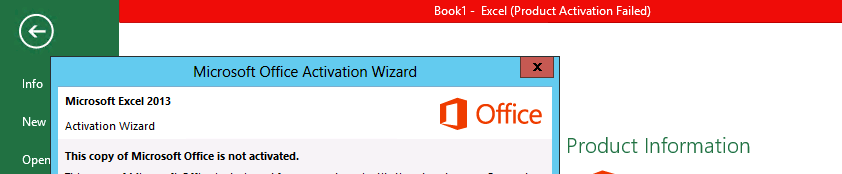

HI Apurva-
Nice Article.We are facing similar issue though.
We are upgrading to 8.54 tools and using nvisions heavily. unfortunately, we are going live in the next couple of weeks but can’t upgrade to 64 bit excel on user desktops.(we have got 64 bit excel on server so nvisions are running ok but users can’t modify nvision layours
Is there any workaround/solution that we can implement to make nvisions work with 32 bit excel? Is there a cheat code that we can write on API level etc?
Any suggestion on this would be much appreciated as we are going live in couple of weeks time and do not have a solution in place yet?
Many Thanks,
Varun