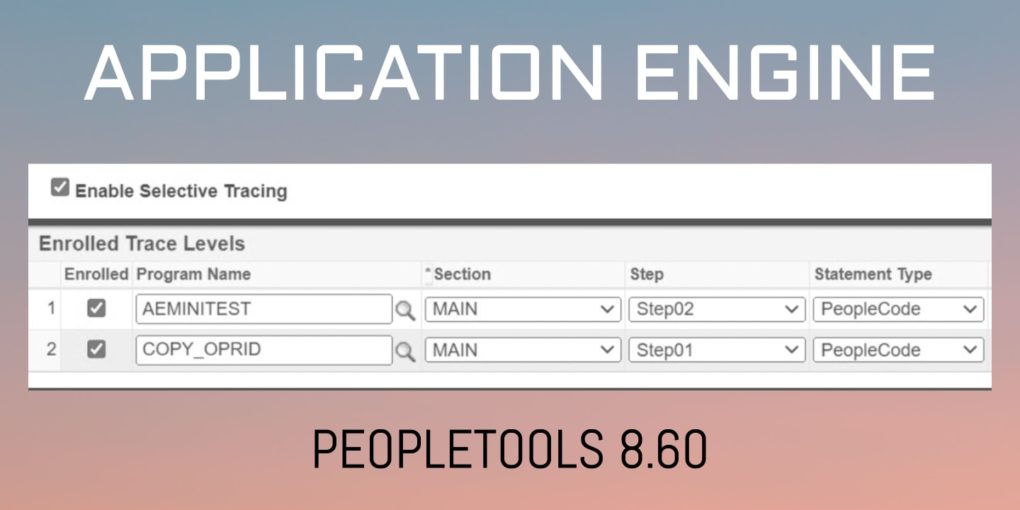New Application Engine features in PeopleTools 8.60
With PeopleTools 8.60, there are a couple of new features for PeopleSoft Application Engine.
- Selective Tracing for Application Engine
- Adjustment of Display Zoom
1. Selective Tracing for Application Engine
With PeopleTools 8.60, you can enable selective tracing for an Application Engine program. You can set it up for PeopleCode and SQL Trace output.
How to Enable Selective Tracing for Application Engine?
To enable selective tracing for an Application Engine program, navigate to PeopleTools > Application Engine> Selective Tracing
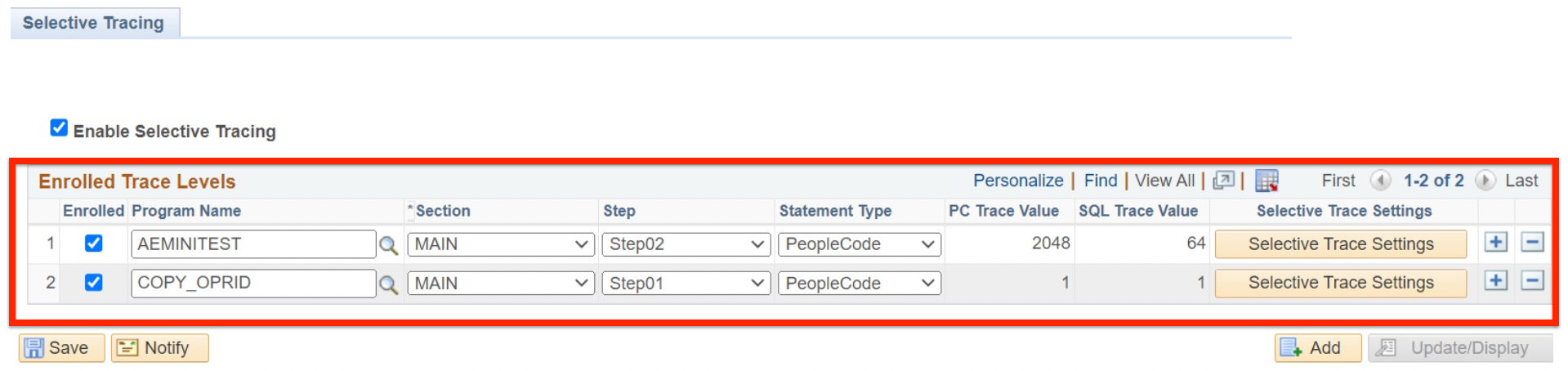
Selective Tracing page allows you to select the Application Engine, AE section, AE step for which you want to enable PeopleCode or SQL tracing (determined by Statement Type).
To enable selective tracing, make sure ‘Enable Selective Tracing‘ checkbox is selected and the AE program that you want to trace is ‘Enrolled’ for the tracing (checkbox for enrolled is selected).
After you have selected the AE program, AE section, AE Step & Statement Type, click on ‘Selective Trace Settings‘ button to select the tracing options for the selected Statement Type.

Based on the Selective Trace Settings selected for PeopleCode and SQL, the value at the bottom will change accordingly.
For example in the above screenshot, PeopleCode Selective Trace Settings are selected for ‘List Evaluator program’ and ‘Show parameter values’. Due to these selections, PeopleCode Selective Trace Settings is set to 514 as visible at the bottom of the above screenshot.
Once you’re done with your selections you can save.
What is Application Engine Selective Tracing Admin ?
An Administrator has the privilege to set Selective Tracing AE configurations for a user or a group of users. If you want to setup user specific trace configuration, navigate to PeopleTools > Application Engine > Selective Tracing Admin
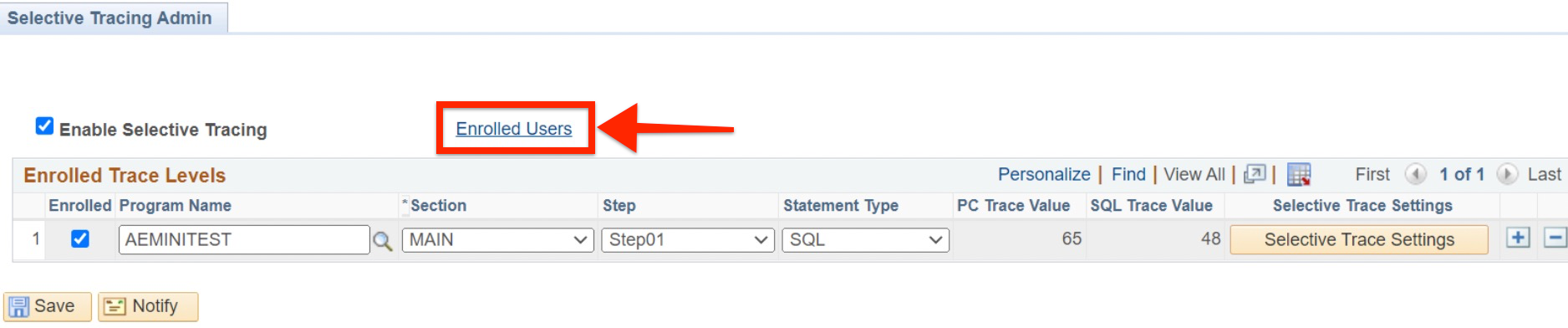
This page looks similar to Selective Tracing page & allows you to select the AE program, AE section, AE step, Statement type & also configure selective trace settings.
In addition to these settings, an administrator can select ‘Enrolled Users’ link to choose the user or a group of users for whom these settings will apply.
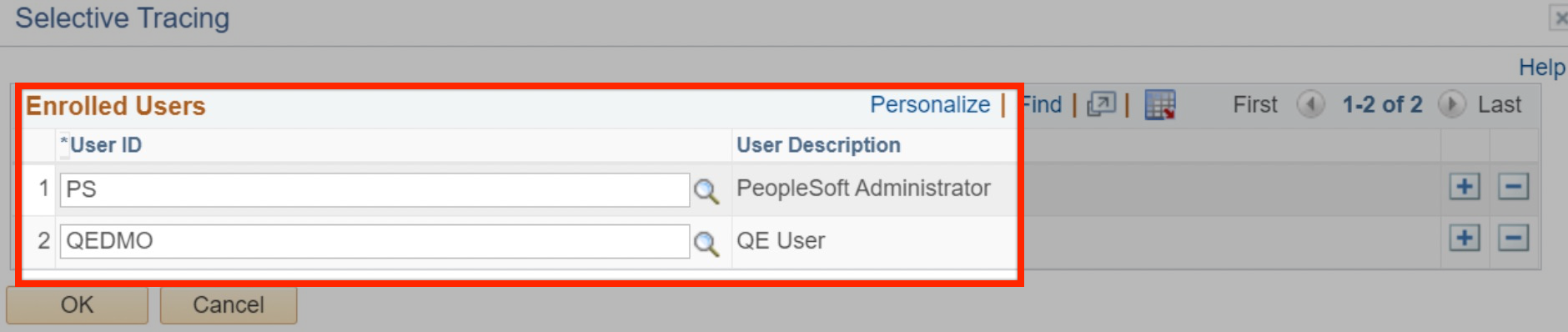
- When a user tries to setup Selective Tracing for an Application Engine, they will see the admin specified settings as display only.
- User can still add their own Selective Tracing for one or more Application Engine programs.
- Another point to remember is that Admin level settings may override user trace settings.
2. Zoom In and Zoom Out options for Application Engine Programs
This PeopleTools 8.60 feature allows you to Zoom in & Zoom out of an Application Engine program to set up the display as per your needs. You can select Zoom in or Zoom out from ‘View’ menu option.
When you reach the maximum zoom or minimum zoom, a warning will be displayed as well.