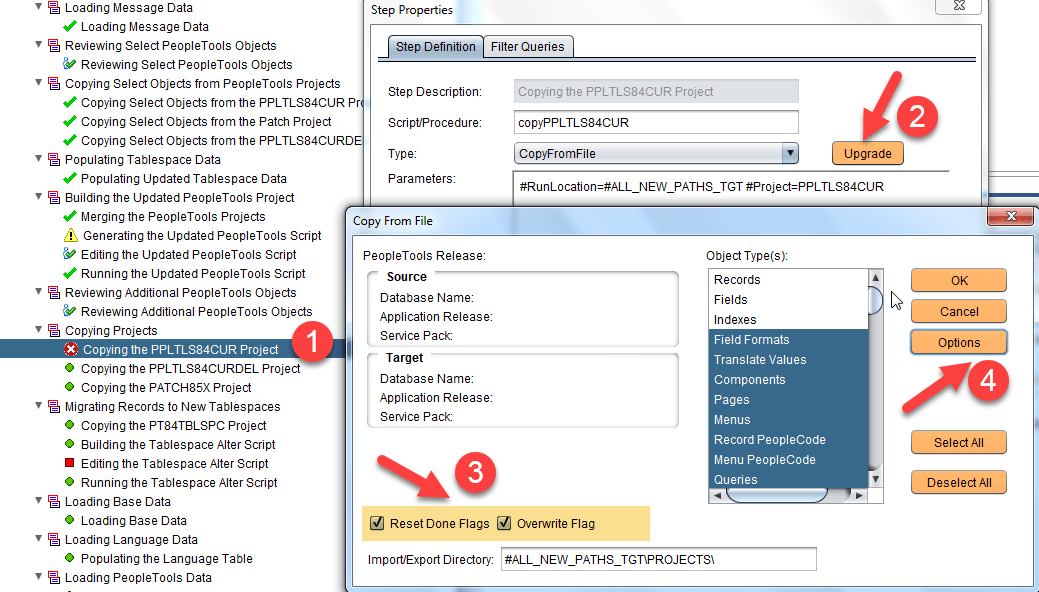0
How to Change Upgrade Options in Change Assistant
When performing upgrades using Change Assistant, most of the tasks, which require manual input are taken care by the Change Assistant itself. For example, when migrating a project or when copying a project manually using AppDesigner, you need to manually take care of the Copy and General Options. It is not the case when using Change Assistant to copy a project during an upgrade — you just need to run the step and Change Assistant does the needful without requiring manual input from your side.
However, there may be certain situations wherein you may need to manually change the Upgrade Options in Change Assistant — you may have received warning about objects not being copied because they are not existing in the Source project database. For Example:
“PPLTLS84CUR PROJECT COPY DEFINITION NOT COPIED, NOT FOUND ON SOURCE DATABASE”
Record PeopleCode Application Upgrade Copy started: 2018-08-23-09.18.22
Definition Name: PSPTTSTLDROPTWK.PTTST_LDR_NODE_ID.FieldChange not copied, not found on source database.
Definition Name: PSPTTSTLDROPTWK.PTTST_LDR_NODE_ID.SavePreChange not copied, not found on source database.
Definition Name: PSPTTSTLDROPTWK.PTTST_LDR_SSL_PORT.FieldChange not copied, not found on source database.
Definition Name: PSPTTSTLDROPTWK.PTTST_LDR_SSL_PORT.SavePreChange not copied, not found on source database.
Definition Name: PTS_SRCH.PTS_BREADCRUMB_GB.RowInit not copied, not found on source database.
Record PeopleCode Application Upgrade Copy ended: 2018-08-23-09.27.57
How to Change Upgrade Options in Change Assistant
Either prior to starting the upgrade, you can use Change Assistant to modify the Upgrade Options in Change Assistant or you can change it prior to restarting a failed step.
To modify the step properties and continue your upgrade job:
The below steps and image are for “Copying the PPLTLS84CUR Project” but you can make similar changes in any other similar step as well.
1. In Change Assistant, right click on the step “Copying the PPLTLS84CUR Project”, and select Step Properties.
2. Click on the button ‘Upgrade’.
3. Check the checkboxes: Reset Done Flags, Overwrite Flag
4. Click ‘Options’ to get the usual screen to update the ‘General Options’ and Copy Options.’ Make changes if you need to.
5. Hit OK and go back to Change Assistant and restart if needed. Click on the traffic light icon to continue running your step.