How to Verify if PeopleTools Install was Unicode or Non-Unicode
When you install PeopleTools, you’re asked whether the database is Unicode or Non-Unicode. Many-a-times, people make an incorrect selection because of incorrect information they had (I’ve heard comments like “I thought the database is Unicode but it turned out that production database was created as Unicode but the development database was created as Non-Unicode.”
There are a few issues, which can arise because of different encoding (Unicode or Non-Unicode) between database and PeopleTools install or PS_HOME. Hence, when you begin a major activity like PeopleTools upgrade or PeopleSoft application upgrade, it is in your best interest to make sure that basis of your decision is facts rather than fiction.
How to Verify if PeopleTools Install is Unicode or Non-Unicode
The following verification steps will help you ensure if the PeopleSoft installation is Unicode or Non-Unicode.
- Check peopletools.properties located in the PSHOME. If has a parameter or variable called unicodedb. If unicodedb=1, it means the install was as Unicode and if it is 0, it means the install was Non-Unicode.
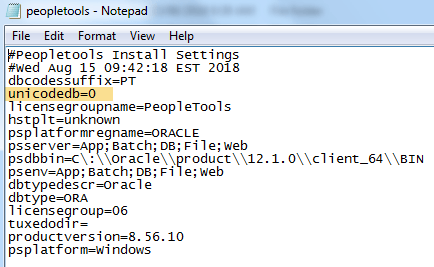
- If your PeopleTools install was as Unicode, you’ll see a file called unicode.cfg in PS_HOME\setup, and it’s contents will have UNICODE = 1. This file does not exist if Non-Unicode was selected during the installation.
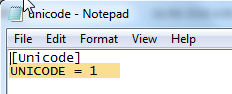
- The following query will give you output value of 1 in case the install was Unicode: select unicode_enabled from psstatus;
