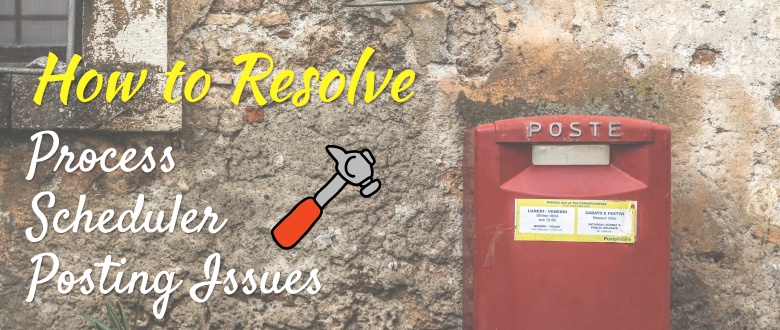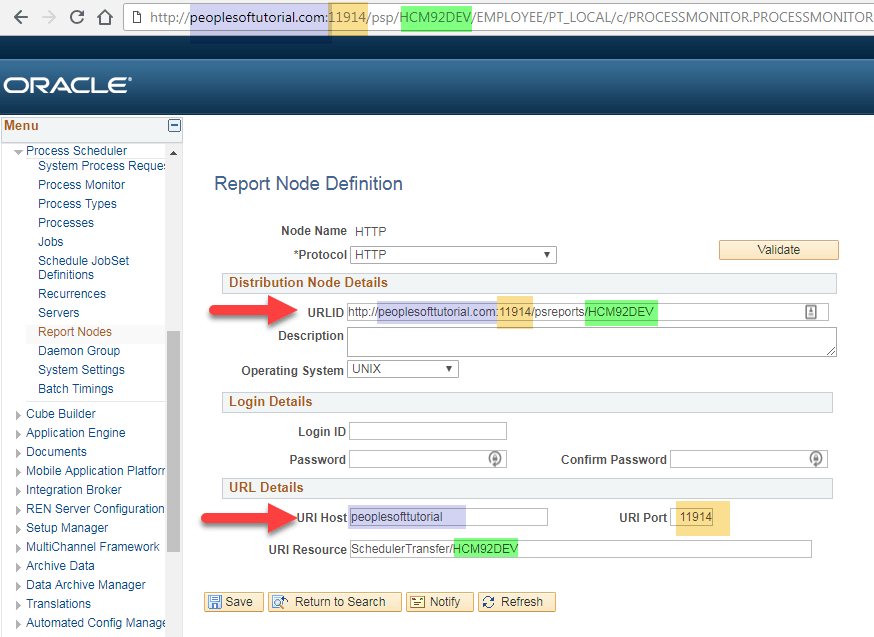How to Resolve PeopleSoft Process Scheduler Posting Issues
It is common to have have Posting issues after PeopleTools upgrade or Database refreshes or even PeopleSoft application upgrade. So, what exactly happens in a PeopleSoft Posting issue? When you run processes or PSJobs via PeopleSoft process scheduler — all those processes would get stuck in Posting status after going to success or going to error status.
In this article, I’ll try to mention all the likely causes of PeopleSoft posting issue and not all of them may apply to your situation. You can already have a few things correct which would require no further troubleshooting. You can just check which all get applied to your situation and work on those.
If a process is stuck in Posting status — you may see error messages in the Message Log. You can bounce process scheduler and also the report domain to get the status to Not Posted. Some of the common messages you’ll see are:
Common PeopleSoft Process Scheduler Posting Issues
Some of the common errors encountered in this posting issue are:
Error converting HTTP response to UCS2 XML document object creation failed. Unable to process HTTP reply from Report Repository.
PSJNI: Could not load the JavaVM library jvm PSJNI: EnvImplementation::Ctor: Failed to get JvmHandle HTTP transfer error. HTTP Status Code is: 904
(JNIUTIL): Java exception thrown: java.net.SocketException: socket closed HTTP transfer error.
HTTP Status Code is: 900 (63,72) HTTP transfer error
Java exception thrown: java.lang.SecurityException: illegal URL redirect HTTP Status Code is: 902 (63,7 2)
Java Exception: Error while write to file:java.lang.SecurityException: Directory Creation Failed (6 3,49) SchedulerTransfer Servlet error. HTTP transfer error.
How to Resolve PeopleSoft Process Scheduler Posting Issues:
- Report Node is defined correctly. Usually a report node gets whacked after database refreshes and it is common to do a typo when filling up report node details. So, pay special attention to this page as most of your problems might lie in this page. Note that there should not be any case difference between the PIA folder created and what is defined in this page. Also, ensure that the correct port number is specified in this page.
If you’re on one of the recent PeopleTools releases, you’ll see the validate button and ideally you’ll be able to validate whether the report node configuration is working or not. You may still have issues when validation of the report node works but you can assume this to be the basic test.
2. This Node should be connected to the PeopleSoft Server Definition as well.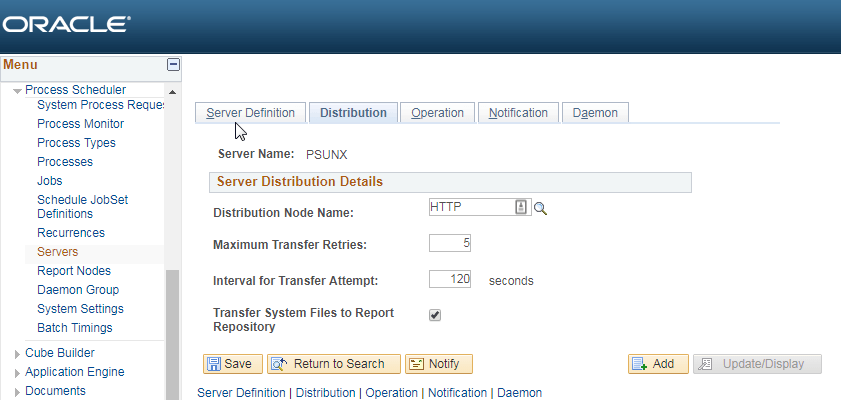
3. Check if your Default Local Node has Authentication Option Set to Password and you have the correct userid and password defined for the node. Ideally you should be able to ping the default local node successfully.
4. In some cases, you may also need the default local node to be a trusted node i.e. it should be defined in the Single Signon page.
5. Verify the servlet-name: psreports portion in the web.xml file.
6. Security – Check the userid that starts the process scheduler and appserver is not locked. Also, check if the userid has the needful security or not. The userid must have ProcessSchedulerAdmin and ReportDistAdmin roles attached to it. If you’re unsure — try a super user like PS or VP1 instead of an ID specific to your organization.
7. Check whether there is enough space on the Report Repository, directory is created and also, verify that PSPRCSRQST, PS_CDM_LIST and PSPRCSQUE table counts are in sync.
8. Check if the signon code is customized – there may be some code, which is not working well now.
Ideally these suggestions should help you resolve the PeopleSoft posting issue. Do note that any changes will require at least a process scheduler and most likely the webserver domain restart too. You may need to increase the LogFence value to get the needful information.