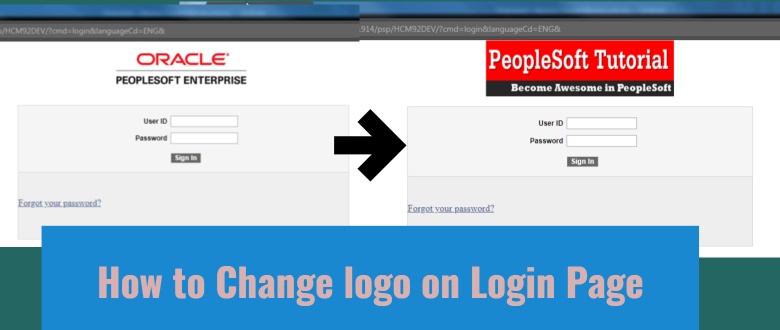How to Change Oracle PeopleSoft Logo in the Login Page
It is common to see a completely new login page after PeopleTools upgrade because Oracle PeopleSoft does minor or major changes to the login page with every PeopleTools release. Most of the organizations customize the default PeopleSoft login page with their own logo and hence, to avoid the end-users from freaking out after seeing the new login page — you must change the default PeopleSoft login page to what is was before.
It is common for organizations to just replace the Oracle PeopleSoft logo with their own logo but some of them walk the extra step of making additional changes like adding additional URLs to the login page apart from the Forgot Password one. This post will guide you through changing the Oracle PeopleSoft logo and making some minor modifications to the same page.
How to Change Oracle PeopleSoft Logo in the Login Page
The default Oracle PeopleSoft login page on PeopleTools 8.56 looks like below: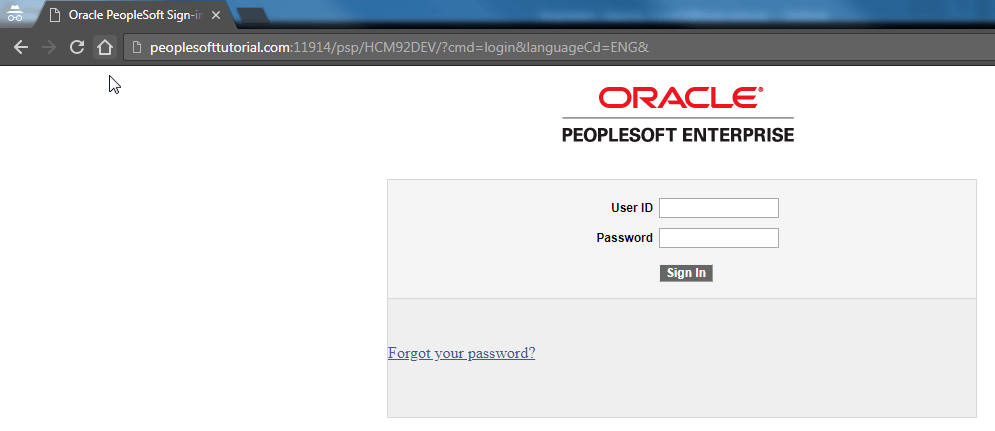
This page is generated by signin.html file, which resides in the Weblogic PIA domain. It is located in …/webserv/{site_name}/applications/peoplesoft/PORTAL.war/WEB-INF/psftdocs/{site_name}. For example, in my case, it was located in …/webserv/HCM92DEV/applications/peoplesoft/PORTAL.war/WEB-INF/psftdocs/HCM92DEV.
If you open this file in notepad or any other html editor, you’ll observe the following lines:
src="<%=psCtxPath%><%=psHome%>/images/OPSE_logo.gif" alt="<%=131%>" width="322" height="96"></td>^M
This file: OPSE_logo.gif is the one, which display the Oracle PeopleSoft logo.
So, one option for you is to upload your organization’s logo and save it in the images folder with the same name (OPSE_logo.gif) after replacing the previous one. Other option is to update the signin.html and use the new file name instead if OPSE_logo.gif.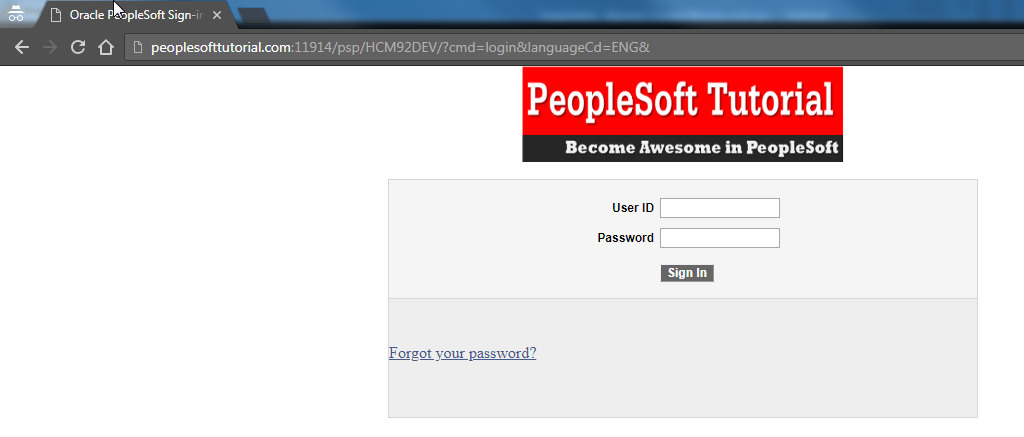
In either case, you’ll have to restart your web domain and delete the web cache for the new logo to show up.
To make additional changes, you need to update the signin.html if you want to change the Forgot your password link or if you want to add additional links.