PUM: How To Change Colors in Oracle Virtual Box Terminal
If I tell you that I was really unhappy with the coloring scheme of Oracle Virtual Box terminal then I am sure, I won’t be the only one. PeopleSoft Images are delivered with Oracle Linux OS which needs to be deployed on Oracle Virtual Box. If you happen to login as root on the VM console and access the directory structure, coloring scheme is very bad which makes it really hard to read the directory names.
Here is the default coloring scheme. Blue color is for directories and due to this coloring scheme, it gets very difficult to read at times.
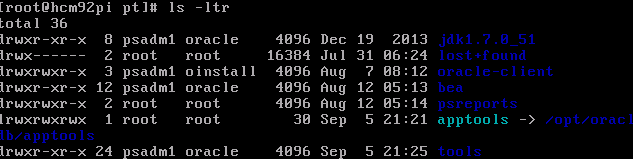
To get rid of this coloring scheme, you can make changes that meets your requirement.
- Login as root and navigate to /etc directory
cd /etc
![]()
- Open DIR_COLORS file in vi editor
vi DIR_COLORS
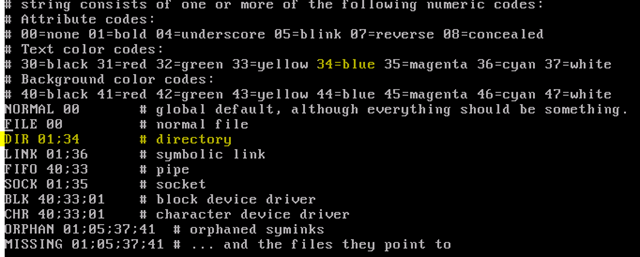
If you scroll down in this file, you will see the coloring scheme for different file types such as normal file, directory symbolic links etc. In the comment section of this file, you will also notice numeric codes for different colors. You can apply attribute codes as well as text color codes and background color codes.
By default, directory has numeric code of 01;34 which means directory file type is “bold” (attribute code – 01) and text color is “blue” (text color code – 34).
- Change the coloring scheme
Now let’s say you want your directories to be bold with yellow text color. To implement this, you need to change numeric codes for file type directory to 01:33 as shown below.
DIR 01;33 #directory
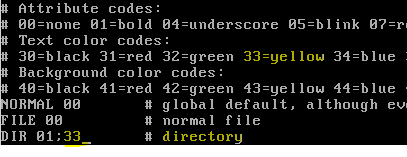
If you’re unfamiliar with vi editor, here is a quick tutorial of basic commands.
If you want to add any background color, you can add the numeric code associated to that particular background color. Once you’re done with your changes, save the file (:wq!). Log off with root user and log back in again.
Now you should have your required color scheme. In my opinion, this is much better than blue one.

You can experiment with different settings and see which one fits best for you.


Hi
So I installed Virtual Box on a Mac to run a program. I think the program runs but in the terminal window I see nothing. I’m thinking that the characters are black on a black background. How do I get back to the default of white on black background when I cannot see anything in the terminal window?
RJ
Hi Richard
You could try to use Putty to connect to VM.
There’s no reason to mess up dir colors, just override them in bashrc.