How To Change Access Password in PeopleSoft
You won’t need to change the Access password in PeopleSoft on a daily basis. It is a rare occurance and if you find yourself in that situation, use the below provided information to change access password in PeopleSoft.
- Backup PSOPRDEFN and PSACCESSPRFL table.
- For Oracle
i. Create table psoprdefn_<date> as select * from psoprdefn;
ii. Create table psaccessprfl_<date> as select * from psaccessprfl;
- For SQL Server:
i. SELECT * INTO PSACCESSPRFL_<DATE> FROM PSACCESSPRFL;
ii. SELECT * INTO PSOPRDEFN_<DATE> FROM PSOPRDEFN;
- Do a describe of the backup tables and ensure that count of source and backup tables are same.
- Ensure that no batch jobs are running while changing the password. Login to PeopleSoft and confirm it through process monitor.
- Comment/Disable all the jobs configured through cron and scheduled tasks.
- Change the Access Password
- For SQL Server
i. Login into the Database box. Invoke Enterprise manager.
ii. Navigate to SQL Server Group > Local > Security > Login.
iii. Select sa , right click and go to properties. Give the new password and press OK.
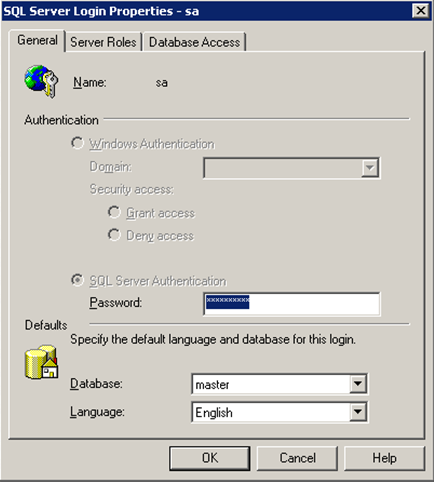
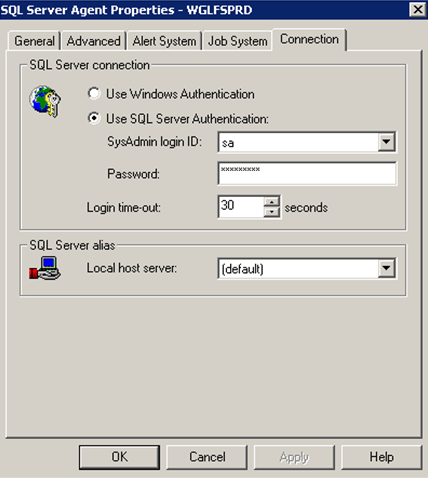
iv. Login to Query Analyzer with the new password and update the psaccessprfl table.
UPDATE PSACCESSPRFL SET ACCESSPSWD = ‘<new passwd>’, ENCRYPTED = 0;
v. Login to datamover in bootstrap mode with the new sa password.
vi. Encrypt the access password by running encrypt.dms
- For Oracle
i. Invoke Application Designer.
ii. Navigate to Tools > Miscellaneous Definitions > AccessProfiles
iii. Select the Symbolic ID and edit and update the password.
iv. Ensure that password got updated by viewing from psaccessprfl table.
v. Try connecting to sqlplus using the new password. If it is unsuccessful we need to change the password at back-end also.
In some versions we need to update the password in back-end also.
Alter user <access-id> identified by <new password>;
Ensure that you could connect to sqlplus using the new access password.
vi. Ensure that you could successfully login to Application designer in 2/3 tier.
vii. Bounce Appserver/PSNT/PSUNX and clear cache.
viii. Run Sample Tests
ix. For Unix, update the password in the scripts configured through cron and uncomment the crontab.
x. For NT, update the password in the script configured through scheduled tasks and enable it.Check the connectivity between databases.
