Report Sync Issues in SES
When you uninstall and reinstall a SES instance or you refresh a PeopleSoft instance, you can end up getting several trivial issues. Most of these issues revolve around the fact that the PeopleSoft database and the SES database have gone out of sync.
The obvious way to resolve these error is to do “Report Sync Issues” and do a reset definition. However, if you’re unlucky – there may be a bunch of errors waiting for you 🙂
When you try to do “Report Sync Issues” you will receive a message like this:
The text reads as:
First operand of . is NULL, so cannot access member Id. (180,236) PT_SEARCH.SESIMPL.AdminService.OnExecute Name:CheckSyncPSFTAttribute PCPC:28694 Statement:376
Called from:PTSF_DP_SBO_WRK.PTSF_CHECKSYNC.FieldChange Statement:66
The first operand of the dot operator is the NULL value, indicating the lack of any object value. As a consequence, the given method or property cannot be used.
When you try to undeploy it, you receive an error:
The text of which reads as:
Service Exception: ns2:CreatableAdminObjectFault : EQA-11000: The object with key “[name=HC_HRS_APP_INDEX_HCM92]” and type “sourceGroup” was not found. (262,1018) PT_SEARCH.SESIMPL.MESSAGE.AdminResponse.OnExecute Name:AdminResponse PCPC:1452 Statement:20
Called from:PT_SEARCH.SESIMPL.AdminService.OnExecute Name:doService Statement:848
Called from:PT_SEARCH.SESIMPL.AdminService.OnExecute Name:delete Statement:802
Called from:PT_SEARCH.SESIMPL.AdminService.OnExecute Name:RemoveCategory Statement:218
Called from:PTSF_DP_SBO_WRK.PTSF_UNDEPLOY_BTN.FieldChange Statement:90
Service Exception
Resolution:
This becomes tricky, right? Obviosuly the issue is because your PeopleSoft and SES databases are out of sync. Follow these steps to get through the issue:
Do the following in order to reconcile the two databases:
1) Go to the Deploy/Delete Object page.
2) Check the Search Definition that you want to undeploy.
3) Click “Update” and you will notice Success in the Audit status.
3) Click the “Report Sync Issues” button.
4) After doing this, you should get a hyperlink next to the search definition that shows “Reset Definition for Deploy”.
5) Click that hyperlink and it should undeploy the definition.


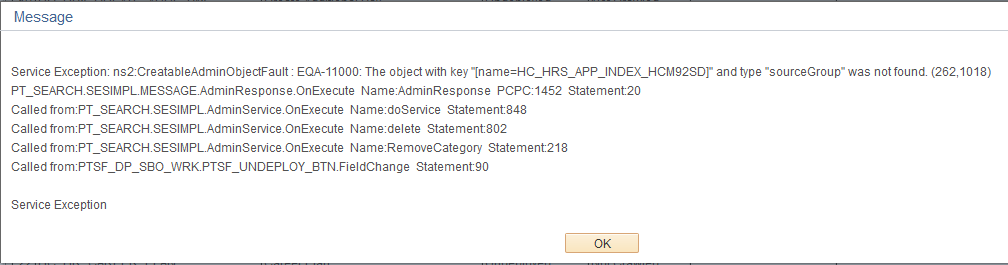
What about when you don’t get the hyperlink next to the search definition that shows “Reset Definition for Deploy”?
Check the drilling url and portal tab of the default local node.