PeopleTools 8.54: How to Install PeopleTools 8.54
Oracle finally released the latest version of PeopleTools i.e. PeopleTools 8.54 on 11 July 2014. PeopleTools 8.54 has some really nice features which we will explore in upcoming posts. This post is to help you install PeopleTools 8.54 on Windows Platform.
Step1: Download PeopleTools 8.54 Setup files from Oracle edelivery site (edelivery.oracle.com).
PeopleTools 8.54 setup files are available for download on Oracle’s edelivery site now. After selecting the platform you can download the 4 separate disks for PeopleTools 8.54.
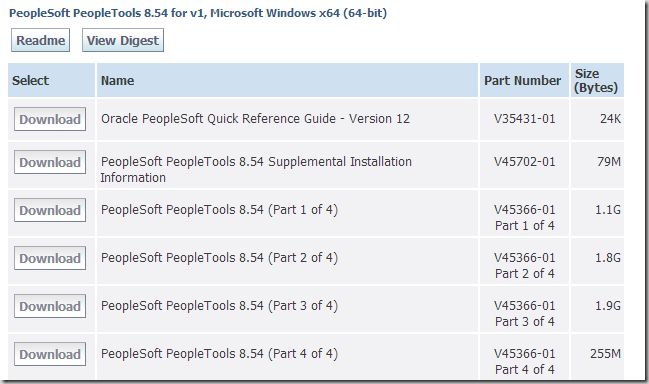
Download these files and save them in a directory.
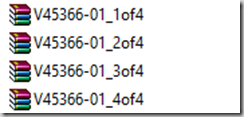
Step 2: Unzip setup files
Unzip the setup files into the same directory.
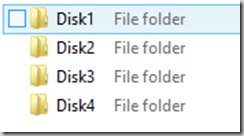
Step3: Installing PeopleTools 8.54
Navigate to Disk1\InsData and run the setup.exe to invoke the PeopleTools Installer.
Run the setup.exe
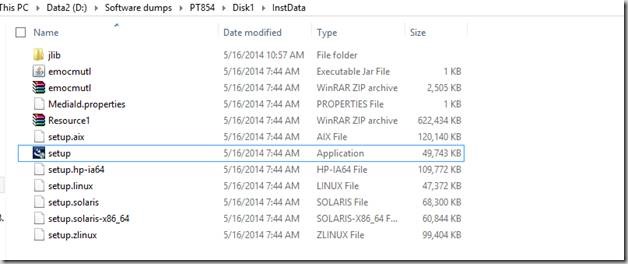
Installation will start.
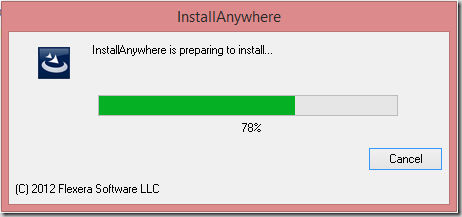
Click ‘Next’
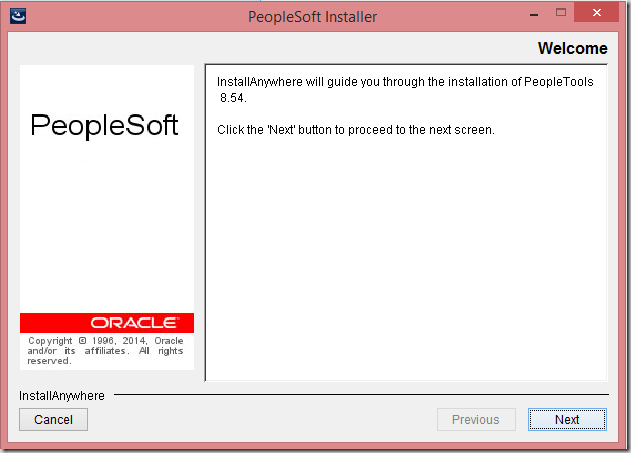
Accept the license agreement.
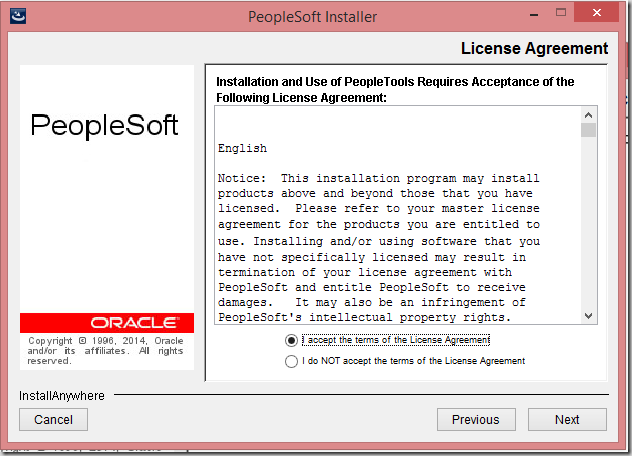
Enter the PeopleTools license information for your database type
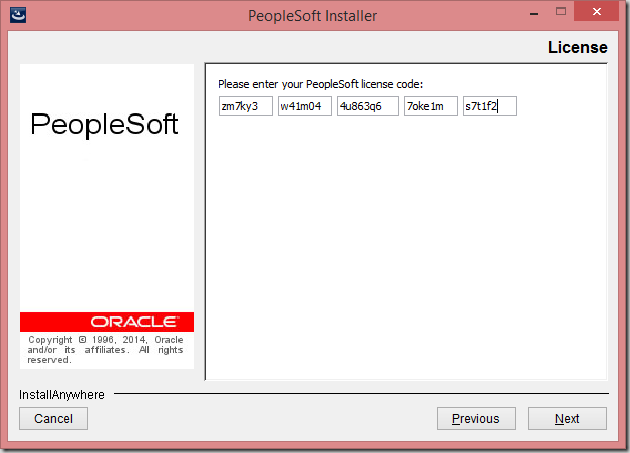
Select the database platform. Default option is ‘Non Unicode’.
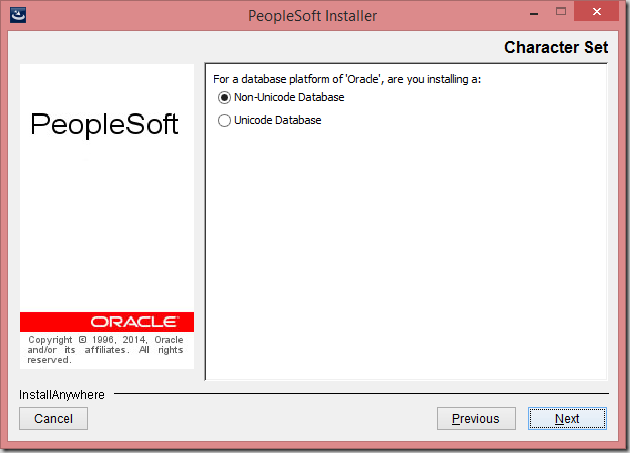
Select the components you want to install. Based on the selection made here, associated files will be generated in the install directory.
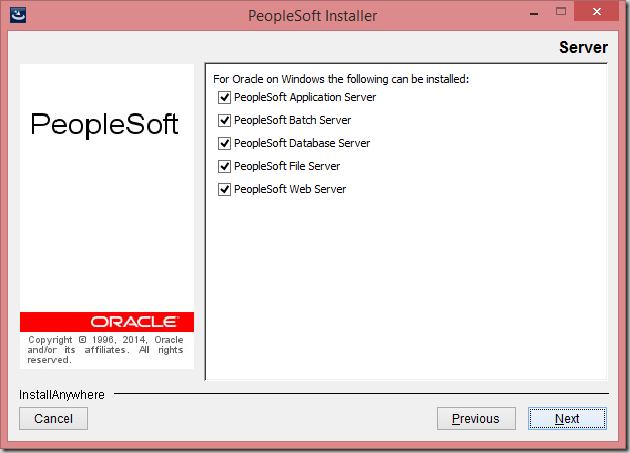
Enter the path of the directory where you want to install PeopleTools.
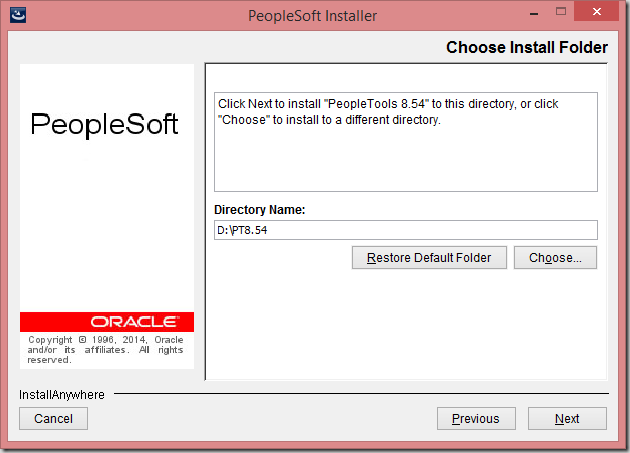
You will be asked to provide email for receiving updates from Oracle support. You can provide your Oracle support login details or simply skip this step.
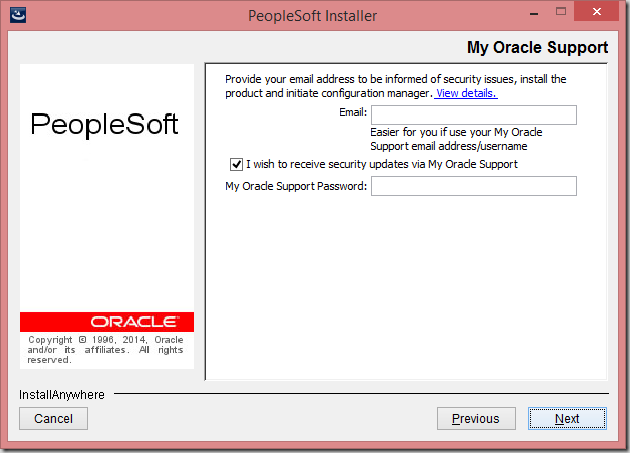
If warned about not receiving update, you can ignore by selecting ‘Yes’.
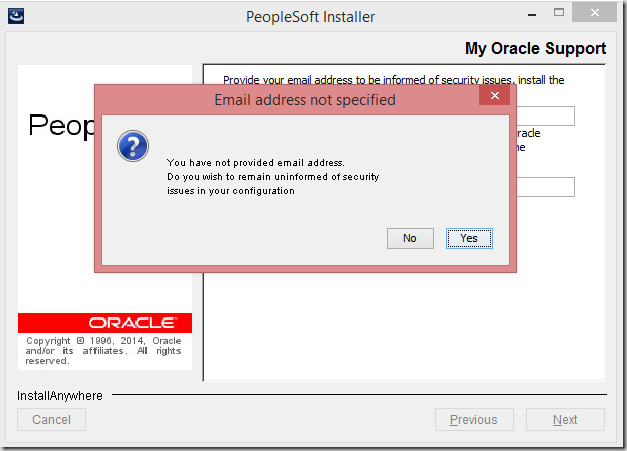
Next you will be asked to provide connectivity program directory. For Oracle database it would be the path for Oracle 64 bit bin directory. Please note that with PT 8.54 , PeopleTools is 64 bit and need Oracle 64 bit client to connect to Oracle database.
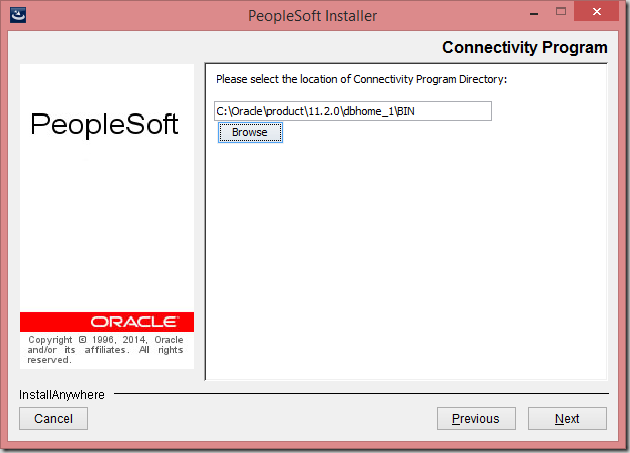
Select if you wish to install PeopleTools icons.
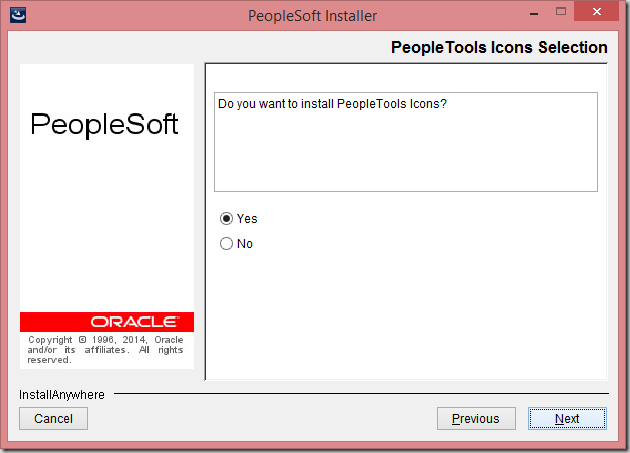
Provide the name for the Program group folder.
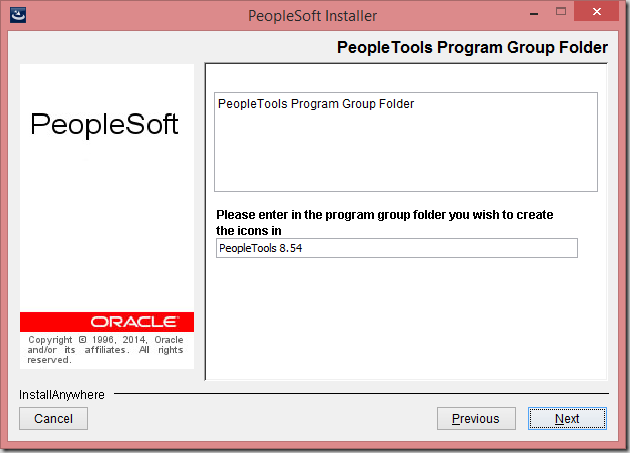
Click ‘Next’ for Environment Management details.
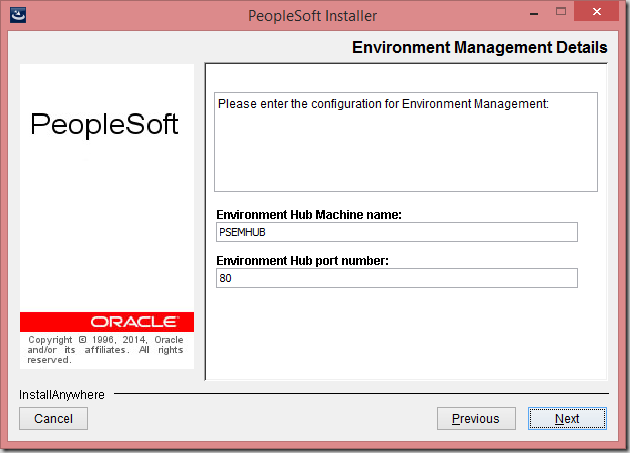
Click ‘Next’ again.
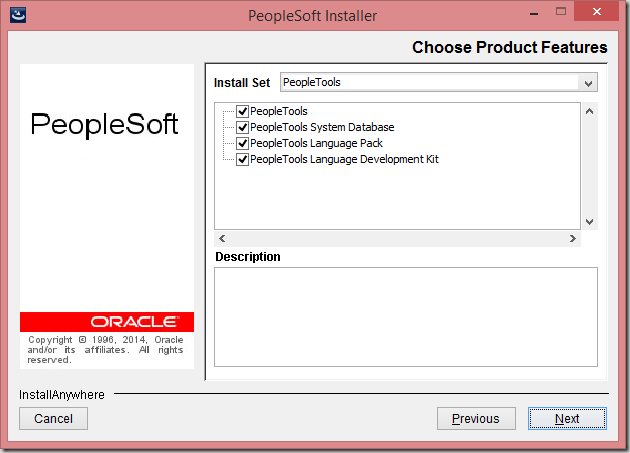
Review the settings and click ‘Install’
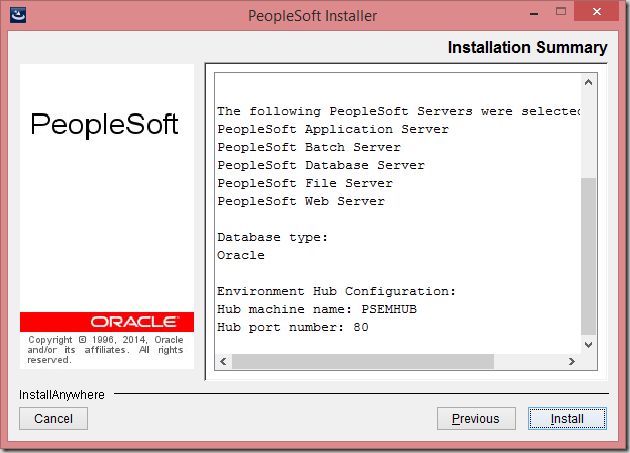
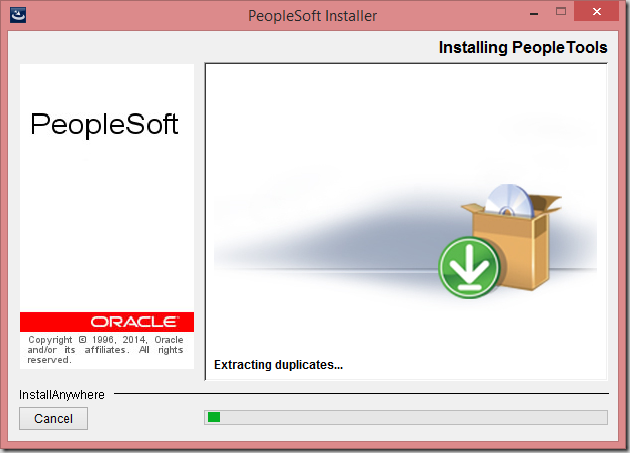
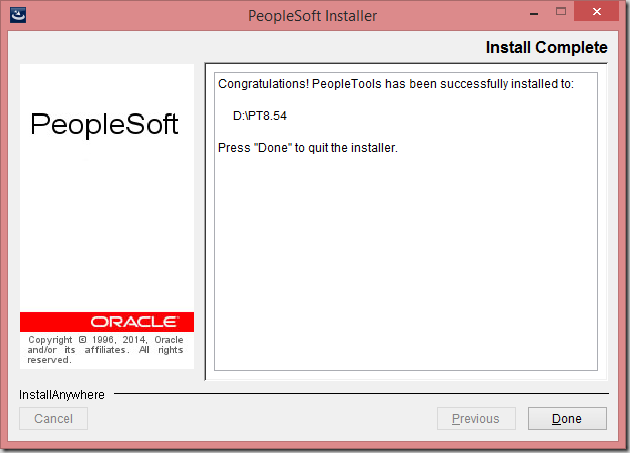
PeopleTools 8.54 installation is finished now.
Check the PeopleTools installation folder. PeopleTools File Server Size was 9.76 GB in this case.

[…] PeopleTools 8.54 has been released and you can install it using easy step by step PeopleTools 8.54 installation. […]
Hi Prashant,
I installed the PeopleSoft 8.54 and HCM 9.2 as per the above instructions.
Ater running the database creation steps, I opened the data mover in boot strap mode for the database setup.
No options are showing for the Demo or System database. so, I am not able to proceed further. I never had this issue in the older tools. Is there something I am missing in the new tools version.
Hi Pragnya
Please make sure that PS_APP_HOME is set correctly in Configuration Manager profile. It should point the directory where you have installed your HCM9.2 application. Once PS_APP_HOME is set correctly, invoke datamover again and try to do database setup. It should solve this issue.
We would like to upgrade from PeopleTools 8.48 to PeopleTools 8.54. I have read PeopleSoft PeopleTools 8.54 Upgrade Home Page (Doc ID 1915618.1) and all documents referenced within it. But all upgrade documents and the change assistant deal with upgrading of the database. What about upgrading of the file system (in PS Home)? Also, none of the upgrade documentation mentions upgrading app servers, web servers, JVM, net express, etc?
Main question: Do we install the new PS HOME with 8.54 fresh install and then reference that in the change assistant or do we copy our current PS HOME and reference that in the change assistant?
Per my read of the upgrade documents here is the flow of high level steps? But I am not sure about these.
1. Copy PS_HOME to be upgraded (HRDM990). We would like to upgrade our demo first. So we will copy our HR DEMO PS HOME to the new server with the new operating system and new sql server database version. But I am not sure of this step. Should we copy/install the new PS HOME from PeopleTools 8.54 disks and then reference that in our change assistant. How do the file systems of the two PS HOMEs get merged (the old and the new PS HOME)?
2. Install PeopleTools
a. Disks have been downloaded.
b. Location TBD??
3. Install Change assistant from 8.54 binaries (new one)
a. Steps in the 900 page install manual.
b. …
4. Down load change assistant package
5. Load Change Assistant Template/package –
6. Start steps in the PeopleTools 8.54 Upgrade Manual and complete all of them per the change assistant flow
7. Install Net Express (COBOL)
a. Not yet downloaded – PACK6
8. Compile COBOL
9. Install new/upgraded JVM:
10. Install new/upgraded App Server & Webserver:
a. AppServer
b. Webserver
11. Install new/upgraded other components
a. Coherence (Verity replacement)…
b. Others??
12. Redefine/rebuild APP and PRCS schedulers servers via PSADMIN
13. Start Services
14. Login
Step 2 – Unzip the setup files into the same directory.
I struggled with this step for couple of hours, till i read this blog. Extract all zip files in same folder 🙂
Hope they add it to the install document!!
Hi Prashant,
Thanks for the instructions.
I would like to install Peopletools for self-learning, is it possible to get a license key from Oracle for that or is there a version for learning that doesn’t require a license.
Regards,
Param
Hi Param, For learning/demo purpose Oracle provides free license codes. Check out licensecodes.oracle.com and go to PeopleSoft section to obtain free license codes.
Hi,
Does anyone have a step by step instruction to do local installation for PS9.2 HCM demo with PeopleTools 8.54 and Oracle/SQL Server database?
I am also interested on having it installed in a VMWare with either windows 8.1 or 7 (64 bit), so that the entire system can be portable.
Thanks in advance,
-Dan
Do you have to run step 7-2-11: Running PeopleTools Conversions ?
I don’t understand why Oracle makes this so complicated. The software I am installing is Peopletools 8.54. I don’t understand why there are so many steps. Converting, upgrading, etc. You should be able to install PeopleTOols files to your PS_HOME, create a shell database, then do a datapump import. Done.
Can anyone assist with an 8.54 upgrade cobol issue? our simple cobol test is successful (PTPDBTST), but none of the user cobol processes such as PSPPYRUN Pay Calc are. The process ends in Error and in the Details the .log file is created, but file size 0. Oracle Service Request has not been helpful, apparently the one analyst is inundated with 80 cobol tickets.
Thanks,
Al
Did you ever figure out the cobol? I cannot even get PTPDBTST to run successfully.
Hey Roger. Sorry didn’t get a chance to look into it.
I’m good. We got the compiler licensed on that server and I did a recompile. Everything works good. On the other server I will be installing the unlimited run time patch.
So nice of installing the software from here easily
so nice of installing the software from here where it is available to all.
Hi,
Trying to get Change Assistant working on PI 32 for PS HCM/PNA in DEV environment which has a higher PT version of 8.57.08. We have 8.54.30 and have been told to get 8.54.36 (Highest 8.54 version) onto the target VM.
We did this once before last year and I don’t recall it being a huge deal.
Any suggestions on this?
Thank You,
Derek :>