PeopleTools 8.53: Installing PeopleTools 8.53.03 Patch
Many visitors have requested to provide steps for applying PeopleTools patch. I hope you have been following our other posts on installing HCM 9.2 on Windows 7 and installing PeopleSoft 9.2 Image on Oracle Virtual Box.
PeopleSoft 9.2 Image comes pre-configured with PeopleTools 8.53.02 whereas the PeopleTools 8.53 CDs that are available on edelivery.oracle.com don’t have any point patch (i.e. .01, .02 , .03). In the below example, I am going to apply PeopleTools Patch 8.53.03 on my current PeopleTools 8.53.
PeopleTools Patch are cumulative and includes all fixes from all previous patches for the specified release. eg. patch .03 contains all the fixes contained in the .02 patch as well as all of those contained in the .01 patch.
Steps involved in the PeopleTools Patching process are:
1. Download PeopleTools Patch from Oracle and Unzip it
2. Shutdown the PeopleSoft Application
3. Backup existing PS_HOME and PS_CFG_HOME on all servers
4. Install PeopleTools Patch from setup
5. Update the Database with Patch Version ( Run ptpatch.dms)
6. Install Database Changes included in the patch ( Copy PATCH853 project)
7. Load PeopleTools Messages and Data ( Run msgtlsupg.dms)
8. Redeploy PeopleSoft Internet Architecture (PIA)
9. Reinstall other components
10. Clear Row Set Cache ( Run clear_rowset_cache.dms)
11. Purge Application Server and Web Server Cache
12. Recreate Application Server Domain
13. Restart Application Server, Web Servers, Process Schedulers and EM Agents
1. Download PeopleTools Patch from Oracle and Unzip it
Usually PeopleTools patch are available in outgoing folder on ftp://ftp.peoplesoft.com site, but PeopleTools 8.53.03 patch is not yet available there so you can download it from Oracle Support. After download, unzip the patch.
2. Shutdown the PeopleSoft Application
Make sure you shutdown all the application servers, webservers, process schedulers and EM Agents. If required kill any hung thread or process.
Note: Don’t shutdown the database as DB connectivity is required while applying PeopleTools patch.
3. Backup existing PS_HOME and PS_CFG_HOME on all servers
Take full backup of your existing PS_HOME and PS_CFG_HOME on all the servers. PS_APP_HOME and PS_CUST_HOME doesn’t need to be backed up as PeopleTools patch doesn’t touch those PeopleSoft Homes.
Related Article: Learn about different PeopleSoft Homes
4. Install PeopleTools Patch from setup
For PeopleTools 8.53, run setup.bat from \pt85303\cd85303\Disk1\setup.bat and follow the steps as shown below
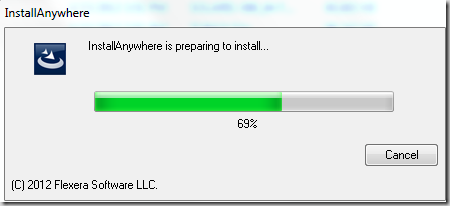
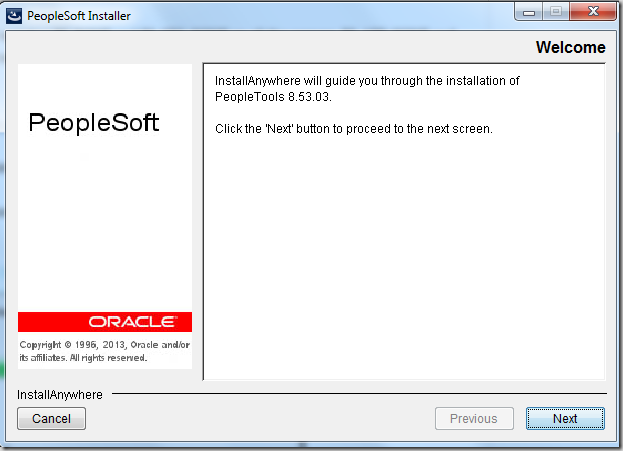
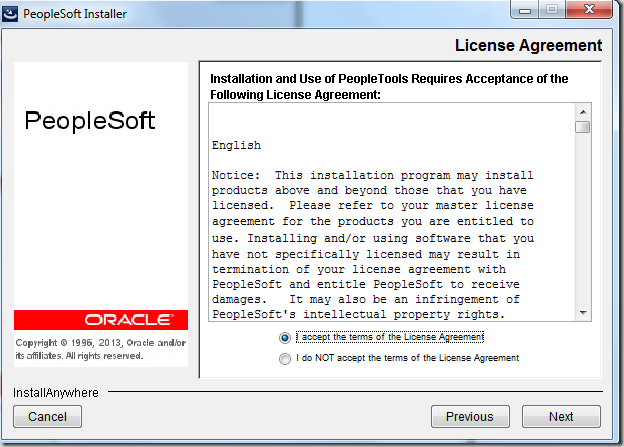
Enter the license code that you entered while installing PeopleTools 8.53. I used free license codes from Oracle available at http://www.oracle.com/us/support/licensecodes/peoplesoft-enterprise/index.html
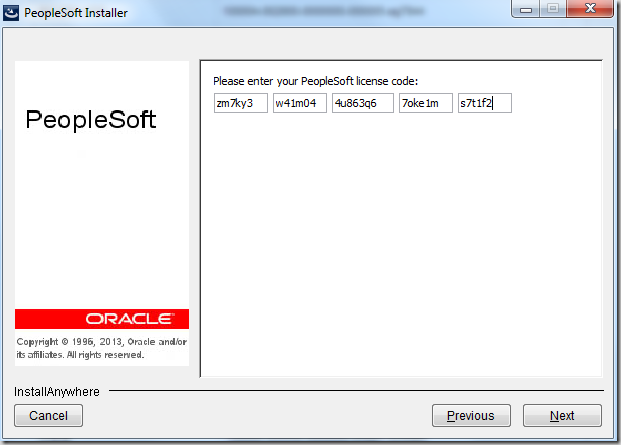
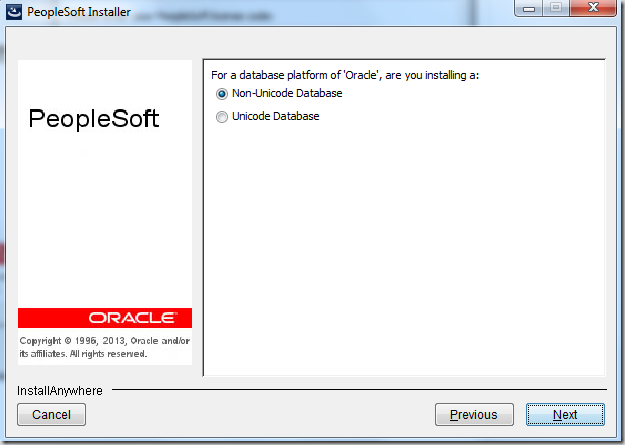
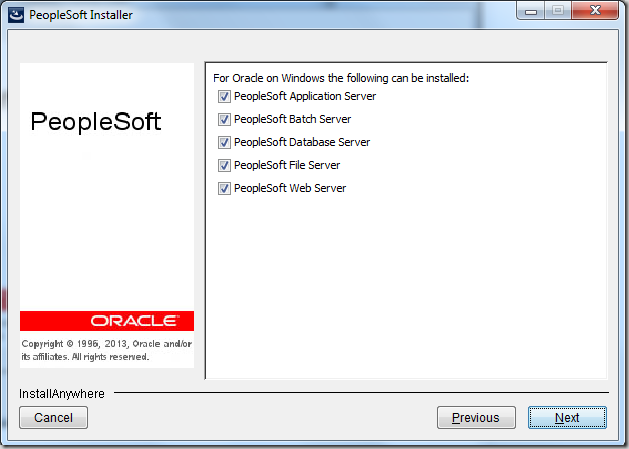
Choose PS_HOME for PT8.53 when asked to provide the installation path.
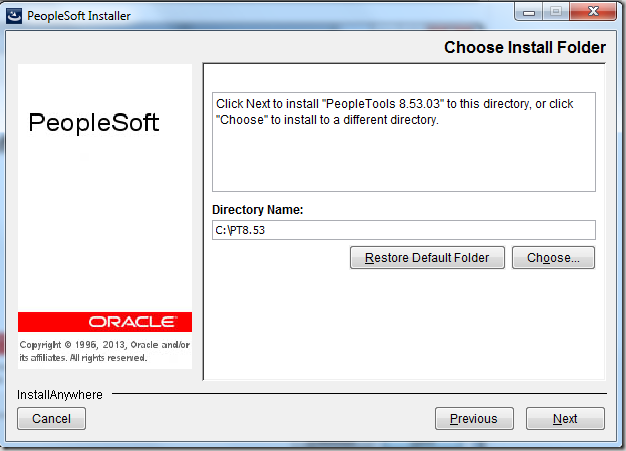
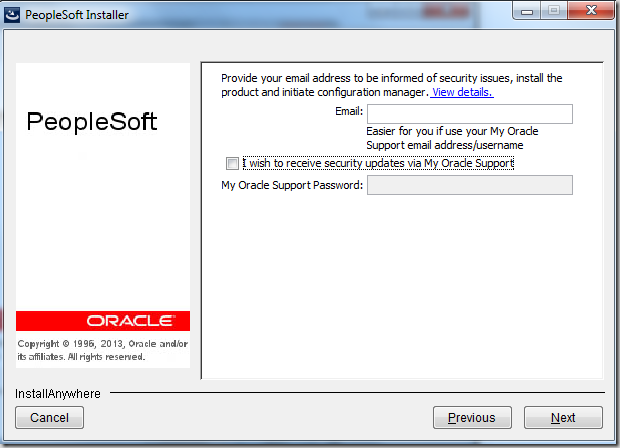
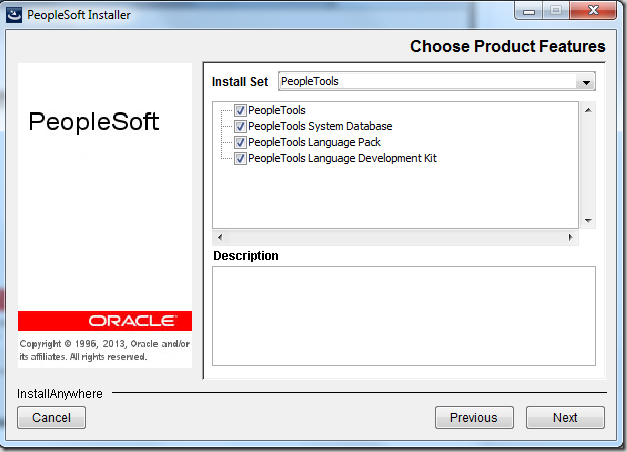
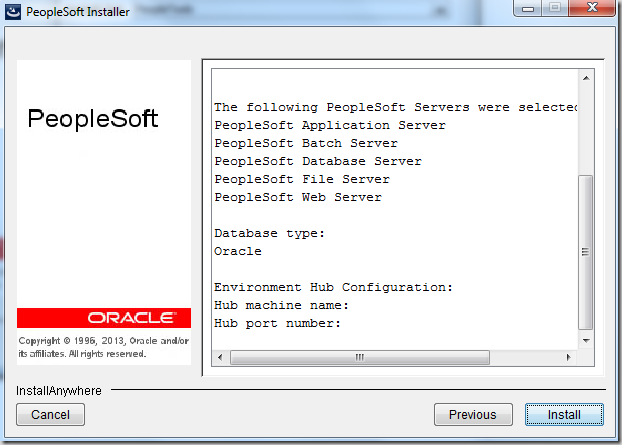
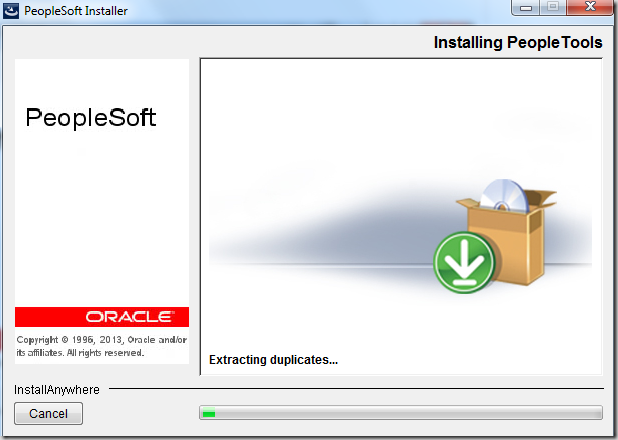
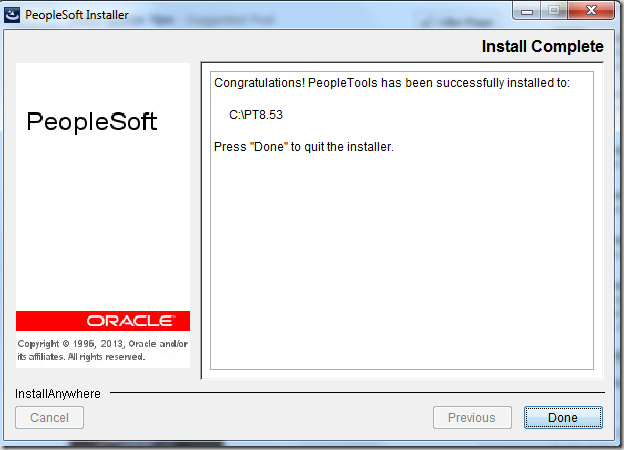
5. Update the Database with Patch Version ( Run ptpatch.dms)
Above installation only updated the PeopleSoft Homes but didn’t update the PeopleSoft Database tables. To update the database with new patch version, we need to run ptpatch.dms which is located in PS_HOME.
Location of ptptach.dms – PS_HOME\scripts\ptpatch.dms
Log into datamover as PeopleSoft user (i.e PS/VP1) and run ptpatch.dms.
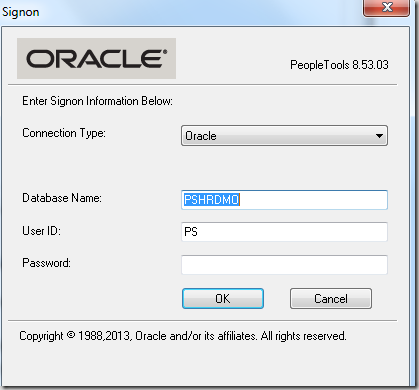
Note: In above screen when you invoke datamover, you would see the PeopleTools version displayed as PeopleTools 8.53.03.
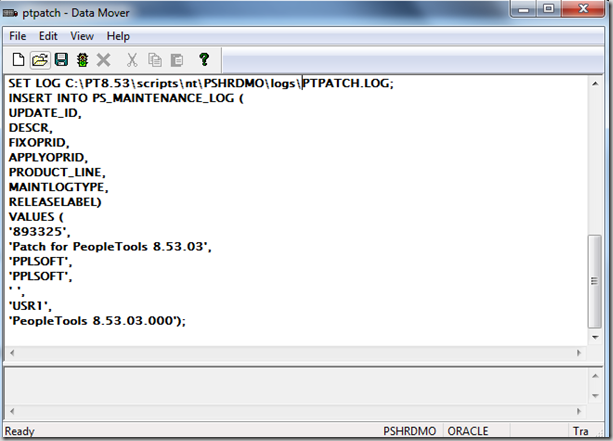
ptpatch.dms updates PS_MAINTENANCE_LOG table with new patch information.
Related Article : Complete list of PeopleSoft Tables
6. Install Database Changes included in the patch ( Copy PATCH853 project)
Log in Application Designer using PeopleSoft User (PS/VP1) and Go to Tools > Copy Project > From File. Browse to PS_HOME\projects and select project PATCH853
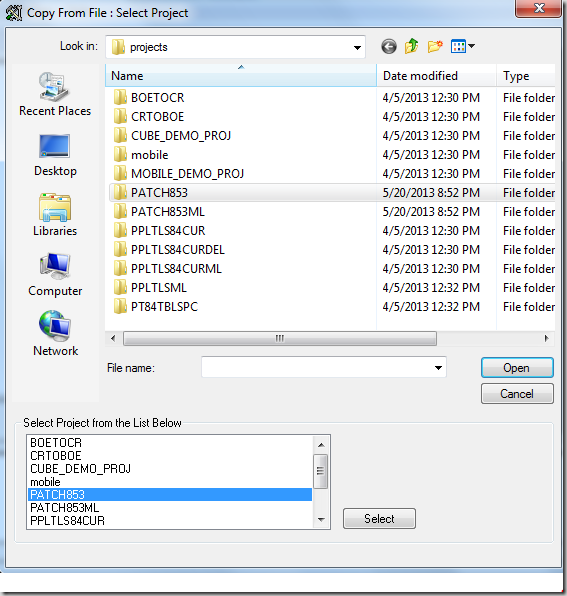
Click ‘Copy’ to copy the project.
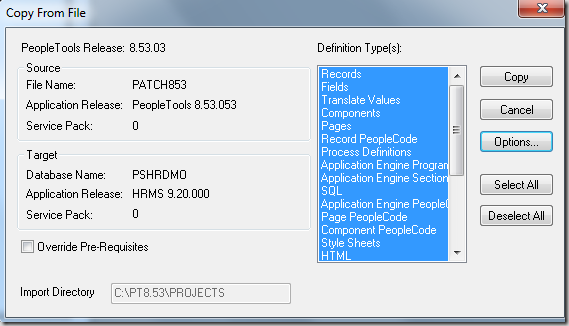
Build the project: Go to Build > Project and then select Create Tables, Create Views, Alter Tables in Build options. Choose ‘Build Script File’ in Build Execute Options.
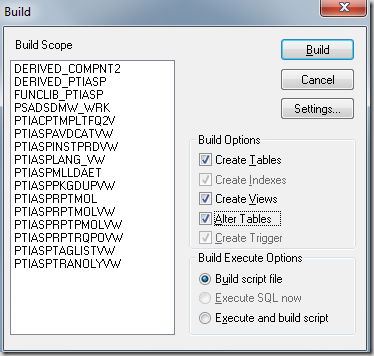
Click on Settings and choose the settings as shown below.
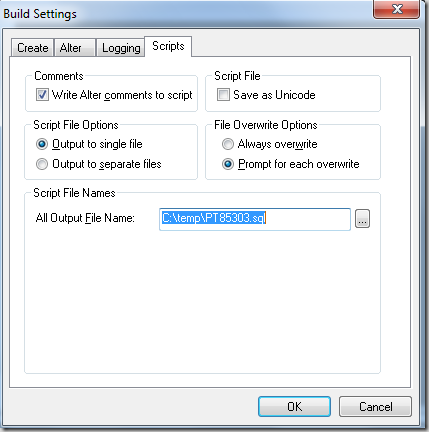
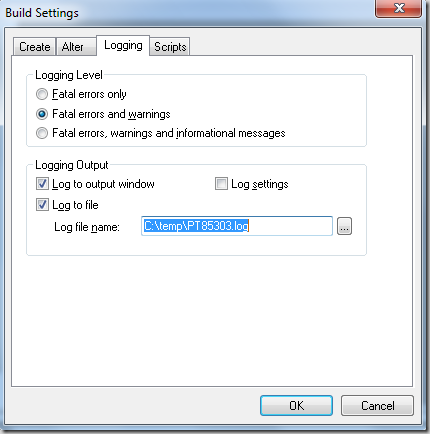
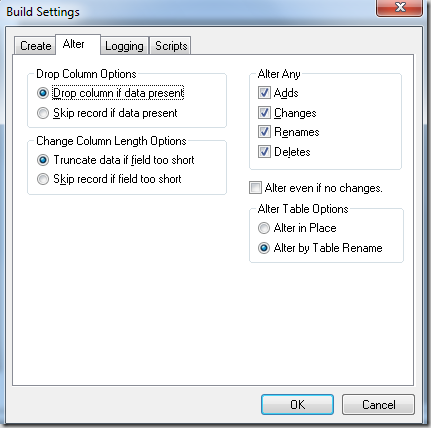
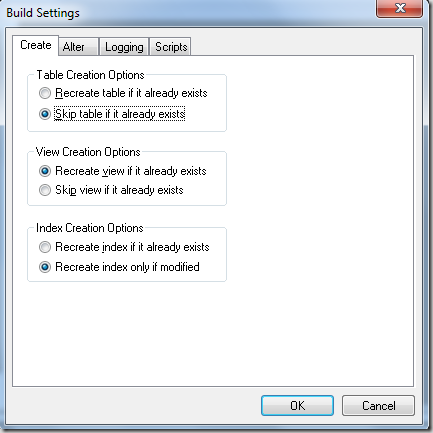
Click ‘OK’ and then click ‘Build’.
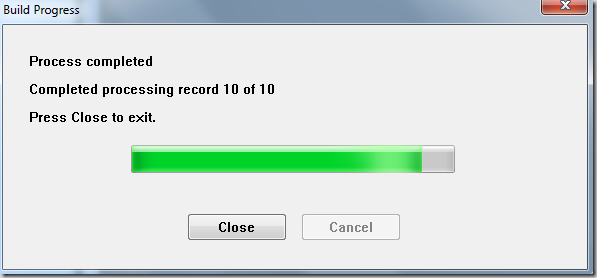
Open C:\temp\PT85303.sql file that was generated for the build and modify it for tablespace (if needed) and then run for your database.
I am going to run the the generated script using SQL developer as shown below. I am logged in as database owner e.g. sysadm in my case.
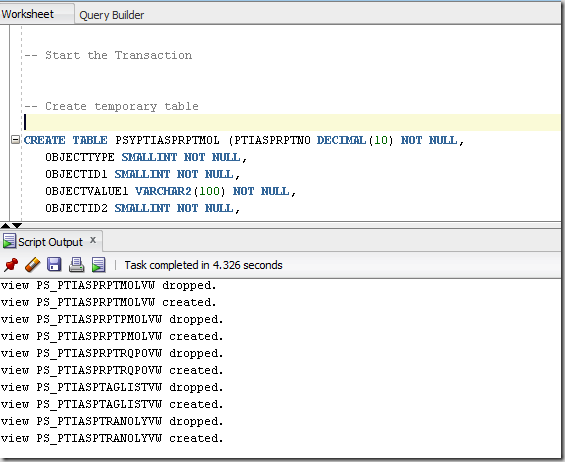
Check for any errors and fix them.
7. Load PeopleTools Messages and Data ( Run msgtlsupg.dms)
Log into datamover in bootstrap mode i.e. login using database owner id (e.g. sysadm) and then run PS_HOME/scripts/msgtlsupg.dms
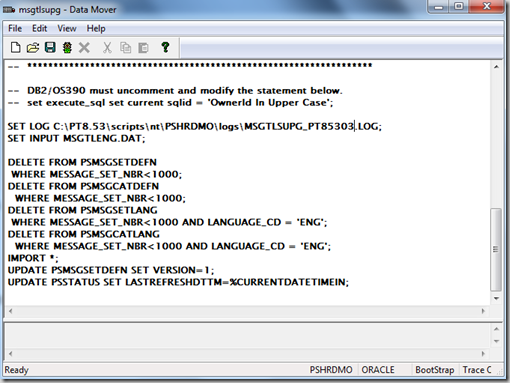
8. Redeploy PeopleSoft Internet Architecture (PIA)
Go to PS_HOME\setup\PsMpPIAInstall and run setup file. Enter all the configuration settings as you entered while deploying PIA first time but make sure you redeploy the PIA by choosing ‘Existing WebLogic Domain’.
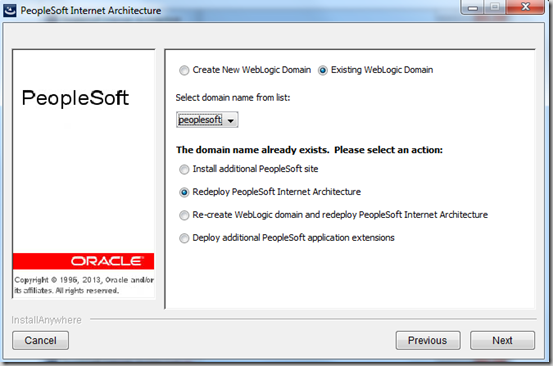
Rest of the settings can be same as entered when creating PIA very first time.
9. Reinstall other components
You would also need to reinstall Change Assistant, PeopleSoft Test Framework and PeopleTools Client for Developers.
10. Clear Row Set Cache ( Run clear_rowset_cache.dms)
Log into Datamover and run PS_HOME\scripts\clear_rowset_cache.dms script.
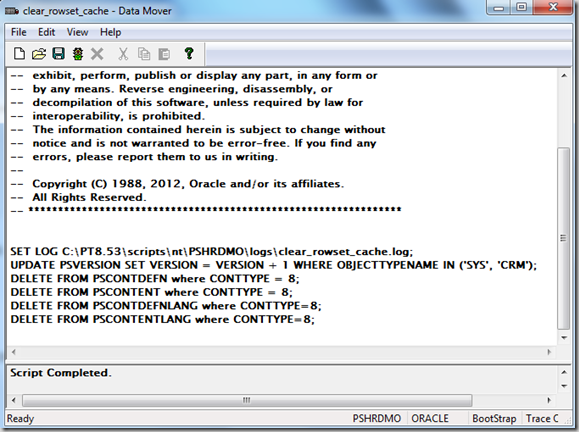
11. Purge Application Server and Web Server Cache
Delete cache of all your application servers and web servers.
12. Recreate Application Server Domain
You need to recreate your application server domain after applying PeopleTools patch. Don’t use the old configuration file as corruption may occur.
13. Restart Application Server, Web Servers, Process Schedulers and EM Agents
Restart all the application servers, webservers , process schedulers and EM Agents.
PeopleTools Patch 8.53.03 is finished now.
Related Article: How To Check if PeopleTools Patch is Correctly Applied
