PeopleTools8.53 : Install Tuxedo 11g on Windows 7
If you’re are following steps for Installation of PeopleSoft HCM9.2 on Windows7, then after we’re done installing Oracle Database, Oracle 32bit Client for Windows (x64) , PeopleTools 8.53, HCM9.2 application, we are now installing Tuxedo 11g on Windows7.
Tuxedo 11g can be downloaded from Oracle’s edelivery site i.e edelivery.oracle.com.To get a complete list of software that are required to install PeopleSoft HCM9.2 on Windows 7 , check this post.
From edelivery.oracle.com, you can download the Oracle Tuxedo 11g R1 for Windows (x64) bit environment. Post download, you can double click the file ‘tuxedo111120_64_win_2k8_x86_VS2010’ to start the installation process.

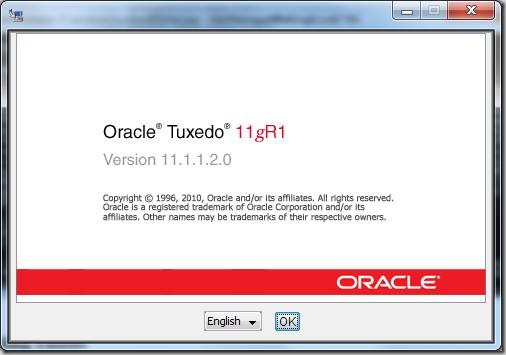
Click ‘Next’
Choose ‘Full Install’ and Click ‘Next’
You can choose an existing Oracle home or create a new home for Tuxedo. In earlier versions of tuxedo, default directory was C:\bea but now you can either choose C:\Oracle or create any other location. I’ve created a new directory C:\Tuxedo as Oracle Home .
Next you will be asked to provide the installation directory know as TUXDIR
Select default program group ‘Oracle WebLogic E-Business Platform’ and Click ‘Next’
After all the settings are done, you will be asked to reviews those for a final time. Click ‘Next’ if you’re satisfied with the selection.
Installation will start and will finish in few minutes.
You will asked to provide Tlisten port and tlisten password. Tlisten service isn’t used by PeopleSoft Application server so you can use the default port. Enter the password and confirm it.
Select the encryption method and click ‘Next’.
Choose the Encryption Bits
Next screen lets you select whether you need LDAP for SSL support.
Installation of Tuxedo will be finished.
Related Article : Steps for Installing PeopleSoft HCM9.2 on Windows 7

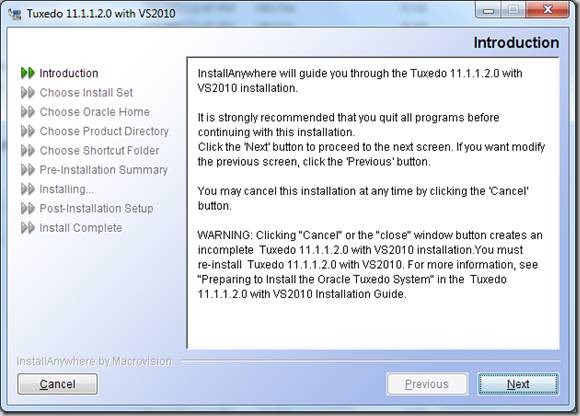
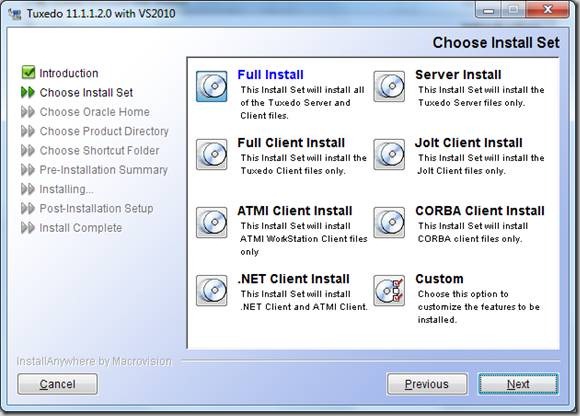
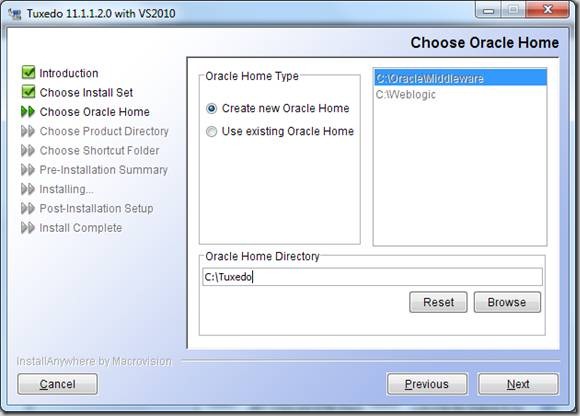
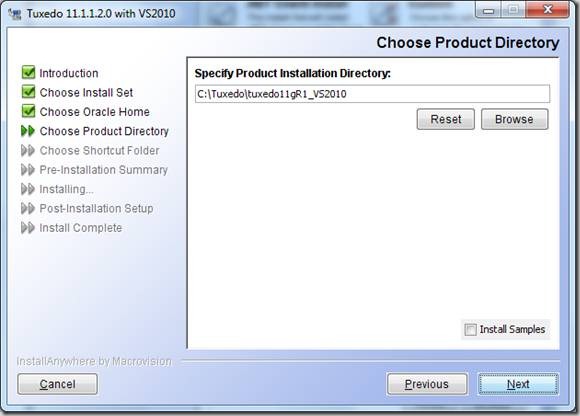
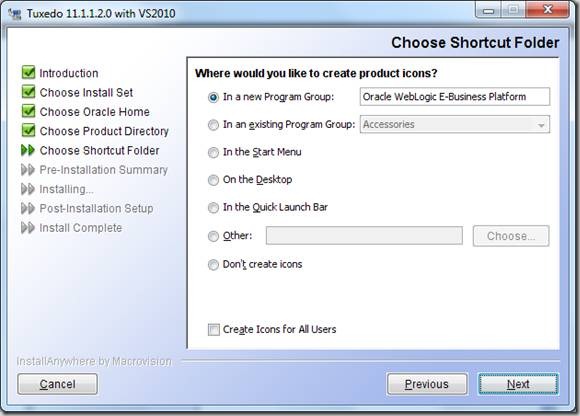
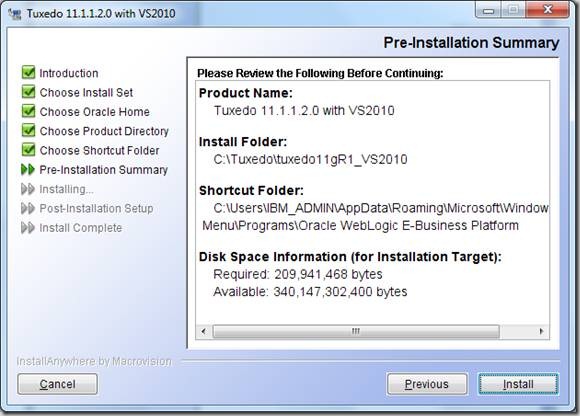
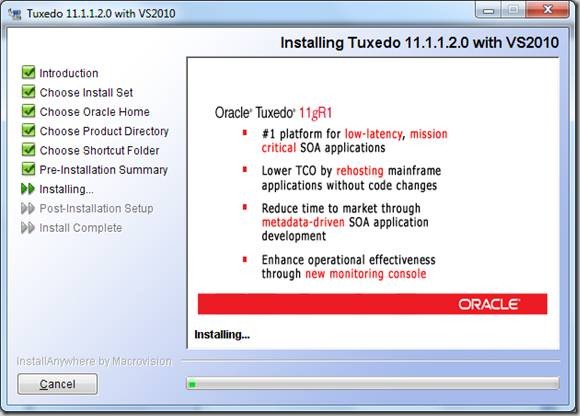
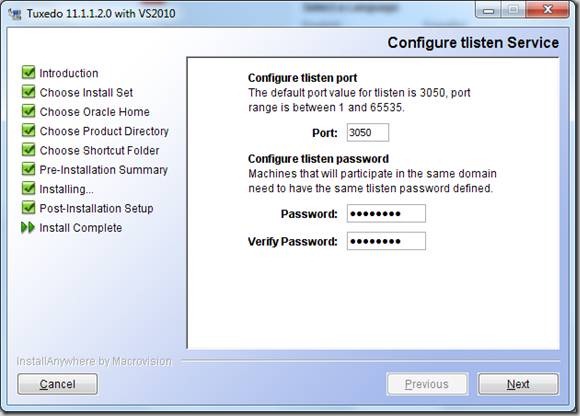
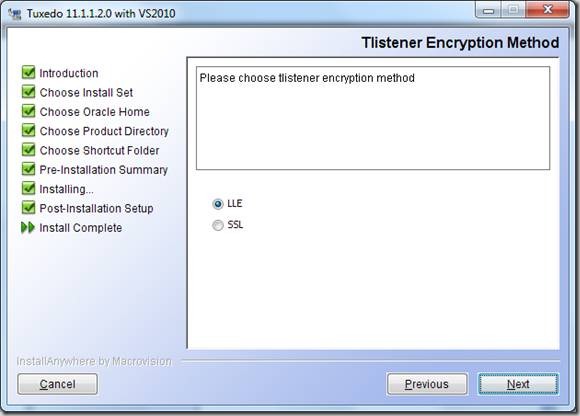
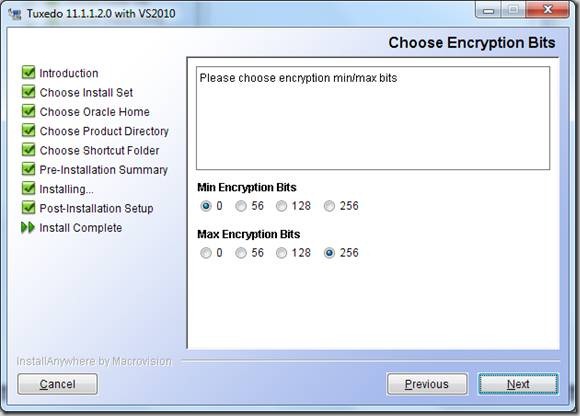
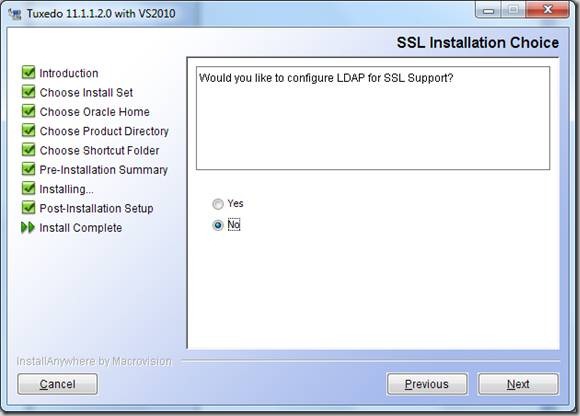
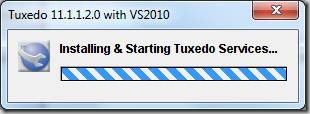
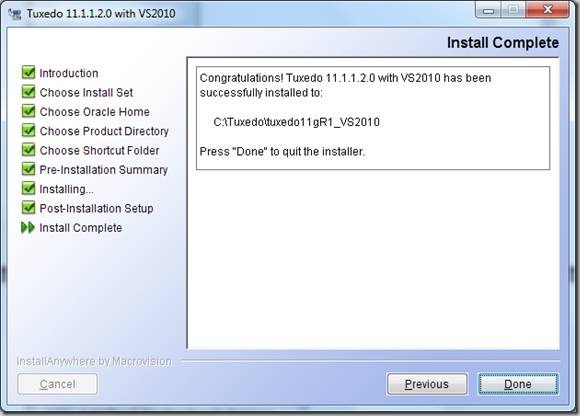
Hey man I am making a career change into peoplesoft and your articles are great help to me. Thanks for posting all the helpful materials.
Victor