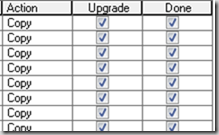How To Check if PeopleTools Patch Is Correctly Applied
Lets say you just finished applying PepleTools 8.53.03 patch and now when you’re trying to run the application, you’re getting errors. You may be getting errors while booting Application Server, while configuring Web Server, even while accessing PeopleTools Application Designer or some other random error. All these components were working fine before you installed PeopleTools Patch and now things have started to fail. Are you going to blame PeopleTools Patch for that?
Before you make that decision, you need to make sure if the patch was correctly installed. Below are few of the validation checks that you can perform to check the same.
Check if the Patch Files were deployed successfully on all PS_HOMEs
Make sure that you have applied PeopleSoft Patch files on all PS_HOMEs of all the PeopleSoft Servers like Application Server, Process Scheduler, Web Server, Database Server. If you’ve multiple Application Server/ Web Servers running on different servers then the patch needs to be applied on all those PeopleSoft Homes.
- Check if PS_HOME\PeopleTools_Install.Log is updated on all these PS_HOMEs. Check for any errors that may have occurred during the process of installation. A typical successful log would contains entries as shown below
Summary -------Installation: Successful.
403 Successes 0 Warnings 0 NonFatalErrors 0 FatalErrors
Check the update date/time of the file and make sure it matches the time when you’re applying the patch.
- Check the entries in PS_HOME/peopletools.properties file
An entry like the one below should be present in peopletools.properties file on all your PS_HOMEs where patch was applied.
productversion=8.53.03
- Check PS_HOME/appserv/psadmin utility for PeopleTools Patch info
When you start psadmin utility on App Server or Batch Server, it should show the latest PeopleTools Patch info. PeopleTools Release 8.53.03 is clearly shown in below screenshot of psadmin utility
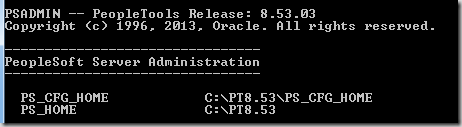
Check if Database was updated with Patch Information
PS_HOME\scripts\PTPATCH.dms is run as part of PeopleTools Patch process and this scripts updates PS_MAINTENANCE_LOG table. Query this table to find out the latest patch applied.
select UPDATE_ID, DESCR from PS_MAINTENANCE_LOG where FIXOPRID = ‘PPLSOFT’ and MAINTLOGTYPE =’USR1′ order by RELEASELABEL desc;
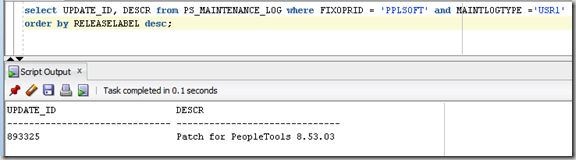
If you don’t see information for the patch you applied, make sure to run PTPATCH.DMS.
Related Article: Applying PeopleTools Patch
Check if delivered Patch Project PATCH8XX was copied.
PATCH8XX is delivered with every PeopleTools Patch and needs to be copied to install the database changes. Clear Application Designer Cache and then open PeopleTools Patch project (eg. PATCH853) in Application designer and check the Upgrade tab to make sure that all the flags are done.
Run below query to validate the Project from database
SELECT PROJECTNAME, PROJECTDESCR, LASTUPDDTTM, LASTUPDOPRID FROM PSPROJECTDEFN where PROJECTNAME LIKE ‘PATCH8%’
If you see any discrepancies, copy the project to the database again.
Check if LASTREFRESHDTTM column in PSSTATUS table is updated
When you run MSGTLSUPG.DMS script during PeopleTools Patching process, after updating messages in database, this scripts makes and entry in PSSTATUS table to update LASTFREFRESHDTTM. Validate if the column was updated with new date value i.e. date when patch was applied.
SELECT * FROM PSSTATUS’;
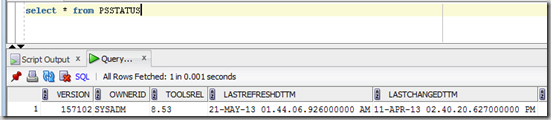
If the date value in LASTREFRESHDTTM doesn’t match with the date patch was applied, it means MSGTLSUPG.DMS did not run successfully. To fix this issue, log into datamover using PeopleSoft user (PS/VP1) and run this dms. Run the above query again to verify the timings again.
Check if Application was shut down when patch was being applied
Was any of application server, process scheduler, webserver or EMAgent running while the patch was being applied ? If yes, then this could have caused corruption as few of the files may have been locked by these running processes and patching process may have not been able to update those files.
To resolve this, shutdown all the application servers, webserver, process schedulers and EMAgents running on all the servers.