PeopleSoft Search Framework: How to Install Oracle SES (Part 1) – Updated for PTools 8.55
This article was originally published for PT8.53 and has been updated/modified for PT8.55
With the release of PeopleSoft 9.2 applications, Oracle Secure Enterprise Search has become the new search standard in the PeopleSoft applications. SES was introduced with PeopleTools 8.52 and support for Verity was continued in PeopleTools 8.53 version. So, you can use verity if you run PeopleSoft HCM 9.0 on PeopleTools 8.53, but once you upgrade to a 9.2 application – you need to use Oracle SES irrespective of the PeopleTools versions.
SES is a vast improvement over Verity and can be used to index and search just about anything, which gets indexed within your PeopleSoft application. Think of Oracle SES as “Google Search” for your PeopleSoft application. Integration between Oracle SES and PeopleSoft application is made using the Integration Broker. No additional license is needed for SES and the SES is packaged as a software application, which includes an Oracle database, Weblogic and SES application.
Read more about the PeopleSoft Search Framework in PeopleTools 8.53
Because PeopleSoft Search Framework is a big enough topic – I’ve split it into 4 parts.
Part 2- How to Configure PeopleSoft 9.2 with Oracle SES
Part 3- Configure PeopleSoft to use SES
Part 4-
PeopleSoft Search Framework: How to Install Oracle SES
Pay attention to the following values, which you will need at the end of the installation and before you begin configuration of PeopleSoft Search Framework.
- Oracle SES Server Host Name: Syntax is http://<host>:<port>/search/admin/index.jsp ; for example http://ses.peoplesofttutorial.com
- Oracle SES Server Listening Port: For example 7777
- Oracle SES Administrator: For example searchsys
- Oracle SES Administrator Password: For example abcd1234
- PeopleSoft 9.2 Application PIA URL: For example http://hcm92dev.peoplesofttutorial.com:8008/ps/signon.html
Part 1- Installation of Oracle SES
Considerations Before Starting Oracle SES Installation
- Prior to implementation of PeopleSoft Search Framework, you will need to have a functioning PeopleSoft application (including configuration of PeopleSoft database, application server and PIA, process scheduler, integration broker and PeopleSoft application).
- A minimum of 6.6 GB of space. About 4.9 GB is needed for the software and about 1.7 GB for the inital Oracle SES index.
- Further space requirements depend on the amount of data you need to search. For example, 2 GB RAM and 4 GB disk space is needed to index 100,000 documents and 6 GB of RAM with 20 GB of disk space is needed to index between 1 million documents.
- Current release of Oracle SES (11.2.2.2.0) is certified with IBM AIX 7.1 and 6.1; Windows 2008 R2; Oracle Solaris of SPARC version 11 and 10; Oracle Solaris on x86-64 version 11 and 10; Linux x86-64 for SLES 11, SLES 10, Red Hat Linux 6, 5, 6, Oracle Linux 6 and 5.
- SES has the option install its own database server and weblogic instance.
- IPv6 is not supported (IPv6 is enabled by default in Windows Server 2008).
- One SES install can have more than one PeopleSoft application indexed (SES uses an _DBNAME identifier to differentiate PeopleSoft application instances).
How to Install Oracle SES
Based on the considerations mentioned above, you can decide the direction you want to go ahead with. Follow the steps mentioned below:
- Download the 4 zipped files for Oracle SES: V39079-01_1of4, V39079-01_2of4, V39079-01_3of4 and V39079-01_4of4
- Extract all the parts in the same folder.
- Navigate to setup.exe in the ses_11_2_2_2_0_windows64 folder of the extracted files and Run as administrator.
- Some of the details you will need are:
- Search Server Name: Name for the search server. To connect multiple Oracle SES instances to the same authorization server, each instance must have a distinct name.
- Administrative Password and Confirm Password: The password that you will later use to log on to the Administration GUI.
- HTTP Port: The port on which the Oracle SES middle tier will listen. For example, if you install Oracle SES on host mycomputer.example.com and you specify port 7777, then your search page URL will be as follows: http://mycomputer.example.com:7777/search/query/search
- Software Location: The location where Oracle SES home will be created, which can be referenced using the SQL variable ORACLE_BASE. ORACLE_BASE is the root of the directory structure where Oracle SES software and its supporting infrastructure software are installed.
- SES Home Location: The default installed path is %ORACLE_BASE%\seshome. This can be referenced using the SQL variable ORACLE_HOME.
- Data Storage Location: This is the location where Oracle SES will store its data. The default location is %ORACLE_BASE%\oradata. The data storage must be outside of the %ORACLE_BASE%\seshome directory, so that it will not be deleted during a future upgrade.
The installation process generates following log files in the Oracle\Inventory\logs folder, which typically is created in the C:\Program Files folder:
- installActionstimestamp.log: It contains all informational messages generated during the installation. This log is created for both silent and interactive installations. For a successful installation, this message appears at the end of the log file:
*** End of Installation Page*** The installation of Oracle Secure Enterprise Search was successful.
- OPatchtimestamp.log: Contains an inventory of installed software following installation of an interim patch. One log file is created for each patch.
You can install this release of Oracle SES more than once on the same system if each installation is installed in a separate Oracle home. Use different values for Search Server Name, HTTP Port, and Software Location.
Go to Part 2- How to Configure PeopleSoft 9.2 with Oracle SES

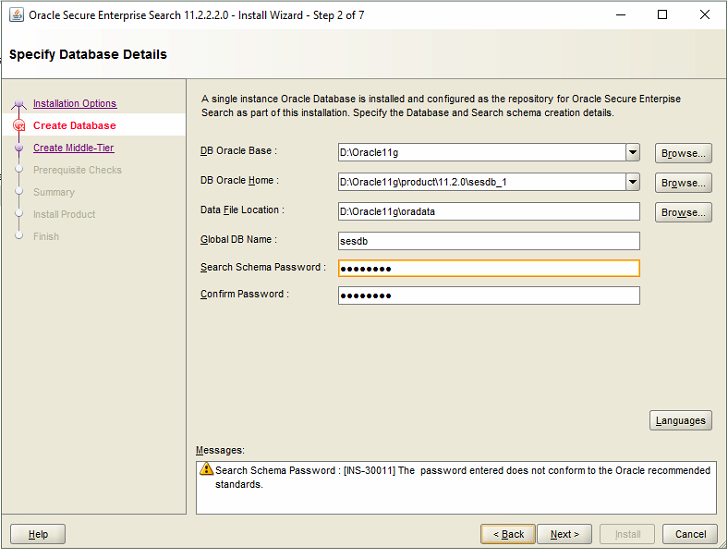
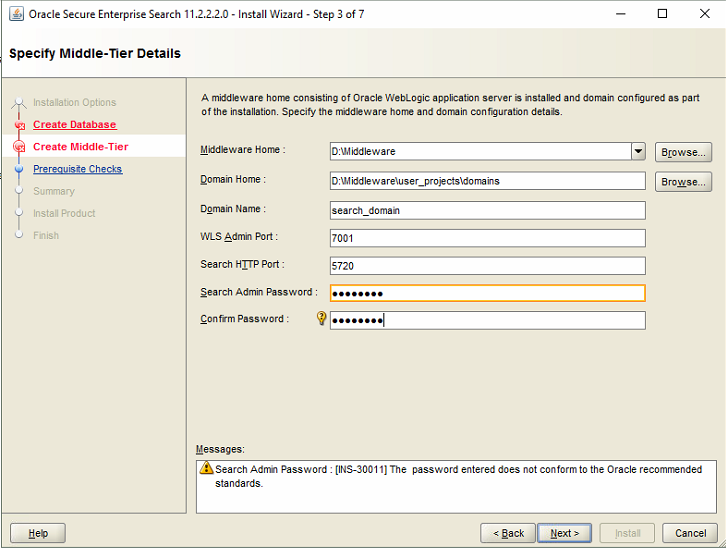
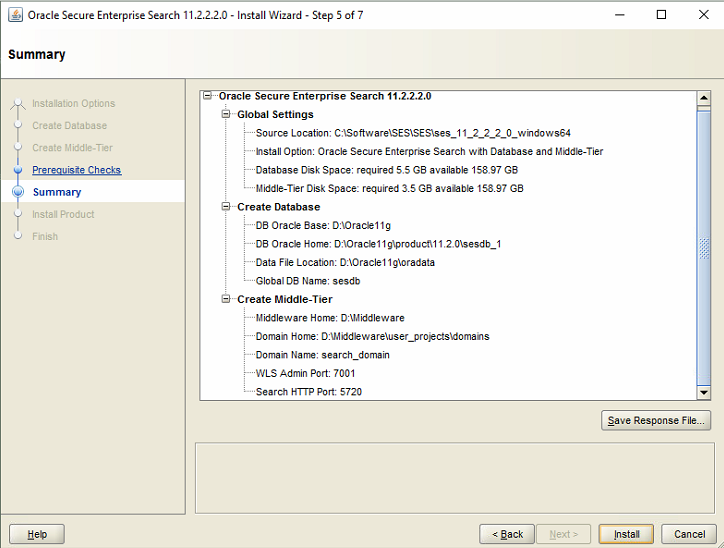
Is there a part 2?
Please share URL for Part 2,3,4.
Hello – please referesh the page and you would be able to see the URLs.
[…] Part 1- PeopleSoft Search Framework: How to Install Oracle SES […]
[…] Part 1- PeopleSoft Search Framework: How to Install Oracle SES […]
Hi Apuva. Pleae guide me I am installing Oracle SES (11.2.2.2) on windows 2008 R2 server. This is a VMWare server with network access. In reading the instruction I am confure if I need to install a Lookback Adapter. In your article you did not mention Loopback so can you confirm if this is a require step? Thanks
The document indicate loopback is required under either of these circumstances:
■You are installing on a computer connected to a Dynamic Host Configuration
Protocol (DHCP) network.
■ You are installing on a non-networked computer and plan to connect the
computer to a network after installation.
Hello Chung,
Installing loopback adaptor is not a required step – it is only needed when either of the conditions mentioned in your comment are met.
Check with your network admin if your network is DHCP or not.
The steps to check and install Microsoft loopback adaptor are mentioned in the same document.
[…] is used by PeopleSoft 9.2 as it’s search engine. There are lots of great resources for setting up the SES, but I want to share one troubleshooting tip that has resolved many of our SES […]
[…] is used by PeopleSoft 9.2 as it’s search engine. There are lots of great resources for setting up the SES, but I want to share one troubleshooting tip that has resolved many of our SES […]