Understanding PeopleSoft Application Server Domain Parameters
This article describes all of the configuration options that are related to an application server domain. Generally, the documentation reflects the order in which the configuration sections appear in the PSADMIN interface or the PSAPPSRV.CFG file.
Startup Options
This section contains the database sign-in values for the application server domain to connect to the database. Note that you have the option to encrypt password or leave it in readable format. If you accept to encrypt password, it will not show up in clear text in either of psappsrv.cfg or PSADMIN.
DBName = PeopleSoft database name, such as FSDMO or HRDMO. It is a case sensitive parameter.
DBType = PeopleSoft database type, such as DB2ODBC, DB2UNIX, INFORMIX, MICROSFT, ORACLE, or SYBASE.
UserID = PeopleSoft ID authorized to start the application server. Commonly used ID is PS.
UserPswd = Password of the above ID. Recommendations – use the password in CAPS and it should not exceed 32 characters. Password restriction also excludes use of forward-slah (/) in Windows and percent (%) in Unix.
ConnectID = Database ID, which is used to make the initial connection to the database. This user must have SELECT privilege on the following tables: PSACCESPRFL, PSLOCK, PSOPRDEFN, and PSSTATUS.
ConnectPswd = Password of ConnectID. Individual database restrictions apply on password selection.
ServerName = Required for Sybase and Informix.
StandbyDBName = Required only for Oracle databases with Oracle Active Data Guard implemented.
StandbyDBType = Required only for Oracle databases with Oracle Active Data Guard implemented.
StandbyUserId = Required only for Oracle databases with Oracle Active Data Guard implemented.
StandbyUserPswd = Required only for Oracle databases with Oracle Active Data Guard implemented.
Database Options
SybasePacketSize= Only applicable for Sybase database
UseLocalOracleDB=Only applicable for Oracle database. Use this option to enable processes to initiate a local connection to a PeopleSoft database that is running on the same machine. Enter 0 to disable this function.
EnableDBMonitoring=Required for database level auditing. Use this option to view more information regarding the clients that are connected to a database through the application server. For example, with this parameter enabled, you can view the client machine name or user ID that is associated with a particular connection. Without this option enabled, all connections appear somewhat anonymously as in PSFT or APPSERV. Default is 1 (enabled). This option is not available for DB2 LUW.
PSDB Maximum Cursors=Enables you to configure the maximum number of cursors opened at one time. Max value is 64,000 and default value is 1024. The following information can be used as a guideline
Security Options
The Security section is used to set an additional layer to the sign-in process.
Validate Signon with Database=Use this option to set an additional level of authorization-checking to be performed at the database level. Enter 1 to enable this option.
With this option disabled, if a PeopleSoft user attempts to connect to an application server, the application server ensures that the user’s PeopleSoft user ID and password exist on PSOPRDEFN. If it does not exist, the request to connect fails. This is PeopleTools-level authentication.
With this option enabled, the application server first attempts to connect to the database by using the user ID and password as part of the database connection string. If the authorization is successful, it disconnects, and then the normal PeopleSoft sign-in procedure occurs.
With this option enabled, to connect successfully to the database, the user must be defined on either the operating system or the database and within PeopleSoft.
DomainConnectionPwd= The domain connection password adds an extra layer of security between the application server domain and any connections made to it. This password enables you to further prevent unauthorized clients from establishing connections to an application server domain. It is recommended to use PSADMIN to update this value. All domains, PeopleSoft Internet Architecture, and three-tier workstations used for a particular database, must use the same domain connection password. The default value is PS.
For the PeopleSoft Internet Architecture configuration, you enter the password in the configuration.properties file using the same setting, DomainConnectionPwd.
For a three-tier Windows workstation connection, you enter the password in the Configuration Manager profile using the Domain Connection Password field on the Database/Application Server tab of the Edit Profile dialog box.
Workstation Listener Options
The workstation listener is the component to which PeopleSoft development environments running on Windows (Application Designer, for example) send Tuxedo messages. By default, the workstation listener is disabled.
Address= %PS_MACH% resolves automatically to the machine name that PSADMIN obtains by using a system application programming interface (API) call. You can also specify the machine’s Internet Protocol (IP) address (dotted notation) or its resolvable name (domain name server [DNS] name).
You should not change this value except in the following rare cases. If you are configuring files to run an application server on another machine (that is, you plan to copy PSAPPSRV.CFG and PSAPPSRV.UBB to a domain on another machine), you must overlay %PS_MACH% with the other machine’s name.
Note. If you enter a literal IP address or machine name in place of the %PS_MACH% system variable, PSADMIN automatically prepends ‘//’ to the value during the configure process. For example, if you enter 10.831.248.117 in place of %PS_MACH%, after configuring the domain, the value appears as //10.831.248.117 in both PSADMIN and the psappsrv.cfg file.
Port= Enter the 4-digit port number to assign to the WSL. Port numbers are arbitrary numbers between 1000 and 64 K and must not already be in use by another service. The default value is 7000.
WSL Encryption= It is used to enable the encryption of data messages between client workstations and the application server. 0 is the default value and it means no encryption. Other values are 40 and 128, which mean 40 bit and 128 bit encryption.
Min Handlers= Workstation handlers (WSHs) to be started at boot time. The default for small and large application server configuration templates are 1 and 10, respectively.
Max Handlers= Maximum number of WSHs that can be started for a domain. If the Min Handlers value equals the Max Handlers value, Tuxedo does not automatically spawn incremental WSHs.
Max Clients per Handler=Maximum number of client workstation connections that each WSH can manage. Each WSH can handle approximately 60 client connections. Numbers vary depending upon the resources of the server. In most cases, you should decrease the default as opposed to increasing it. The default is 40.
Client Cleanup Timeout=The amount of time, in minutes, that a client connection can remain idle (no work requested) before Tuxedo terminates the client connection. Client disconnects are transparent to a client, and a user just clicks the mouse to cause a reconnection. The default value for this setting is 60 minutes.
Init Timeout=This value, when multiplied by SCANUNIT (a UBB parameter value that is defined in the PSAPPSRV.UBB file) specifies the amount of time, in seconds, that Tuxedo allows for a client connection request to bind to a WSH before terminating the connection attempt.
Tuxedo Compression Threshold= Minimum length of a data message for which the application server initiates data compression. While compression results in favorable performance gains for transactions over a wide area network (WAN), testing reveals that compression can degrade performance slightly over a local area network (LAN) due to the compression and decompression overhead. Default is 5000.
Jolt Listener Options
The Jolt listener enables Tuxedo to exchange messages with the web server.
Address = Similar to WSL Address
Port = Port number that is used for the Jolt server listener (JSL). This value can be any port number that is not already in use by another service on the machine that runs the application server domain. By default, the JSL port is enabled.
Encryption = Use this option to enable the encryption of data messages between client workstations and the web server. Just like WSL encryption, default value is 0 and other values include 40 and 128.
Min Handlers = Number of Jolt server handlers (JSH) to be started at boot time. Each JSH multiplexes up to 50 connections.
Max Handlers = Enter the maximum number of JSHs. JSHs spawn by using successive port numbers starting at the port number for the JSL in the PSAPPSRV.CFG file. Make sure that the additional ports are free before configuring spawning.
Clients per Handler = Enter the maximum number of client connections that each JSH can manage.
Client Cleanup Timeout = Enter the amount of time, in minutes, that a client connection can remain idle (no work requested) before Tuxedo terminates the client connection. Client disconnects are transparent to a client, and a user just clicks the mouse to cause a reconnection. The default value for this setting is 10 minutes.
Init Timeout = See the equivalent parameter for the workstation listener.
Client Connection Mode = There are 3 options to control the allowed connection modes from clients: (i) RETAINED: The network connection is retained for the full duration of a session. (ii) RECONNECT: The client establishes and brings down a connection when an idle timeout is reached and reconnects for multiple requests within a session. The reconnection is transparent to the user. (iii) ANY: (Default) The server allows client code to request either a RETAINED or RECONNECT type of connection for a session. Whereas, with the other two options, the server dictates from which type of client it accepts connections. This option translates to the -c Connection Mode parameter for the JSL section in the PSAPPSRV.UBB file.
Jolt Compression Threshold = Jolt compression can significantly improve performance. Jolt compression enables messages that are transmitted through a Jolt connection to be compressed as they flow over the network. You are likely to see the most significant performance improvements over a WAN.
For compression, the configuration files contain a default compression threshold. This default value should provide the best results for most situations. However, your application server administrator can adjust this value to suit your implementation.
The compression threshold indicates to the server how large a packet must be to require compressing. In other words, the value that you set is the minimum number of bytes that a single packet must be before the server compresses it.
Many of the XML messages being sent around the system are greater than 100,000 bytes. These messages contain HTML in compressed states, so it’s generally not required that these messages be compressed. Because of this, the PeopleSoft default is set to 1,000,000 bytes.
Be careful when adjusting compression settings. If you set the threshold too high, then no packets will be large enough to be compressed. If you set the threshold too low, you may greatly reduce network traffic, but be aware that the server will have an increased workload from compressing numerous packets. Typically, you should decrease the threshold according to the bandwidth of the workstation hardware as described in the following paragraphs.
If you are handling only LAN connections, you may want to disable compression by setting the threshold to 99999999 so that only packets larger than 99,999,999 bytes are compressed. Of course, such a large value effectively disables compression so that no packets are compressed. This means no extra work for the server compressing packets.
Alternatively, if you have mostly low bandwidth, as in 56-kilobyte (KB) modem connections over a WAN, then you most likely want to compress the packets as much as possible. When decreasing the compression threshold, keep in mind that the law of diminishing returns applies. Setting the threshold much below 1000 puts an increasing load on the server, and this can nullify any performance increases that you may have gained from reduced network traffic.
Additional Prompt = After you finish all of the configuration sections, PSADMIN prompts you to configure Jolt (which is enabled by default). If you are using the PeopleSoft Internet Architecture, you must have Jolt enabled for browser access.
Jolt Relay Adapter Options
The Jolt relay adapter is disabled by default. Unless you have a specific need for JRAD, you should skip this section.
Listener Address = The default is %PS_MACH%. Enter the machine on which the application server is running. See the equivalent parameter for the workstation listener.
Listener Port = This option is for advanced configurations requiring the Jolt internet relay (JRLY). The listener port listens for JRLY requests and must match the JRLY “OUT” port setting in the JRLY configuration file of the sending machine. The port number, as in 9100, is not used unless you enter y at the prompt that asks if you want to configure JRAD.
Domain Settings Options
Use this section to specify general settings for the entire domain—not just for a specific component of the domain.
DomainID = Name of the application server domain. It does not need to match the name that you specified when you created the domain. This name is important only because the Tuxedo Web Monitor and PeopleSoft Watch Server (PSWATCHSRV) use it to identify application server domains and the processes associated with each machine. It should not exceed 8 characters. Generally, you should use the database name in lowercase.
Add to PATH = Enter the directory that contains your database connectivity software, as in /apps/db/oracle/bin, in the path. If the database connectivity directory is not already specified in the path, you can set it by specifying this parameter. The value is added to the path. On Microsoft Windows, if you don’t enter a value, it uses the current path. On UNIX, if you don’t enter a value, it uses the current directory—not the current path. To have it set by default to the current path, enter a period (.).
Spawn Threshold = Parameter that’s supplied to Tuxedo for control of process spawning by using the -p command-line option for all server processes. The default setting (1,600:1,1) rarely needs to be changed. This setting enables the dynamic decay of spawned server processes as the transaction volume decreases. The value can be loosely translated to mean that if, in 600 seconds, there is less than or equal to one job in the queue, the decay process begins.
New server processes will be spawned according to the rule defined here. By default, if there is one outstanding request in the queue for one second or more, an additional process is spawned. Additional processes will be spawned all the way up to the Max Instances defined for that server type. If Max Instances and Min Instances are identical, this setting has no effect.
Note. This parameter applies only if, for PSAPPSRV, the value of Max Instances is greater than that of Min Instances. By default, spawning is disabled.
Log Directory Options = The log directory contains log files the system generates for a domain, such as Tuxedo logs (TUXLOG) and APPSRV logs. The default log directory for a domain is %PS_SERVDIR\logs.
To specify a custom log directory:
Uncomment the Log Directory setting in the domain’s PSAPPSRV.CFG file.
Enter the desired log directory location either directly into the PSAPPSRV.CFG file or through PSADMIN.
Reconfigure the domain using PSADMIN for the new setting to take effect.
When entering custom log directory locations, keep the following length restrictions in mind.
Application Server : Log Directory Character Length Limit of 60
Process Scheduler Server : Log Directory Character Length Limit of 70
Search Server: Log Directory Character Length Limit of 80
Restartable = Enter y to have Tuxedo restart server processes (except the BBL process) if the server dies abnormally, as in a ‘kill’ on UNIX or through the Task Manager on Microsoft Windows. Otherwise, enter n.
Allow Dynamic Changes = Often, administrators must set a trace or performance parameter while the domain is up and running. If you enable this option, then you don’t need to reboot the domain for the modified parameter value to take effect.
Enter y or n to enable or disable dynamic changes. When disabled, you must reboot (or cycle the processes) for changes to take effect.
When enabled, the server checks an internal time stamp for a particular service request to see if any values have changed for the parameters for which dynamic changes are valid. If values have changed, the system uses the modified parameter value.
You should enable this option in your test and development domains. For production environments, you should enable dynamic changes selectively.
These parameters allow dynamic changes:
Recycle Count.
Consecutive service failures.
Trace SQL and Trace SQL Mask.
Trace PC and Trace PC Mask.
Trace PPR and Trace PPR Mask.
Log Fence.
Enable DB Monitoring.
Enable Debugging.
Dump Memory Image at Crash.
Dump Managed Objects at Crash.
Log Error Report.
Mail Error Report.
SMTP Settings (all except SMTPGuaranteed, SMTPTrace, and SMTPSendTime).
Analytic Instance Idle Timeout.
Analytic Per Server Log.
Note. The parameters that allow dynamic changes are also identified through comments in the PSAPPSRV.CFG file. Look for the phrase “Dynamic changes allowed for X,” where X is the parameter name. This option does not apply to configuration parameters that Tuxedo relies on, such as the number of processes, whether restart is enabled, the port numbers, the amount of handlers, and so on.
Click to jump to top of pageClick to jump to parent topicLogFence
Enter a level of network tracing, ranging from –100 (suppressing) to 5 (all). The default is 3.
The trace file is generated in PS_CFG_HOME\appserv\domain\LOGS\psappsrv.log.
Click to jump to top of pageClick to jump to parent topicAppLogFence
This setting is not available through the PSADMIN interface, but can be entered directly into the PSAPPSRV.CFG file.
You can use this parameter conditionally to determine whether you want to do specific logging from your application. You can implement this parameter from PeopleCode using the %AppLogFence system variable. Complete documentation for this option is in the PeopleCode Developer’s Guide.
See Using Application Logging.
Click to jump to top of pageClick to jump to parent topicTrace-Log File Character Set
Enter the character set (ANSI or UNICODE) of the machine to which you typically write and read the traces and log files. If the character sets are not matched between the file and the machine, the file is unreadable.
Click to jump to parent topicPeopleCode Debugger Options
Use this section to enable and configure the PeopleCode debugging environment. Configuring PeopleCode debugging is discussed in detail in another section of this PeopleBook.
See Also
Setting Up the PeopleCode Debugger
Click to jump to parent topicTrace Options
This section enables you to specify the tracing options that you can enable on the application server to track the Structured Query Language (SQL) and PeopleCode of the domains. You can also set all of the trace parameters from the PeopleSoft sign-in page. Just beneath the Sign In button, click the link that opens the trace flags page. This enables you to set the trace options and then sign in to the system.
Note. With many of the following trace options, you need to view the comments in the PSAPPSRV.CFG to understand what to enter to return the trace information you require.
Click to jump to top of pageClick to jump to parent topicTraceSQL
Enter the logging level for SQL tracing for all clients. Traces are written to PS_CFG_HOME/appserv/domain/LOGS/domain_user_IDservername.tracesql.
Enter 0 to disable tracing; enter 7 to enable a modest tracing level for debugging. For other levels of tracing, set this option to a value that equals the sum of the needed options. For example, to trace only SQL, enter 1; to trace SQL statements and connect statements enter 7 (1+ 2 + 4 = 7). A setting of 7 is recommended for troubleshooting connection and other basic problems. Tracing can consume large amounts of disk space over time, so be sure to reset this option to 0 when you finish troubleshooting.
Important! The trace file stores elapsed times for SQL events to a precision of one microsecond (six decimal places). However, due to limitations of the operating system, Windows precision is actually in milliseconds (three decimal places), so the last three digits in a Windows trace will always be zero. Elapsed times in UNIX are accurate to one microsecond.
Click to jump to top of pageClick to jump to parent topicTraceSQLMask
Enter the logging level ceiling for SQL tracing for individual clients. Traces are written to PS_CFG_HOME/appserv/domain/LOGS/client_user_IDservername.tracesql.
For Windows clients, you specify the necessary SQL tracing level by using the PeopleSoft Configuration Manager on the Trace tab. To prevent clients from turning on the application server trace and consuming resources, the application server uses TraceSQLMask as an administrative control facility.
If a client transmits a request to trace SQL, the application server compares the value that is transmitted to the TraceSQLMask value. If the client value is less than or equal to the TraceSQLMask value, the application server enables the trace. However, if the client value is greater, the application server enables the trace up to the TraceSQLMask value. Trace files are written on the application server; no trace shows up on the client workstation.
Click to jump to top of pageClick to jump to parent topicTracePC
Enter a level for PeopleCode tracing for activity that is generated by all clients on a domain. Eligible values are defined in the configuration file. TracePC values are displayed in the PeopleSoft Configuration Manager on the Trace tab. You can find the results in PS_CFG_HOME/appserv/domain/LOGS/domain.log.
Important! The trace file stores elapsed times for PeopleCode events to a precision of one microsecond (six decimal places). However, due to limitations of the operating system, Windows precision is actually in milliseconds (three decimal places), so the last three digits in a Windows trace will always be zero. Elapsed times in UNIX are accurate to one microsecond.
Click to jump to top of pageClick to jump to parent topicTracePCMask
Enter which PeopleCode trace options that are requested by client machines will be written to the trace file. You can find the results in PS_CFG_HOME/appserv/domain/LOGS/client_machine.domain.log.
Click to jump to top of pageClick to jump to parent topicTracePPR and TracePPRMask
Use these options to trace the activity in the page processor. Typically, these options are used internally only by PeopleSoft developers; however, you may need to view the results of this trace when troubleshooting.
Tracing-related display processing is useful for seeing when and if related displays are being updated and if they are updating successfully. Some sample output in the log file from setting this flag includes:
Starting Related Display processing Related Display processing – PPR_RELDSPLVALID not set Related Display processing – All Rows Starting Related Display processing for – PSACLMENU_VW2.MENUNAME Related Display processing for – PSACLMENU_VW2.MENUNAME – completed successfully Finished Related Display processing
By using the keylist generation tracing in addition to the related display tracing, you can determine why the related displays have the wrong value. It shows where the keys are coming from. The following is a sample of keylist generation tracing:
Starting Keylist generation Keylist generation – FIELDVALUE is a key FIELDVALUE is low key Low key value was supplied = Key FIELDVALUE = Keylist generation – FIELDNAME is a key Keylist generation – Finding value for USRXLATTABLE_VW.FIELDNAME Not Found in key buffer Seaching for field FIELDNAME in component buffers Scanning level 1 Scanning record DERIVED_USROPTN for field FIELDNAME Field FIELDNAME found in record DERIVED_USROPTN Found in component buffers, value = PT_TIME_FORMAT Key FIELDNAME = PT_TIME_FORMAT Keylist generation – USEROPTN is a key Keylist generation – Finding value for USRXLATTABLE_VW.USEROPTN Not Found in key buffer Seaching for field USEROPTN in component buffers Scanning level 1 Scanning record DERIVED_USROPTN for field USEROPTN Scanning record PSUSROPTLIST_VW for field USEROPTN Field USEROPTN found in record PSUSROPTLIST_VW Found in component buffers, value = TFRMT Key USEROPTN = TFRMT Keylist Generation complete FIELDNAME = PT_TIME_FORMAT FIELDVALUE = USEROPTN = TFRMT
In this example, you can see how the system builds the keylist by first searching in the current record (key buffer), then searching the buffers in the current level, and then searching up a level, and so on. It also indicates exactly what record the key value is taken from. This is useful on complex components where there are often several instances of a particular field; a common problem is that the value is derived from an unexpected location.
Combining the keylist tracing and the related display tracing provides a good view of the system behavior. For example:
Starting Related Display processing Related Display processing – All Rows Starting Related Display processing for – PSACLMENU_VW2.MENUNAME Starting Keylist generation Keylist generation – MENUNAME is a key MENUNAME is low key Low key value was supplied = APPLICATION_ENGINE Key MENUNAME = APPLICATION_ENGINE Keylist Generation complete MENUNAME = APPLICATION_ENGINE Related Display processing for – PSACLMENU_VW2.MENUNAME – completed successfully
Each related display goes through the keylist generation process, and you can see exactly what key values are used to populate the related displays and where those key values came from.
The work record flag is a performance feature. If every field in a level-0 record has a value from the keylist and is display-only, then it is marked as a work record because the values can’t be changed. After it is marked as a work record, that affects how the record behaves. For example, PeopleCode for fields in the record but not in the component don’t run, data isn’t saved, and so on. By enabling this tracing option, you can see which records are flagged as work records. The output looks like this:
Work flag cleared for record PSCLASSDEFN_SRC Work flag cleared for record PSCLASSDEFN_SRC Work flag cleared for record PSCLASSDEFN Work flag cleared for record PSPRCSPRFL Work flag cleared for record SCRTY_QUERY Work flag set for record PSCLASSDEFN Work flag set for record PSPRCSPRFL Work flag set for record SCRTY_QUERY
Because the flag is turned on and off at various points, the last setting (set or cleared) is the most important. In the previous trace, PSCLASSDEFN, which is marked as a work record, is cleared and then set again.
Click to jump to top of pageClick to jump to parent topicTracePIA and TracePIAMask
Use these options for tracing PeopleSoft page (PIA page) generation.
Click to jump to top of pageClick to jump to parent topicTraceAE
Use this parameter to activate specific Application Engine traces for tracing Application Engine programs.
Click to jump to top of pageClick to jump to parent topicTraceAnalytic and Trace AnalyticMask
The bits enable logging for analytic servers beyond the standard LogFence setting.
Click to jump to top of pageClick to jump to parent topicTracePPM
The Performance Monitor agent is a thread that reports performance metrics for each instrumented server if monitoring is enabled for the database. Select 1 to enable and 0 to disable.
See Working with the Performance Trace.
Click to jump to top of pageClick to jump to parent topicDumpMemoryImageAtCrash
This parameter determines whether or not a memory image of the failing process is created when a crash occurs. By default, the value is ‘NONE’ which means that a memory image will not be written during a crash. This value can be set to ‘MINI’ or ‘FULL’. MINI means that a shorter memory image is written. This may be a better option if you are leaving this option turned on permanently. FULL may be appropriate when you are debugging a known issue. Typically, this option is used internally only by PeopleTools.
Click to jump to top of pageClick to jump to parent topicDumpManagerObjectsAtCrash
This parameter assists PeopleSoft in debugging any crash problems at your site by providing insight into the customized object definitions to reproduce the crash on another database.
Click to jump to top of pageClick to jump to parent topicLog Error Report, Mail Error Report
If you enter y (enabled) and runtime errors are detected (nonfatal error conditions), the system writes a message and information regarding the runtime error to the current log file. If you assign the MailErrorReport parameter an email address, an individual, such as a system administrator, can be alerted whenever the system writes an error to the log. If MailErrorReport is enabled but LogErrorReport is set to n, the system still sends a message for application server crashes, which always cause data to be written to the log. The following is an example of setting this parameter to send notifications to an email address: MailErrorReport=tom.sawyer@bigcompany.com.
Click to jump to parent topicCache Settings
Use this section to specify how to handle caching at your site. Enabling caching on the application server improves performance, but you need to review the available cache options and determine which option best suits your site.
Note. The majority of the cache settings need to be uncommented in the PSAPPSRV.CFG file.
Click to jump to top of pageClick to jump to parent topicEnableServerCaching
With EnableServerCaching, you specify what objects the system stores in cache on the application server. To enable application server disk caching the value must be set to 1 or 2.
If you enter 1 the system caches only the most used classes of objects, and if you enter 2, the system caches all object types regardless of the frequency of use. Which option you select depends on internal testing at your site.
To disable application server caching, set this value to 0. In most cases there is no reason to disable server caching. Doing so significantly degrades performance, because it requires the application server to retrieve an object from the database each time the system needs it.
Click to jump to top of pageClick to jump to parent topicCacheBaseDir
This setting is the location where cache files will be written and stored for this domain.
Note. You must preload your shared cache before you enable shared caching on the application server.
Application Engine processes are independent from application server domains, directories, and configuration files. Therefore, Application Engine processes do not share cache with application server domain processes.
Click to jump to top of pageClick to jump to parent topicServerCacheMode
Caching enables the system to store definitions locally on the application server, eliminating unnecessary trips to the database server. If caching were disabled, the system would need to retrieve definitions from the database with each request, every time. This adds significant overhead to each transaction and affects system response times.
If server caching is enabled on the application server, which is usually the recommended approach, there are two modes of caching from which to choose.
Cache Mode
Description
Non-shared cache
By default, non-shared cache mode is enabled (ServerCacheMode set to 0).
With the non-shared cache mode, each server process that starts within a domain maintains its own separate cache file.
For example, assume you had two PSAPPSRV processes configured in a domain. In non-shared cache mode, there is one cache directory per PSAPPSRV server process, which each individual PSAPPSRV process uses separately.
In this case, you can find the cache files in PS_CFG_HOME\appserv\domain\cache\PSAPPSRV_1 and \PSAPPSRV_2.
While the cache directories will grow over time to include the most used definitions, you have the option to preload the non-shared cache directories with the most used system definitions.
See Configuring an Application Server Domain to Preload Cache.
Shared cache
To set shared caching for the domain, enter 1 at the Set ServerCacheMode prompt. With this option enabled, you can find the cache files in PS_CFG_HOME\appserv\domain\cache\share.
The system assumes that a preloaded cache exists in the share directory. The preloaded cache contains most instances of the managed object types that are cached to file. When you boot the application server, if shared cache files are enabled but no cache files exist in the expected location, the system reverts to unshared caching.
To preload shared cache, you run delivered Application Engine programs that build your shared cache.
See Load Application Server Cache.
Click to jump to top of pageClick to jump to parent topicMaxCacheMemory
PeopleTools stores metadata in a memory cache to increase system performance. However, too large a cache can leave insufficient available memory on your system, which leads to reduced performance.
Use this setting to specify the maximum size of the memory cache. Every time you use an object, its LastUsedDate value is updated. When your system reaches the memory cache threshhold, the system prunes the oldest objects in the cache first — that is, the ones with the oldest LastUsedDate values — and places the pruned data in a disk cache instead. It prunes the cache to keep it 10% below the specified threshhold.
Because using a disk cache can also reduce performance, the default setting might not be optimal for your application. You can adjust this setting to achieve the best trade-off between speed and available memory.
Enter an integer value to specify the maximum size of the memory cache in megabytes. By specifying a value of 0 megabytes you disable pruning altogether, which allows for an unlimited memory cache. The default value of this setting is 10 megabytes.
Click to jump to top of pageClick to jump to parent topicEnableDBCache
If enabled, the metadata (cache) is accessed from database, rather than the file system.
To implement database caching, uncomment the parameter and enter Y to enable database caching, or N to disable database caching. After changing this parameter, the domain does not need to be reconfigured.
The database cache is shared by all domains that enable this option.
When database caching is enabled, these settings are ignored:
EnableServerCaching
ServerCacheMode
CacheBaseDir
You can load the database cache using the Load Application Server Cache utility or the preload cache utility.
Note. Database caching is also available for Process Scheduler domains.
See Also
Load Application Server Cache
Configuring an Application Server Domain to Preload Cache
Using the PSADMIN Utility
Click to jump to top of pageClick to jump to parent topicPreLoadCache and PreLoadMemoryCache
If you have created a cache project, specify the project name. Before booting a domain, you have the option to preload the cache, and this option creates the cache based on the load project you specify.
If database caching is enabled, the cache is preloaded into the database.
See Also
Configuring an Application Server Domain to Preload Cache
Click to jump to parent topicRemote Call Options
There are two significant Remote Call domain parameters.
Click to jump to top of pageClick to jump to parent topicRCCBL Redirect
You must set the RCCBL Redirect option for remote call through PSADMIN.
Enter 0 to disable redirection and 1 to enable redirection. Redirection causes the server process to retain intermediate work files that are used to pass parameter values between the server process and a RemoteCall/COBOL program for debugging purposes.
Note. Redirect should always be enabled because it contains valuable information for debugging purposes.
The location of the intermediate Remote Call files is $PS_CFG_HOME/appserv/domain/log_output. The intermediate Remote Call files generated are:
Rmtcall_in.<pid>
Rmtcall_out.<pid>
Rmtcall_msg.<pid>
Note. Where <pid> is the Process ID.
Click to jump to top of pageClick to jump to parent topicRCCBL PRDBIN
Use this parameter to specify where RemoteCall can find the COBOL executables. By default, RemoteCall looks in a predefined location. This might not be the location where you’ve installed them on your system:
In UNIX, RemoteCall looks in $PS_HOME/cblbin.
In Windows, RemoteCall looks in %PS_HOME%\cblbin%PS_COBOLTYPE%. The %PS_COBOLTYPE% variable contains a single letter that indicates the character encoding for the database platform. It’s automatically set to one of the following values when the application server starts:
U — Unicode.
A — Non-Unicode.
E — EBCDIC.
To override this default behavior, set RCCBL PRDBIN to the absolute path of your COBOL executables, for example:
In Windows: RCCBL PRDBIN=c:\pscobol\MYDOMAIN\cblbin
In UNIX: RCCBL PRDBIN=/app/psoft/MYDOMAIN/cblbin
Note. This parameter doesn’t appear in the PSADMIN custom configuration interface if it’s not already set. You must define it by editing the application server configuration file directly. On the PeopleSoft Domain Administration menu, select Edit configuration/log files menu, then select Edit psappsrv.cfg (current configuration file) to open psappsrv.cfg in a text editor. Define the RCCBL PRDBIN parameter in the RemoteCall section of the file.
Click to jump to parent topicPSAPPSRV Options
The PSAPPSRV server process performs the functional requests, such as building and loading panel groups. It also provides the in-memory-caching feature for PeopleTools objects on the application server. Each server process maintains its own cache.
Click to jump to top of pageClick to jump to parent topicMin Instances
Enter the minimum number of application server instances that start when you boot the domain. There’s always at least this number of instances running. This translates to the PSAPPSRV server’s -m (min) parameter in the UBB file.
Click to jump to top of pageClick to jump to parent topicMax Instances
Enter the maximum number of server instances that can be started. This translates to the PSAPPSRV server’s -M (Max) parameter in the UBB file.
Click to jump to top of pageClick to jump to parent topicService Timeout
Enter the number of seconds that a PSAPPSRV waits for a service request, such as MgrGetObj or PprLoad, to complete before timing out. Service timeouts are recorded in the TUXLOG and APPSRV.LOG. In the event of a timeout, PSAPPSRV is terminated and a replacement process is started by Tuxedo.
Click to jump to top of pageClick to jump to parent topicRecycle Count
Enter the number of service requests that each server has carried out before being terminated (intentionally) and then immediately restarting. Servers must be intermittently recycled to clear buffer areas. The time that is required to recycle a server is negligible, occurring in milliseconds. The recycle count does not translate into a native Tuxedo parameter in the PSAPPSRV.UBB file. Instead, the value is stored in memory and is managed by a PeopleSoft server.
Note. The default value for the small, medium, and large templates is 10,000.
Note. Serial Recycle or Dynamic Recycle parameters can delay the recycle even if the number of the requests is greater than or equal to the Recycle Count value.
Click to jump to top of pageClick to jump to parent topicPercentage of Memory Growth
The Percentage of Memory Growth option, enables you to perform dynamic recycling, in a test environment, so that you can arrive at a static Recycle Count value suited to your production system. The Percentage of Memory Growth parameter indicates the percentage of memory growth to reach before the PSAPPSRV process will automatically restart (dynamically recycle). The default is 20, meaning an additional 20% of memory growth will be incurred after the process has established a baseline memory cache.
A dynamic recycling configuration is intended to be used in testing environment where a usage load, representative of your production usage load, can be run against a system. During this load test, administrators can monitor log files to determine when the dynamic recycle occurs. The intervals and trends related to the dynamic recycling can help to identify an appropriate Recycle Count value for a production environment. When the load test is complete, the Recycle Count value should be adjusted appropriately, and the dynamic recycle feature should be disabled.
When dynamic recycling is configured, the system evaluates the memory size after every 100 service requests to determine if the process needs to be recycled. If any new PeopleTools objects have been loaded into the memory cache, or if a JVM has been initialized since the last memory evaluation, the memory baseline is reset to the current value and no recycling will occur.
If no PeopleTools objects have been loaded, and if the JVM has not been initialized since the last memory evaluation, and if the memory footprint has grown by more than the specified percentage, the system recycles the PSAPPSRV process and adds messages to the APPSRV_xxyy.log file.
Note. Due to the overhead involved in measuring the memory usage, dynamic recycling is not recommended for use in a production environment.
Note. Unless you can emulate, in your test environment, a usage load representative of a typical production usage load, the results of your test will be of little value for determining the optimal Recycle Count value.
Configuring Dynamic Recycling
To configure dynamic recycling:
Open PSAPPSRV.CFG.
In the PSAPPSRV section, set Recycle Count to 0 to disable the fixed recycle interval.
Uncomment the Percentage of Memory Growth parameter, and adjust the value as needed to a value between 1–100, where 100 = 100%.
Percentage of Memory Growth=20
Restart the domain.
Viewing Logs for Dynamic Recycle Count Information
Recycle messages are logged with the service count indicated at that point. The system logs messages based on the following scenarios:
Memory Evaluation Scenario
Message Logged
Memory could not be determined.
Use Recycle Count for recycling due to unable to obtain virtual memory size
In this case, the message is logged at the “Status Level”. This message appears at LogFence=3.
The current service count is less than the Recycle Count, although the memory usage exceeds the Percentage of Memory Growth value.
This indicates that the Recycle Count was set to a value other than 0. Should this condition occur, the system logs this message:
delay dynamic recycle(services=100, Recycle Count=500)
At intervals of 100 and if the LogFence is set to at least 4.
dynamic recycle results [ recycle=true, orig_mem=1000000, current_mem=2000000, max_mem=3000000, check_count=100, obj_loaded=100, jvm_loaded=true ] Click to jump to top of pageClick to jump to parent topicAllowed Consec Service Failures
Enter a number greater than 0 to enable dynamic server processes to restart for service failures. To disable this option, enter 0. The default is 2. The value that you enter is the number of consecutive service failures that will cause a recycle of the server process. This is a catchall error handling routine that enables PSAPPSRV, PSQCKSRV, and PSAMSRV to terminate themselves if they receive multiple, consecutive, fatal error messages from service routines. Such errors should not occur consecutively, but if they do, the server process must be recycled or cleansed. A retry message appears on the client browser when this occurs.
Click to jump to top of pageClick to jump to parent topicMax Fetch Size
The default is 5000 (K). Enter the maximum memory that is used by the server to store fetched rows for a transaction before sending the result set back to a client. If the memory limit is exceeded, the client receives the rows retrieved with a memory buffer exceeded warning. You should use the default value. PSAPPSRV supports nonconversational transactions, so this parameter provides a way to balance high-volume throughput with the needs of users working with large volumes of data. A value of 0 means unlimited memory is used. The memory is not preallocated, but it is acquired as needed for each transaction.
Click to jump to top of pageClick to jump to parent topicAuto Select Prompts
Enter 1 (the default) to enable automatic prompting on lookup pages. When the user selects the prompt lookup button, the application server automatically returns all values for that field, up to 300 rows. If necessary, the user can refine the search further by entering partial data in the Search By field.
Enter 0 to require the user to enter a partial value before the automatic prompt list appears.
Click to jump to top of pageClick to jump to parent topicAutoLoad JVM
You can add this parameter, if needed, manually to the [PSAPPSRV] section of the PSAPPSRV.CFG file. AutoLoad JVM controls whether the JVM gets loaded automatically when the domain boots.
By default, domain behavior reflects a setting of AutoLoad JVM=0 (not enabled).
If you have configured EnablePPM Agent=1, then JVM will be loaded at the domain boot time. If you have configured EnablePPM Agent=0, then to load JVM when the domain boots, you need add AutoLoad JVM=1 to the [PSAPPSRV] section of the PSAPPSRV.CFG file.
Click to jump to top of pageClick to jump to parent topicSerial Recycle
When serial recycling is enabled for a server process, the system recycles server processes of that type within a domain on a serial basis–one after another–to allow processing to continue uninterrupted. By default, the domain behavior reflects Serial Recycle=Y (enabled).
When Serial Recycle=Y for PSAPPSRV, for example, then only one PSAPPSRV process will recycle during the recycle time of 60 seconds when the Recycle Count limit is reached. Then the next PSAPPSRV will recycle.
When serial recycling is not enabled, all the server processes of that type recycle simultaneously when the Recycle Count limit is reached, which can cause throughput to pause.
Serial recycling applies to these server process types: PSAPPSRV, PSQCKSRV, PSQRYSRV, and the Integration Broker server processes.
To disable serial recycling, manually add the Serial Recycle parameter, and assign the value N. For example:
Serial Recycle=N
The recycle time is 60 seconds.
Click to jump to parent topicPSANALYTICSRV Options
PSANALYTICSRV relates to the server processes that are associated with the analytic server framework. Most of the parameters for PSANALYTICSRV need to be reviewed in the PSAPPSRV.CFG file and uncommented as needed.
See Also
Managing Analytic Servers
Click to jump to top of pageClick to jump to parent topicMin Instances
Enter the minimum number of analytic server instances that start when you boot the application server domain. There’s always at least this number of instances running. The default value of this parameter is 3.
Click to jump to top of pageClick to jump to parent topicMax Instances
Enter the maximum number of analytic server instances that can result from dynamically spawning new processes. The default value of this parameter is 3.
See Managing Analytic Servers.
Click to jump to top of pageClick to jump to parent topicAnalytic Instance Idle Timeout
Enter the number of minutes of inactivity before the analytic instance times out and is unloaded.
This value takes effect only if the PeopleCode AnalyticInstance class Load method specifies a value of -1 for its IdleTimeOut parameter when loading an analytic instance. This includes Load PeopleCode that’s launched from an analytic grid, which enables you to avoid having to explicitly specify a timeout.
The default value of this parameter is 0 (no timeout limit) for domains that are configured with a developer template, and 30 minutes for other domains.
Click to jump to parent topicPSSAMSRV Options
The PSSAMSRV server process communicates through the Tuxedo conversational mode. It performs transactional SQL requests (updates).
Click to jump to top of pageClick to jump to parent topicMin Instances
Enter how many servers are started at boot time. This translates to the PSSAMSRV server’s -m (min) parameter in the UBB file.
Click to jump to top of pageClick to jump to parent topicMax Instances
Enter the maximum number of servers that can be started. This translates to the PSSAMSRV server’s -M (Max) parameter in the UBB file.
Click to jump to top of pageClick to jump to parent topicService Timeout
Enter the number of seconds that the server processes waits for a request before timing out. This stops runaway processes, like an rccbl timeout.
Click to jump to top of pageClick to jump to parent topicRecycle Count
Enter the number of service requests that each server carries out before being terminated (intentionally). Tuxedo immediately restarts the server. Servers must be intermittently recycled to clear buffer areas. The time that is required to recycle a server is negligible, occurring in milliseconds. The recycle count does not translate into a native Tuxedo parameter in the PSAPPSRV.UBB file. Instead, the value is stored in memory and is managed by a PeopleSoft server.
Click to jump to top of pageClick to jump to parent topicAllowed Consec Service Failures
Enter a number greater than zero to enable dynamic server process restarts for service failures. To disable this option, enter 0. The default is 2. The value that you enter is the number of consecutive service failures that cause a recycle of the server process. This is a catchall error handling routine that enables PSAPPSRV, PSQCKSRV, and PSSAMSRV to terminate themselves if they receive multiple, consecutive, fatal error messages from service routines. Such errors should not occur consecutively, but if they do, the server process must be recycled or cleansed. A retry message appears on the client browser when this occurs.
Click to jump to top of pageClick to jump to parent topicMax Fetch Size
The default is 32 (K). Enter the maximum memory that is used by the server to store fetched rows for a transaction before sending results to the client and refilling the memory buffer. When the memory limit is reached, the server sends rows to the client, but then resumes refilling the buffer and sending results to the client until the query is complete. You should leave the default value unchanged.
PSSAMSRV supports conversational transactions, so this parameter enables users to tune performance by adjusting the number of network round-trips that are required for the average transaction. A value of 0 causes unlimited memory to be used, which means one round-trip no matter how large the result set. The memory is not preallocated, but is acquired as needed.
Click to jump to parent topicPSQCKSRV Options
The PSQCKSRV is an optional server process to improve performance. Essentially, the PSQCKSRV, or quick server, is a copy of the PSAPPSRV. It performs quick requests, such as nontransactional (read-only) SQL requests. The PSQCKSRV improves overall performance by enabling the PSAPPSRV process to direct a portion of its workload to PSQCKSRV.
Click to jump to top of pageClick to jump to parent topicMin Instances
Enter how many servers are started at boot time. This translates to the PSQCKSRV server’s –m (min) parameter in the UBB file.
Click to jump to top of pageClick to jump to parent topicMax Instances
Enter the maximum number of servers that can be started. This translates to the PSQCKSRV server’s –M (Max) parameter in the UBB file.
Click to jump to top of pageClick to jump to parent topicService Timeout
Enter the number of seconds that a PSQCKSRV waits for a request before timing out. This stops runaway processes, like an rccbl timeout. This applies to incremental PSQCKSRV servers that are dynamically started by the Max Instances parameter.
Click to jump to top of pageClick to jump to parent topicRecycle Count
Use the PSAPPSRV specifications.
Click to jump to top of pageClick to jump to parent topicAllowed Consec Service Failures
Enter a number greater than zero to enable dynamic server process restarts for service failures. To disable this option, enter 0. The default is 2. The value that you enter is the number of consecutive service failures that will cause a recycle of the server process. This is a catchall error handling routine that enables PSAPPSRV, PSQCKSRV, and PSAMSRV to terminate themselves if they receive multiple, consecutive, fatal error messages from service routines. Such errors should not occur consecutively, but if they do, the server process must be recycled or cleansed. A retry message appears on the client browser when this occurs.
Click to jump to top of pageClick to jump to parent topicMax Fetch Size
Use the PSAPPSRV specifications.
Click to jump to top of pageClick to jump to parent topicSerial Recycle
Use the PSAPPSRV specifications.
Click to jump to parent topicPSQRYSRV Options
PSQRYSRV handles the SQL that is generated by PeopleSoft Query (PSQED.EXE). With PSQRYSRV configured, SQL-intensive, complicated, user-defined queries are offloaded to a dedicated server process, thus freeing PSAPPSRV and PSQCKSRV to handle the SQL requests for which they are more suited.
Note. When running PS/nVision reports from a three-tier, Windows client connection, the system also routes the SQL generated by both matrix (ledger-based) and tabular (PS Query-based) reports through PSQRYSRV if it is enabled.
PSQCKSRV also processes SQLRequest services; however, if PSQRYSRV is configured, it processes all SQLRequests that are initiated specifically by PSQuery (SQLQuery:SQLRequest) or PS/nVision.
Like the PSQCKSRV server process, PSQRYSRV is an optional server process. However, if you allow users to initiate queries from PeopleSoft Query, you should take advantage of this server process.
Click to jump to top of pageClick to jump to parent topicMin Instances
Enter how many servers are started at boot time. This translates to the PSQRYSRV server’s –m (min) parameter in the UBB file.
Click to jump to top of pageClick to jump to parent topicMax Instances
Enter the maximum number of servers that can be started. This translates to the PSQRYSRV server’s –M (Max) parameter in the UBB file.
Click to jump to top of pageClick to jump to parent topicService Timeout
Enter the number of seconds that PSQRYSRV waits for a request before timing out. This stops runaway processes.
Click to jump to top of pageClick to jump to parent topicRecycle Count
Enter the number of service requests that each server carries out before being terminated (intentionally) by Tuxedo and then immediately restarted. Servers must be intermittently recycled to clear buffer areas. The time that is required to recycle a server is negligible, occurring in milliseconds.
If the recycle count is set to 0, PSQRYSRV is never recycled.
Click to jump to top of pageClick to jump to parent topicAllowed Consec Service Failures
Enter a number greater than 0 to enable dynamic server process restarts for service failures. To disable this option, enter 0. The default is 2. The value that you enter is the number of consecutive service failures that will cause a recycle of the server process. This is a catchall error handling routine that enables PSAPPSRV, PSQCKSRV, PSQRYSRV, and PSSAMSRV to terminate themselves if they receive multiple, consecutive, fatal error messages from service routines. Such errors should not occur consecutively, but if they do, the server process must be recycled or cleansed. A retry message appears on the client browser when this occurs.
Click to jump to top of pageClick to jump to parent topicMax Fetch Size
Enter the maximum size (in KB) of a result set that is returned from a SELECT query. The default is 10000 KB. Use 0 for no limit.
Click to jump to top of pageClick to jump to parent topicUse Dirty-Read
(Applies only to DB2 systems.) Enter 1 to enable the application server to read uncommitted data from a table. Enter 0 to disable dirty reads.
This parameter can be used for general reporting and PeopleSoft Query. You can run dirty read queries through the application server, the Process Scheduler, and in a two-tier connection. The Use Dirty-Read setting in the application server configuration controls the behavior of PSAPPSRV, PSQCKSRV, and PSQRYSRV.
Note. Dirty reads are not recommended if you are reading data and doing subsequent processing based on the disposition of the data at the time that it is read. Between the time the data is read by a subsequent process and the time the unit of work is completed by the first process, any activity affecting the table data at the time a subsequent process read could be rolled back, invalidating the accuracy of the data that a subsequent process read.
See Also
Creating and Running Simple Queries
Setting Parameters for the Application Engine Server
Click to jump to top of pageClick to jump to parent topicSerial Recycle
Use the PSAPPSRV specifications.
Click to jump to parent topicIntegration Broker Server Processes
A variety of server processes are devoted to Integration Broker processing. These servers are configured in the Publish&Subscribe PSMSGDSP, and PSMSGHND sections. If you are not implementing the Integration Broker technology, skip through these delivered, default server processes:
These server processes act as dispatchers and handlers of the messages in the messaging system.
See Also
Administering Messaging Servers for Asynchronous Messaging
Click to jump to parent topicSMTP Settings
You can send electronic mail requests, issued with workflow or PeopleCode, to the application server, which passes the requests to the specified mail server (SMTPServer). To specify the appropriate SMTP server and port to receive the email requests, you must edit the SMTP Settings section.
When set in the PSAPPSRV.CFG file, these SMTP settings are not dynamic: SMTPGuaranteed, SMTPTrace, SMTPSendTime. They require a domain reboot to take effect.
Note. You can also control most of these settings using the PeopleCode SMTPSession class, which temporarily overrides them without changing the values in PSAPPSRV.CFG. You use this class primarily when you want to send multiple emails in a single session of the SMTP server, instead of having to change the permanent SMTP settings for every email. In the event that your application PeopleCode does not specify its own SMTP settings, the system uses the settings in the PSAPPSRV.CFG file.
See SMTPSession Class.
Click to jump to top of pageClick to jump to parent topicSMTPServer
Enter the host name and IP address of the mail server machine.
Click to jump to top of pageClick to jump to parent topicSMTPPort
Enter the port number on the mail server machine.
Click to jump to top of pageClick to jump to parent topicSMTPServer1
Enter the host name and IP address of the failover mail server machine in case the other specified server is down.
Click to jump to top of pageClick to jump to parent topicSMTPPort1
Enter the port number on the failover mail server machine.
Click to jump to top of pageClick to jump to parent topicSMTPSender
Enter the sender’s internet address. This must be a valid address, such as user1@xyzcorp.com.
Click to jump to top of pageClick to jump to parent topicSMTP BlackberryReplyTo
Enter the internet address that you want to be the reply to address for Blackberry email responses. This must be a valid address such as user1@xyzcorp.com.
Click to jump to top of pageClick to jump to parent topicSMTPSourceMachine
Enter the sender’s source machine name and internet address in the form of MACHINE.XYZCORP.COM. This value is required in some, but not all environments.
Click to jump to top of pageClick to jump to parent topicSMTPCharacterSet
Enter the character set that is used on the sender’s machine.
Click to jump to top of pageClick to jump to parent topicSMTPEncodingDLL
Enter the name of a dynamic-link library (DLL) that is used to translate the mail message from the sender’s character set (such as latin1, sjis, big5, gb, ks-c-5601-1987, or ks-c-5601-1992) to a 7-bit safe character set for transmission.
Click to jump to top of pageClick to jump to parent topicSMTPGuaranteed
Set this parameter to 1 if you want TriggerBusinessEvent email PeopleCode to be delivered through the Integration Broker system, which provides some additional administration capabilities for ensuring delivery of the message. By enabling this feature you implement a mechanism to ensure that emails get routed to the appropriate place in case SMTP mail fails for reasons such as network timeouts, downed mail servers, invalid parameters, and so on.
This setting enables the system to track email messages sent using Integration Broker queues. When sending an email with this option enabled, the system performs an asynchronous local-to-local publish, and for the subscription the system calls MCFOutboundMail.send to email the message.
Click to jump to top of pageClick to jump to parent topicSMTPTrace
Enter 1 to enable the tracing of email details to the log file. Enter 0 to disable SMTP tracing.
LogFence should be set to 5.
The system writes the log information to SMTP<DDMM>.log in %PS_SERVDIR%/LOGS, by default, or the custom value set for Log Directory. For example:
PS_CFG_HOME\APPSERV\domain\LOGS\SMTP6_27.log
Click to jump to top of pageClick to jump to parent topicSMTPSendTime
Enter 1 to have messages contain a send time that is populated by the application server. Enter 0 to leave the send time blank and have it populated by the receiving gateway (depending on the gateway).
Click to jump to top of pageClick to jump to parent topicSMTPUserName
Enter the user name to log in to the SMTP server. This applies only when authentication is enabled on the SMTP server.
Click to jump to top of pageClick to jump to parent topicSMTPUserPassword
Enter the password for the user specified by SMTPUserName to access the SMTP server. This applies only when authentication is enabled on the SMTP server.
Use PSCipher to encrypt the SMTPUserPassword value.
See Encrypting Text With PSCipher.
Click to jump to top of pageClick to jump to parent topicSMTPUserName1
Enter the user name to log in to the failover SMTP server. This applies only when authentication is enabled on the failover SMTP server.
Click to jump to top of pageClick to jump to parent topicSMTPUserPassword1
Enter the password for the user specified by SMTPUserName1 to access the failover SMTP server. This applies only when authentication is enabled on the failover SMTP server.
Use PSCipher to encrypt the SMTPUserPassword1 value.
See Encrypting Text With PSCipher.
Click to jump to top of pageClick to jump to parent topicSMTPTimeToWaitForResult
Enter the time in milliseconds for the mail system to wait for the result of sending each email. If the time is set to 0, the system doesn’t wait, and the returned result will be always be %ObEmail_SentButResultUnknown ( = -1). If you set this parameter to -1, the system will wait for the completion of the send process. The default value of this setting is 10000 (ten seconds).
Click to jump to top of pageClick to jump to parent topicSMTPUseSSL
Indicates that SSL connections are enabled. Enter Y for yes or N for no. The default value is N.
Click to jump to top of pageClick to jump to parent topicSMTPSSLPort
If using SSL, specify the SSL port on the SMTP server. The default is 465.
Click to jump to top of pageClick to jump to parent topicSMTPClientCertAlias
If the SMTP server is configured for client authentication, enter the alias name of the client certificate.
Click to jump to top of pageClick to jump to parent topicSMTPSSLPort1
Applies to the failover SMTP server.
If using SSL, specify the SSL port on the SMTP server. The default is 465.
Click to jump to top of pageClick to jump to parent topicSMTPUseSSL1
Applies to the failover SMTP server.
Indicates that SSL connections are enabled. Enter Y for yes or N for no. The default value is N.
Click to jump to top of pageClick to jump to parent topicSMTPClientCertAlias1
Applies to the failover SMTP server.
If the SMTP server is configured for client authentication, enter the alias name of the client certificate.
Click to jump to top of pageClick to jump to parent topicSMTPDNSTimeoutRetries
Enables you to configure the number of times the IsDomainNameValid method of the MCFMailUtil class retries to verify that the domain of an email address submitted to the method is valid. If you need to override the system default, manually add this parameter to the [SMTP Settings] section of the PSAPPSRV.CFG file.
See Also
IsDomainNameValid
Click to jump to top of pageClick to jump to parent topicSMTP Further Considerations
Keep in mind the following considerations:
PeopleSoft mail integration is on the application server only.
PeopleSoft software does not support VIM/MAPI, because this option is client-side-only integration, and PeopleSoft Internet Architecture applications run on the server-side.
The application server communicates directly with the SMTP server through telnet by using standard SMTP commands with Multipurpose Internet Mail Extensions (MIME) 1.0 messages.
PeopleSoft software currently supports UTF-8 encoding of the email messages out-of-the-box, and you can encode email messages in other ways.
With server-side integration, you do not have to certify any specific email client application. You can use any application to read email.
PeopleSoft recommends using the Multichannel Framework mail classes for all email sent from a PeopleSoft application.
See Also
Mail Classes
Click to jump to parent topicInterface Driver Options
Set the following parameter for configuring the interface driver for business interlinks.
Note. PeopleSoft Business Interlinks is a deprecated product and these options currently exist only for upgrade compatibility and transition.
Click to jump to top of pageClick to jump to parent topicSCP_LOCALE
Enter the RPS_LOCALE string, which the driver sends to the Supply Chain Planning (SCP) server.
Click to jump to parent topicPSTOOLS Options
You may need to set the following parameters in advanced configurations.
Click to jump to top of pageClick to jump to parent topicEnablePPM Agent
Controls whether the Performance Monitor agent runs and collects performance monitor data. Enter 1 to enable the Performance Monitor agent, and 0 to disable the Performance Monitor agent. This setting overrides the value for this parameter that is set in the database.
See Also
Setting Up the Performance Monitor
Click to jump to top of pageClick to jump to parent topicAdd to CLASSPATH
The Add To CLASSPATH environment variable parameter enables the Java Virtual Machine (JVM) and other Java applications where to find the Java class libraries, including any user-defined class libraries. Because PeopleTools automatically generates CLASSPATH entries for core, delivered class libraries, use this variable to specify additional class libraries that the PeopleSoft software needs to access. To use this parameter, you need to uncomment it in the PSAPPSRV.CFG file.
The PeopleCode API Reference provides details on where you can place custom and third-party Java classes.
See System Setup for Java Classes.
Click to jump to top of pageClick to jump to parent topicJavaVM Options
Specify additional options to be passed to the JVM loaded by the domain’s server processes. Separate the options with spaces, for example:
-Xrs -Xmx256m -Xms256m
If the domain will run as a Windows service, you must specify at least the default option, -Xrs.
Note. If you are using the AIX operating system, these options may be required: JavaVM Options=-Xrs -Djava.awt.headless=true -Xcheck:jni.
The JavaVM Options parameter specified in the [PSTOOLS] section specifies global JavaVM options used by every server process in a domain. To override this global value for a particular server process, you can apply custom JavaVM options to individual server processes by adding the JavaVM Options parameter manually to the configuration section for that server process.
JavaVM Options can appear multiple times in a single PSAPPSRV.CFG or PSPRCS.CFG file. While the JavaVM Options value in the [PSTOOLS] section applies to all server processes governed by a particular configuration file, the system only uses the JavaVM Options value in the [PSTOOLS] section for server processes that do not have the JavaVM Options parameter added to its configuration settings section.
For example, if the JavaVM Options parameter has been added to the [PSAPPSRV] section of the PSAPPSRV.CFG file and has been assigned a value, then that value will be used when loading the JVM as a thread of that PSAPPSRV process. If the JavaVM Options parameter does not appear, or has no value, in the [PSAPPSRV] section, then the system uses the value specified in the [PSTOOLS] section when loading the JVM as a thread of the PSAPPSRV process. This applies to any server process: PSAPPSRV, PSQRYSRV, PSAESRV, and so on.
See your JRE documentation for valid JVM options.
Click to jump to top of pageClick to jump to parent topicProxy Host
If the HTTP destination, such as the gateway host, is behind a proxy server for security reasons, enter the distinguished name of the proxy server, as in proxy.oracle.com.
Click to jump to top of pageClick to jump to parent topicProxy Port
Enter the port number on which the proxy server is listening for transmissions. For instance, 80 is a typical default port number.
Click to jump to top of pageClick to jump to parent topicNon Proxy Hosts
Enter a list of the hosts that should be connected to directly, not through a proxy server. Separate the hostnames with a pipe symbol ( | ). You can use an asterisk (*) as a wildcard character to specify a pattern of similar hostnames.
For example, localhost|*.oracle.com indicates that the local host and all hosts with names ending in .oracle.com will be accessed directly.
Note. The length of this string cannot exceed 1024 characters.
Click to jump to top of pageClick to jump to parent topicUsage Monitoring State
Required only if you are enabling the Usage Monitor, which generates system usage metrics using Performance Monitor technology. The usage metrics can then be incorporated with the PeopleSoft Testing Framework to enable you to design more efficient test plans that focus efforts on the elements of the system most used or most affected by and update or upgrade. Usage Monitor must be enabled in the domain before usage metrics can be captured.
Value
Description
0
Usage Monitor is disabled. No usage information will be captured.
1
Usage Monitor is enabled, all users are monitored, and all users are anonymous, as in usage activity is not associated with a particular user ID. Anonymous data is collected unless the user configures the Test Name and Test Case Name fields on the Usage Monitoring page.
2
Usage Monitor is enabled, all users are monitored, and user are not anonymous. That is, usage activity is associated with a particular user ID.
Note. There are other options that need to be enabled within Performance Monitoring in addition to the Usage Monitor State parameter.
See Also
Working With Usage Monitor
Click to jump to top of pageClick to jump to parent topicCharacter Set
Enter the character set to be used as the system locale. This setting is used to convert text to and from UNICODE when using interfaces that do not support UNICODE. Such interfaces include file names, text file contents, and other operating system calls that require non-UNICODE text. This setting controls how files used by the PeopleTools file attachment feature are named. The default values are:
Operating System
Value
UNIX
latin1
z/OS
ccsid1047
Windows
CP_ACP
Note. By default, the parameter is commented out. With no value specified, invalid values or ” “(blank value), the system assumes the above default values as the character set.
To override the default, uncomment the Character Set parameter, and select a character set from the following list corresponding to the languages that this application server will process. For example, to set the character set for Simplified Chinese:
Character Set=gb2312
Note. The character set of the application server and the character set of any Microsoft Windows workstations connecting to that application server must match.
The utf8 option is valid only when the locale character set is UTF-8.
See Also
Character Sets Across the Tiers of the PeopleSoft Architecture
Click to jump to top of pageClick to jump to parent topicSuppress App Error Box (Microsoft Windows Only)
Enter y to suppress an application error box or message from appearing after an application error occurs. Enter n to view error dialogs and message boxes.
Note. If the system generates an error box for an application server process and this parameter is set to n, Tuxedo can’t restart the down process until you close the error box.
Click to jump to top of pageClick to jump to parent topicDbFlags
The following values are valid for the DbFlags parameter:
Value
Description
0
Enable the %UpdateStats meta-SQL construct.
1
Disable the %UpdateStats meta-SQL construct.
2
Ignore the Truncate command for DB2 LUW. Use Delete instead.
4
Disable a secondary database connection (used with the GetNextNumberWithGapsCommit PeopleCode function).
This prevents the creation of a secondary database connection, bundling all SQL into a single unit of work. Without the additional database connection, the database row lock is held for a longer time, reducing concurrency in a multiple-user environment.
Note. Analytic instance processing requires a secondary database connection, so if you’re using analytic servers, ensure that this value is not set.
8
Disable a persistent second database connection (used with the GetNextNumberWithGapsCommit PeopleCode function).
This creates a second database connection in each GetNextNumberWithGapsCommit call, then immediately closes the second connection. This keeps the number of database connections to a minimum, but requires each call to create a new database connection on demand.
Note. The performance impact of making a new database connection is significant, especially in high volume user production environments. Don’t use this setting without carefully considering its effect.
DbFlags uses a bit mask so that you can specify one or more of these values. You set this parameter to the total of the values that you want to apply. For example, to disable %UpdateStats and ignore the Truncate command, set DbFlags to 3 (setting bits one and two).
The default is value is 1.
See Using PeopleCode in Application Engine Programs, PeopleCode Built-in Functions and Language Constructs.
Click to jump to top of pageClick to jump to parent topicSuppress SQL Error
This option is not available through the PSADMIN interface, but it exists in the PSTOOLS section of the PSAPPSRV.CFG file for small, medium, and large configurations.
For security purposes, this option has a default value of 1 to prevent SQL error details from being displayed to users. Any SQL errors that occur don’t display details, but refer users to consult the system log. The details that were in the SQL message are written to the log file. This helps to prevent SQL injection vulnerabilities.
If you want SQL error details to be visible to users, set this property as follows:
Suppress SQL Error=0
Note. In developer configurations, the Suppress SQL Error option doesn’t exist in PSAPPSRV.CFG, and the system assumes a value of 0.
See Also
Preventing SQL Injection
Click to jump to parent topicIntegration Broker Options
The following parameters apply to Integration Broker. All of the options for Integration Broker are discussed in detail in the Integration Broker PeopleBooks.
See Also
Administering Messaging Servers for Asynchronous Messaging
Click to jump to top of pageClick to jump to parent topicMin Message Size for Compression
Use this parameter to configure the threshold of a message before the system compresses the message.
Click to jump to top of pageClick to jump to parent topicThread Pool Size
Set the thread pool size used by the SyncRequest PeopleCode event. The Minimum value is 1 and maximum allowable is 20.
Click to jump to parent topicSearch
These options enable you to configure PeopleSoft search. These options are documented in detail in another section of this PeopleBook.
Note. If you do not specify a search configuration type, the system assumes the default configuration based on your operating system.
See Also
Configuring Verity Search Options
Click to jump to parent topicSearch Indexes
Use this option to specify the location of all the files pertaining to the search index. Index name is the same as the location. This option is documented in detail in another section of this PeopleBook.
See Specifying the Verity Index Location, Sharing Indexes Between Application Servers and PeopleSoft Process Scheduler.
Click to jump to parent topic
PSRENSRV Options
PSRENSRV is a modified web server designed for real time event notification. The primary purpose of PSRENSRV is to publish events to the browser.
log-severity_level = This is the log severity level for the PSRENSRV process. Settings are Error, Warning, Notice or Debug. Default is Warning.
io_buffer_size = This is the TCP buffer size when serving content. This should not exceed a value of 65536.
default_http_port = This is the REN servers http port. The default value is 7180.
default_https_port = This is the REN servers https port. The default value is 7143.
default_auth_token = The fully qualified domain name of the server (network domain, not the PeopleSoft application server domain). This value should match the value of the web server’s authentication token domain.
PSPPMSRV Options
PSPPMSRV servers subscribe to performance metrics published by the web service at the PPMI URL (specified in the Performance Monitor administration pages) and insert them into the database. If you select Y when you are asked whether you want Performance Collators configured, then the number of PSPPMSRVs specified in Min Instances=1 will be started. Min and Max instances should be set to the same value, as new PSPPMSRV servers are not spawned on demand.
Min Instances = The number of servers started at boot time. This translates to the PSPPMSRV server’s –m (min) parameter in the UBB file.
Max Instances = The maximum number of servers that can be started. This translates to the PSPPMSRV server’s –M (max) parameter in the UBB file.
Select Server Process Options
After you enter all of the previous parameter values for the domain, PSADMIN prompts you for the following server process options. You can use these prompts to reduce the number of server processes that start when the domain boots. This, in turn, makes your configuration simpler while conserving system resources.
Do you want the Publish/Subscribe servers configured? = If you want the messaging server processes to be configured and booted, enter y. If you are not implementing the Integration Broker technology for a domain, enter n. Note that in addition to setting this option, in Integration Broker you must also activate the domain on which the pub/sub server resides before you can use the pub/sub system.
Move quick PSAPPSRV services into a second server (PSQCKSRV)? = Enter n if very few clients access the domain and concurrency is not an issue. Enter y to enable the PSQCKSRV in situations where concurrency and optimal transaction throughput are needed.
Move long-running queries into a second server (PSQRYSRV)? = If you want all user-generated queries to be initiated by PSQuery and handled by a dedicated server process, enable this option to improve overall performance.
Do you want JOLT configured? = The Jolt listener is required to support the PeopleSoft Internet Architecture by enabling transmission between the web server and the application server.
Do you want JRAD configured? = JRAD applies to specific configurations only. Accept the default unless you are attempting to configure JRAD for use with the Jolt internet relay.
Do you want WSL Configured? = Configures the Workstation Listener for Development Environment (Windows) workstation connections.
Do you want to enable PeopleCode Debugging (PSDBGSRV)? = Enter y to debug PeopleCode programs with the current domain.
Do you want Event Notification configured (PSRENSRV)? = Select Y to start the PSRENSRV servers. </BRDo you want MCF Servers configured? = Select Y to start the Multi Channel Framework servers. Do you want Performance Collators configured? = If the domain is servicing a Performance Monitor database, select Y to start the PSPPMSRV servers. Do you want Analytic Servers configured? = Configures analytic servers to run in the domain to process Analytic Calculation Engine requests and to perform optimization processing.
Do you want Domains Gateway configured? = Enable this option of you are configuring a remote , or external, search server to which this domain will send search requests. That is, if you are configuring a Type-3 search option for an application server domain, you need to enable the domains gateway on the application server domain to a communication connection between the application server and its remote search domain.
Note. As a configuration option, you can configure a domain to spawn server processes according to the volume of transaction requests. There is no explicit parameter that you must set to enable spawning. In the following configuration section descriptions, some servers enable you to specify a minimum and maximum number of server processes. To enable spawning for these server processes, the maximum value must exceed the minimum value by an increment of at least one. As needed, the domain spawns server processes up to the maximum value. As the volume of transactions decreases, the number of spawned server processes decreases, or decays, until the minimum value is reached. By default, spawning is disabled.
Click to jump to parent topicStartup Options

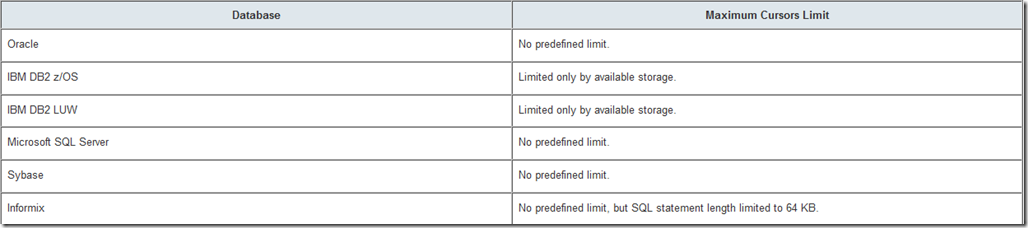
Another brilliant post. My regards and best wishes to you…hope that all is well!