Unable to open PeopleTools objects in Application Designer
PeopleSoft developers regularly use PeopleSoft Application Designer to view/modify PeopleTools Objects such as fields, records, pages, components etc. Developer’s login access to Application Designer is controlled by PeopleSoft Security configured in PIA.
Depending on user’s role you can grant read/write access or read only access. In both the cases developer should be able to open the objects in application designer. But what if the user is configured to have application designer access but when trying to open a PeopleTools object, getting an error such as shown below.
Error: You do not have permission to edit or view DBFIELD.EXT_ORG_ID
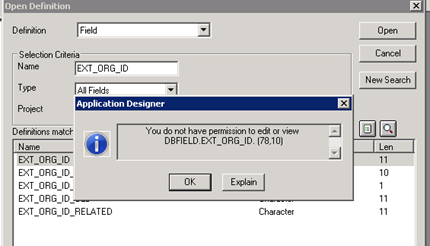
Let’s consider the following scenario here:
- User has update access in Application Designer
- User can open and update other PeopleTools objects without any issues
- User is facing error only when opening few objects or particular object types
Cause: This issue is caused due to definition security. Definition Security is used to control user’s access to PeopleTools object definitions and is configured using primary permission list.
Step1: Identify the primary permission list of the user from PeopleTools > Security > User Profile Page

Step2: You would need to access PeopleSoft Application Designer with an user id that has super user access (atleast have access to open definition security menu as shown below).
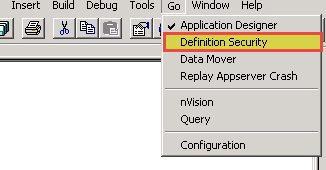
In Application Designer, Go to Go > Definition Security. It will invoke PS Definition Security.
Step3: In PS Definition Security, go to File > Open > Permission List
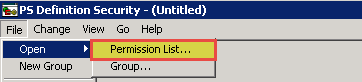
From the list select the primary permission list for the user facing issue and click Ok. Remember definition security is implemented using primary permission list.
Step4: Update Definition Security
On next screen, you will be shown definition security groups and there will be 2 columns. Column on the right shows the groups that are not linked to any active permission list and column on the left represents the groups that can be accessed by the chosen permission list. Now select the definition group in right column which includes your object/object type and use the arrows to move it to the left column. Go to File > Save.
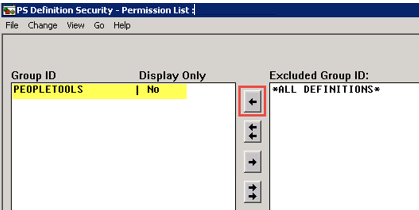
This should fix your issue.
Note: You need to identify which group your object definition belongs to. If there are multiple definition groups (will be shown on right), open the definition groups and find out the particular group for object definition having issue.
You can use definition security to restrict access to particular object types too, for e.g. you don’t want certain set of users to access PeopleSoft queries, than you can create a new definition group and include query object definition type in it and configure definition security for user’s primary permission list accordingly.
Let me know in comments, if you’ve faced similar issue or if there is any alternate solution.

How do you migrate a definition group from one environment to another?