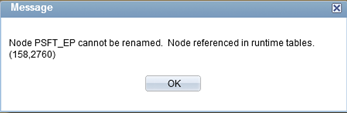Renaming a Default Local Node
There are several situations in which you might need to rename a node definition. PeopleSoft allows you to rename of delete a node because of such reasons.
One of the situations where you might need to rename a default local node could be that you created a new instances by copying the database from production. Now you want to have messaging enabled in this instance. Every instance has a default local node, which identifies that instance. Since you can not using the same default node (as it is already used in production) unless you want to screw up messaging between instances – it is a better idea to rename the default local node.
There are a few steps to be taken care of when renaming a default local node.
How to Rename a Default Local Node
When you rename a default local node, PeopleSoft Integration Broker automatically handles most of the dependencies involved — such as a relationship that refers to that node — by changing the reference to use the new name, or by deactivating the relationship if the node is deleted.
However, the live message data in Integration Broker Monitor remains unchanged. If that data still contains references to the node you want to modify, Integration Broker will prevent you from making the modification and you will get error something like this: Node <Node Name> cannot be renamed. Node referenced in runtime tables.
There are 2 ways to get rid of this error – Archive all the live messages. The base navigation to the service operations monitor is: PeopleTools > Integration Broker > Service Operations Monitor > Monitoring
Note that you’ll need to open up the messages for the appropriate service & service type.
Alternatively, if you have a lot of transactions, you could clear out the app message tables using the dms AppMsgPurgeLive.dms and AppMsgPurgeAll.dms
Here are the steps to rename a default local node:
- Deactivate all the domains in your messaging system.
- In PIA, select PeopleTools, Integration Broker, Monitor, Monitor Message, Domain Status.
- On the Domain Status page, select All Domains Inactive.
- Click Update to change the status of all domains to Inactive and all dispatchers to Cleanup.
- Click Force Reset to change the status of all dispatchers to Inactive.
- Remove the data from the live message tables as explained earlier (either archiving the messages or running AppMsgPurgeLive.dms and AppMsgPurgeAll.dms)
- Rename the desired node definition.
- Reboot the web server. You might want to delete the appserver cache as a safety procedure.
- Reactivate the messaging domains.
- In PIA, select PeopleTools, Integration Broker, Monitor, Monitor Message, Domain Status.
- On the Domain Status page, select All Domains Active.
- Click Update to change the status of all domains and dispatchers to Active.