How to Install PeopleTools 8.53 on Windows 8
The usual way to install PeopleTools is to execute Disk1\InstData\setup.exe file and it opens a user interface mode. Check this: Install PeopleTools 8.53 on Windows 7 to see what I’m talking about. When you try the same in Windows 8, you will see an error like this:
Installer UI Mode Error – Installer User Interface Mode Not Supported. The installer cannot run this UI mode. To specify the interface mode, use the -i command-line option, followed by the UI mode identifier. The valid UI mode identifiers are GUI, Console and Silent.
It seems like the user interface is not working on Windows 8. Similar issue has been reported while working on Windows 2012 as well. Windows 7 and Windows 2008 do not have this issue. So, the only work around is the use of command line (use it in admin mode), enforcing the console mode. You have 2 options here
You can install PeopleTools 8.53 in GUI mode by going to the command prompt and running the command setup.exe -i GUI. Usually you do the install in console mode when using Linux or Unix and you use silent mode when you would like to provide all the settings in a response file rather than providing them one by one.
After this you you will see the GUI mode and it will be exactly the same as installing PeopleTools 8.53 in Windows 7.
Installing PeopleTools 8.53 in Console Mode:
The below screenshots will walk you through what you can expect when installing in the console mode.
Ah crap! I realize only after pressing enter that the license code has to be mentioned without hyphen. So, I will have to type it once more.
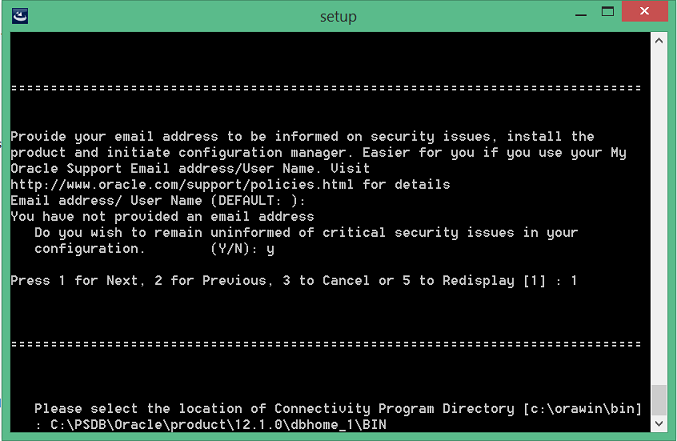
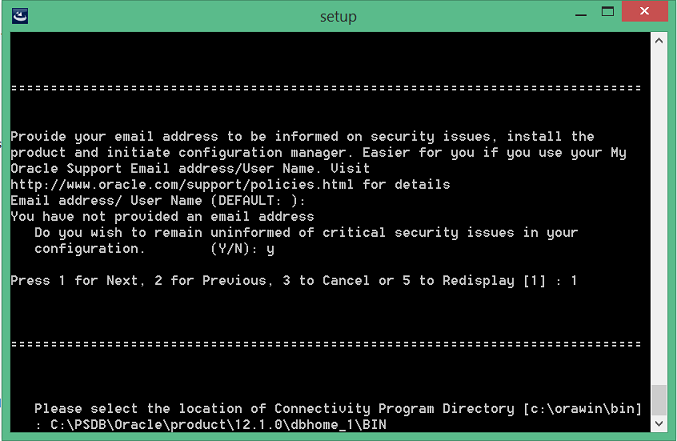
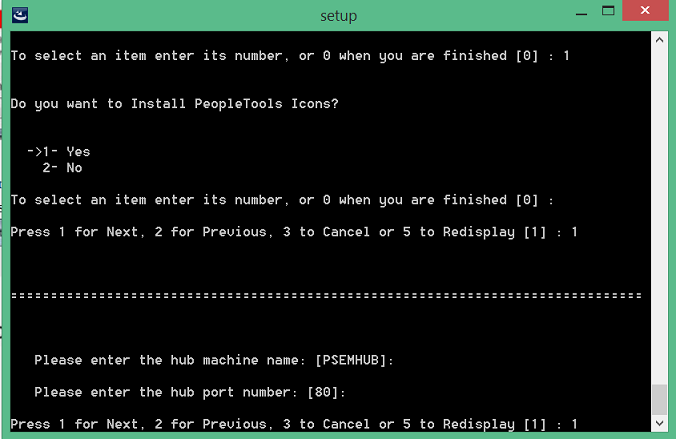
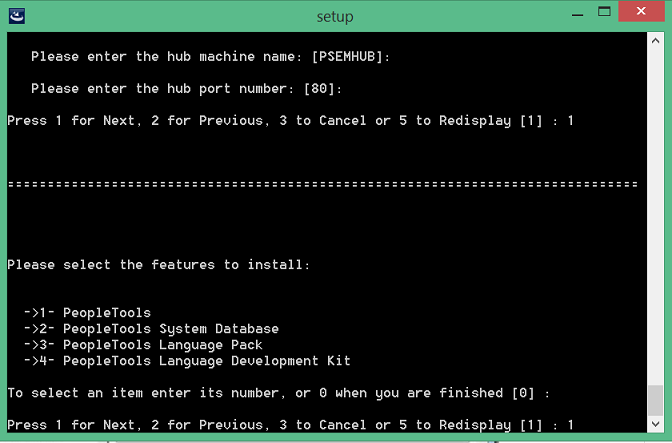
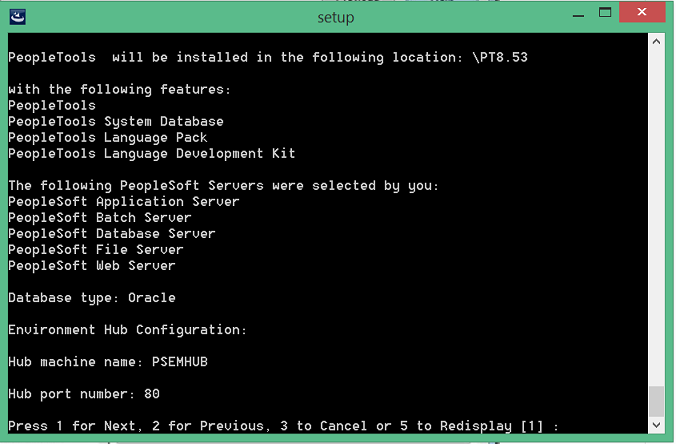
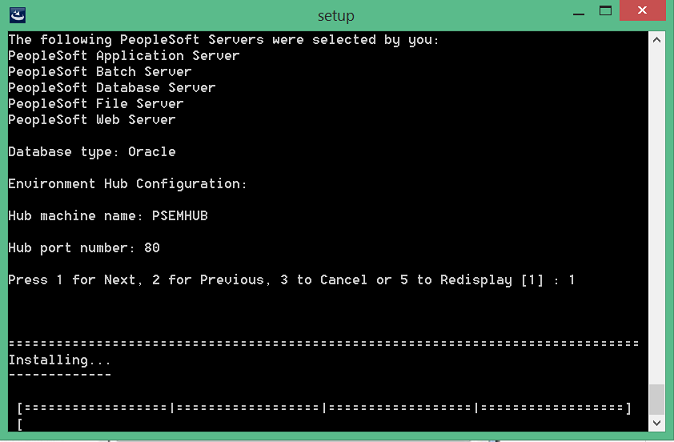
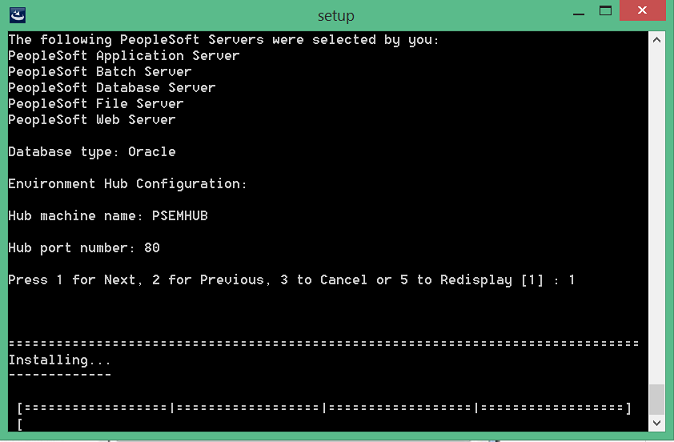
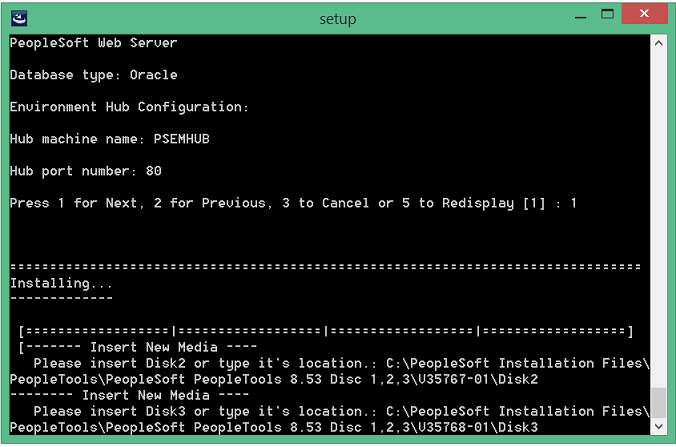
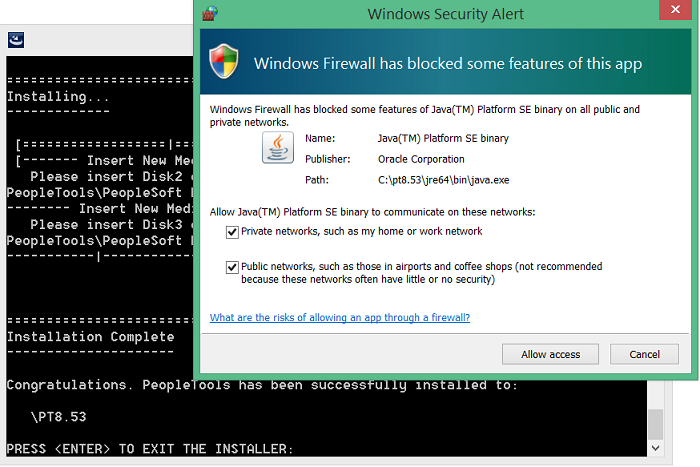
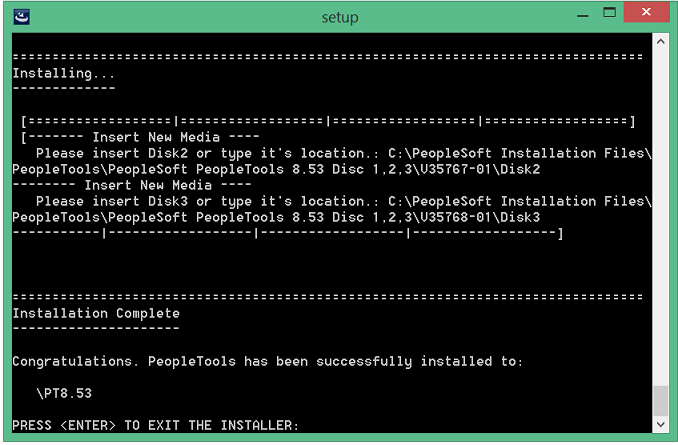 Congratulations! PeopleTools 8.53 has been installed. Press Enter to exit the installer and also quit the command prompt.
Congratulations! PeopleTools 8.53 has been installed. Press Enter to exit the installer and also quit the command prompt.

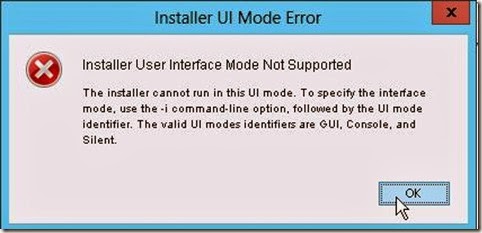
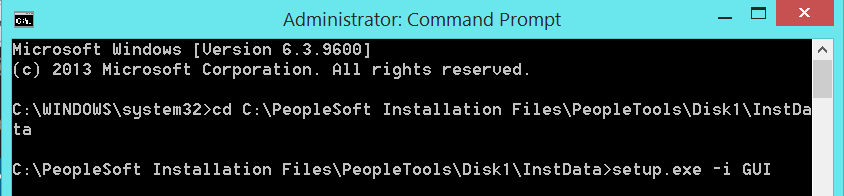

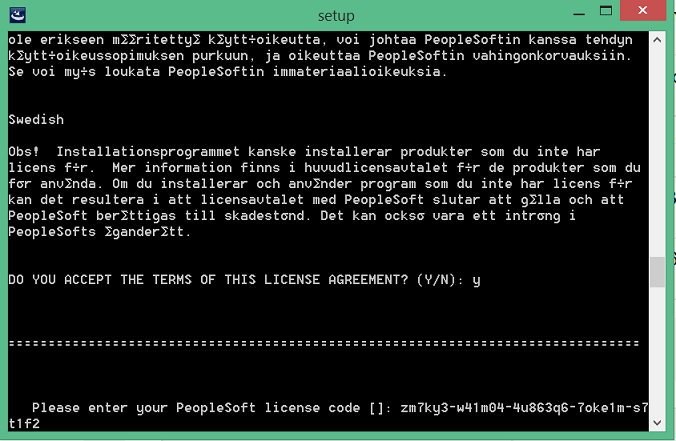
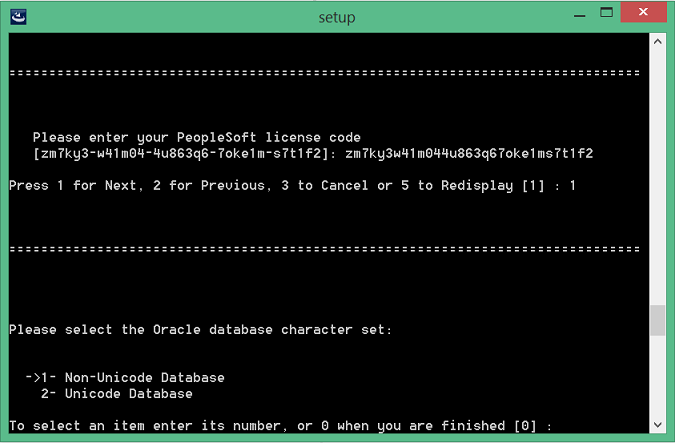
This is great, quick question, can PeopleTools 8.53 run standalone? or have to install other PeopleSoft product like HCM together?
Thank you very much!
Jen
PeopleTools needs an application (such as HCM,FSCM) to work. Consider PeopleTools as building pillars and application as the walls so they together make the whole structure.