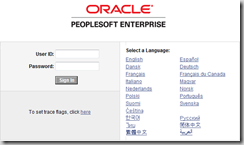How to Add Custom Message in PeopleSoft Login Page
PeopleSoft login page is a great place to inform users about any upcoming outages or to welcome new users. You can do these activities via emails as well, but you can not ensure that your emails are read. The only way to ensure that your message is read is to put it on the PeopleSoft Signon page.
Default Signon Page is:
You can add custom message in the box where you see the message “To set trace flags, click here”
Add Customer Message in PeopleSoft Login Page
This page is displayed by the signin.html file. Location of this file is:
<pshome>\webserv\<PIA>\applications\peoplesoft\PORTAL\WEB-INF\psftdocs\<PIA>\
Open it using the editor which works with the OS you have your websever installed.
<td><div align="center">
<P class="psloginerror"> <%=Welcome%> </P>
<p class="pslogintext"> <%=traceLink%> </p>
<p class="psloginerror"> <%=error%> </p>
<p class="psloginerror"> <%=ps.discovery.error%> </p>
</div></td>
Welcome is just a substitution variable that is replaced when the PIA boots. You can also add the entire welcome or outage text in this signin.html file, but I prefer to do it this way:
Next edit the text.properties file that can be found in the same directory. Anywhere you like, add the line:
Welcome=PeopleSoft Outage from 12AM to 3AM PST this weekend! Outage Details in your email from PSAdmin!
Save both files and bounce the PIA. The signon page will now display your new message. Make the same changes in all the webserver ports, which support this URL and bounce them too for the new message to take effect.