How to Install & Configure PeopleTools 8.56 Midtier Using DPKs
Before PeopleSoft DPKs, it took a lot of time to install the needful software and deploy and configure PS_HOME, app, web and batch domains. Not only you had to download several software and run through different types of installation for each but you had to then spend time configuring them.
PeopleSoft PeopleTools DPKs make all this a cakewalk. With one command and a few inputs, you can install a complete PeopleSoft PeopleTools suite in one go. Of course, you can still do the native method but once you get used to the DPKs, it may not be enticing enough to do the native method any more.
This article will help you walk you through the steps of the installing the PeopleTools midtier using PeopleTools 8.56 DPKs on Windows. Using this option, you’ll be able to perform the following:
- Install the software required for the mid-tier components such as Oracle Tuxedo, Oracle WebLogic, and Oracle database client.
- Deploy and set up the application server, web server, process scheduler domains.
- Deplopy PS_HOME.
- Deploy PS_CFG_HOME.
How to Deploy PT8.56 Midtier Using DPKs in PeopleTools 8.56
This post is to show you how to install and configure PT8.56 using DPKs. If you want to install only, refer to the post: how to install PT8.56 using DPKs.
First thing you’d need is the DPK setup files. Download the PTools 8.56.01 DPKs from MOS or Oracle Delivery Cloud. The name of these files would be either like PEOPLETOOLS-WIN-8.56.xx_xofx or V870016-01_xofx.
Once downloaded, move all of them in one folder and unzip the first one (the one ending with 1of4.zip). Navigate to the unzipped directory and you’ll see a folder setup within which you’ll see the file: psft-dpk-setup.
Invoke the command prompt in admin mode and run the following command:
psft-dpk-setup.bat --env_type midtier
Run this setup script file and you’ll be prompted for a few inputs like providing the location of PS_HOME, database type, name, connect id and password, PeopleSoft userid and password, Weblogic admin userid and password, integration broker admin and password etc. Earlier also you provided all these inputs but in different steps and not in one shot.
Once you run the command and you’ll see that in a matter of a few minutes, your PeopleTools 8.56 midtier gets installed, PS_HOME gets deployed, PS_CFG_HOME gets deployed and at the end the script attempts to start the domains.
In the screenshot below, my domains did not start because I utilized a non-existent database. If you use valid database credentials, you’ll see that the domains do get started.
Full list of PeopleTools 8.56 DPK commands can be found here.

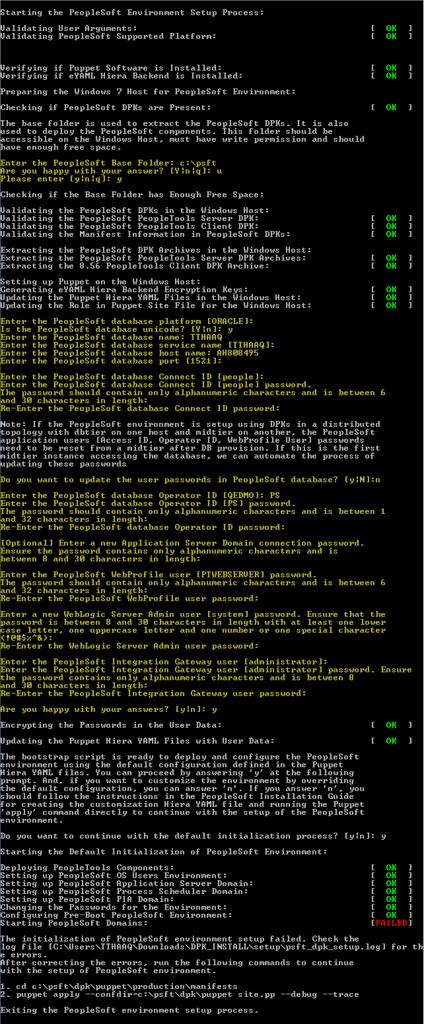
Hi Abhinav, I am stuck at the last step as you have posted in your blog. I have deployed using the midtier deployment option on a fresh Window Server 2016, No database client was installed initially. Can you help how to resolve this.
It would be good to show how it is in a linux operating system