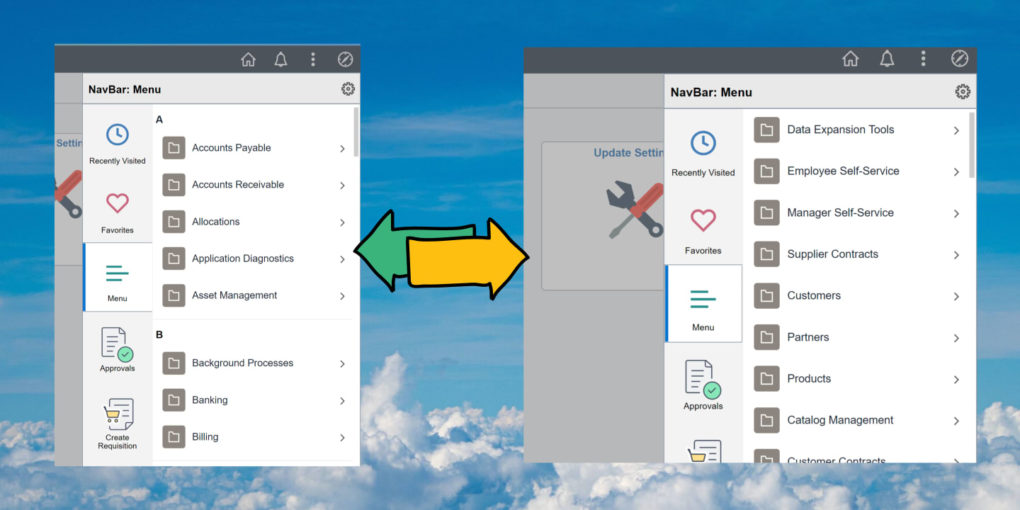How to Disable Alphabetical Menu in PeopleSoft
If you’re on a newer PeopleTools version, you’ll notice that navigation menu in PeopleSoft is Alphabetical by default.
Navigation menu is sorted & grouped by letters, so all the items starting with letter ‘A’, such as Account Payables, Accounts Receivables are under the grouping ‘A’ & so on. Alphabetical sorting was made default with the release of PeopleTools 8.59.
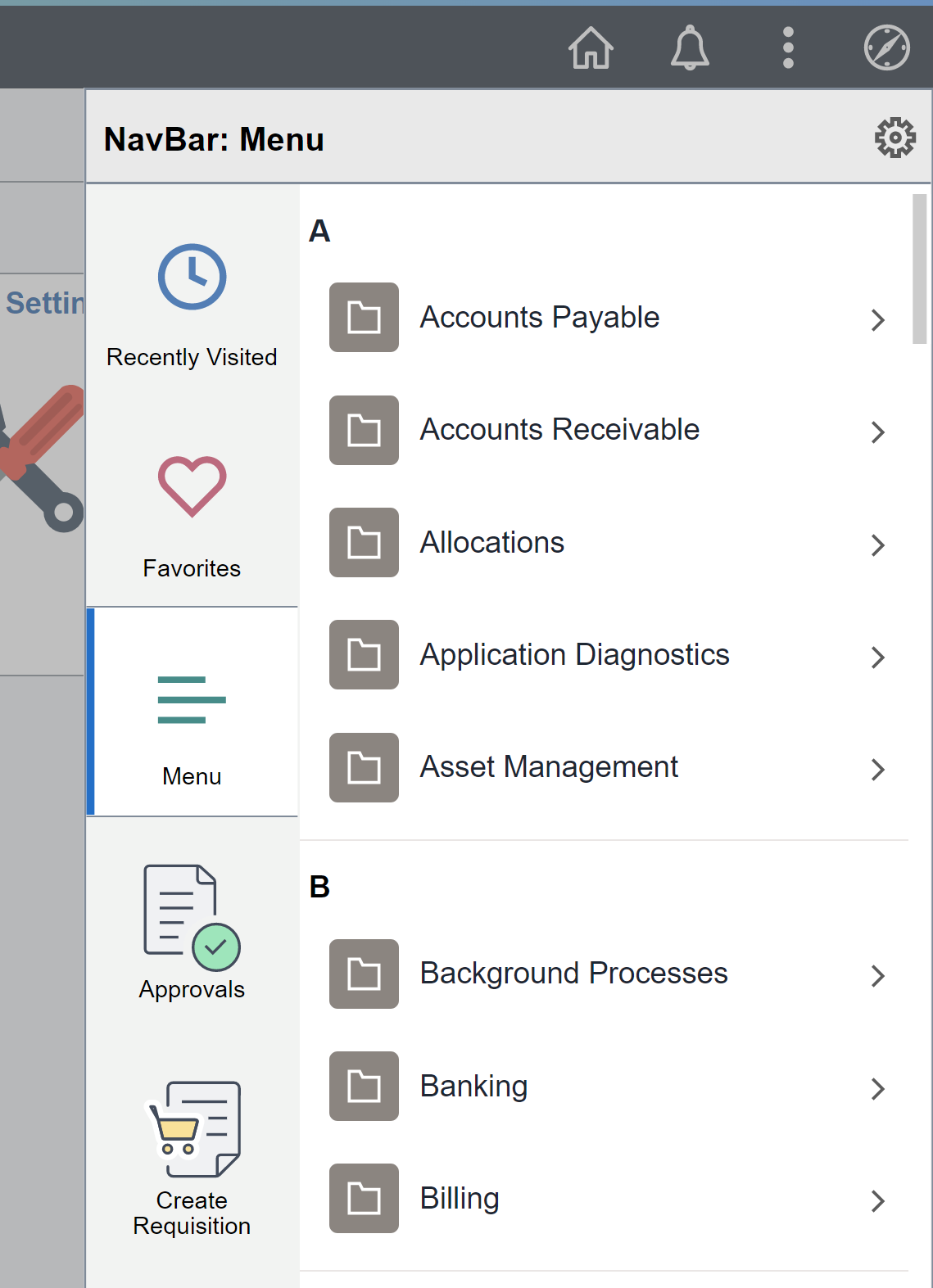
Of course, there are some organizations that would prefer alphabetical sorting and others would prefer the standard sort (non- alphabetical).
So, let’s see how you can switch your PeopleSoft menu navigation between Alphabetical and standard sorting.
How to Change the sorting of Navigation Menu in PeopleSoft?
In order to change the sorting of navigation menu in PeopleSoft from default ‘Alphabetical’ to ‘Standard’, you need to modify the personalization options at the system level .
Navigate to PeopleTools > Personalization > Define System Personalizations
Select PPTL (PeopleTools) Option Category level.
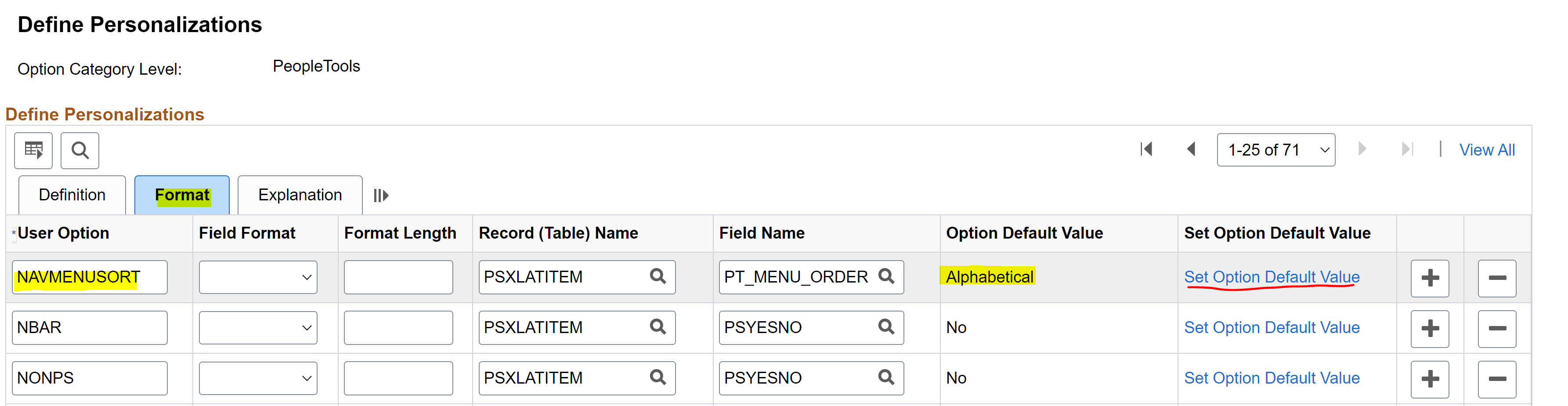
Search for NAVMENUSORT and go to the ‘Format‘ tab as shown in above screenshot.
Here you’ll see the default value sorting for the PeopleSoft navigation menu. In above screenshot, it’s set to ‘Alphabetical’. To change this value, click on ‘Set Option Default Value‘.
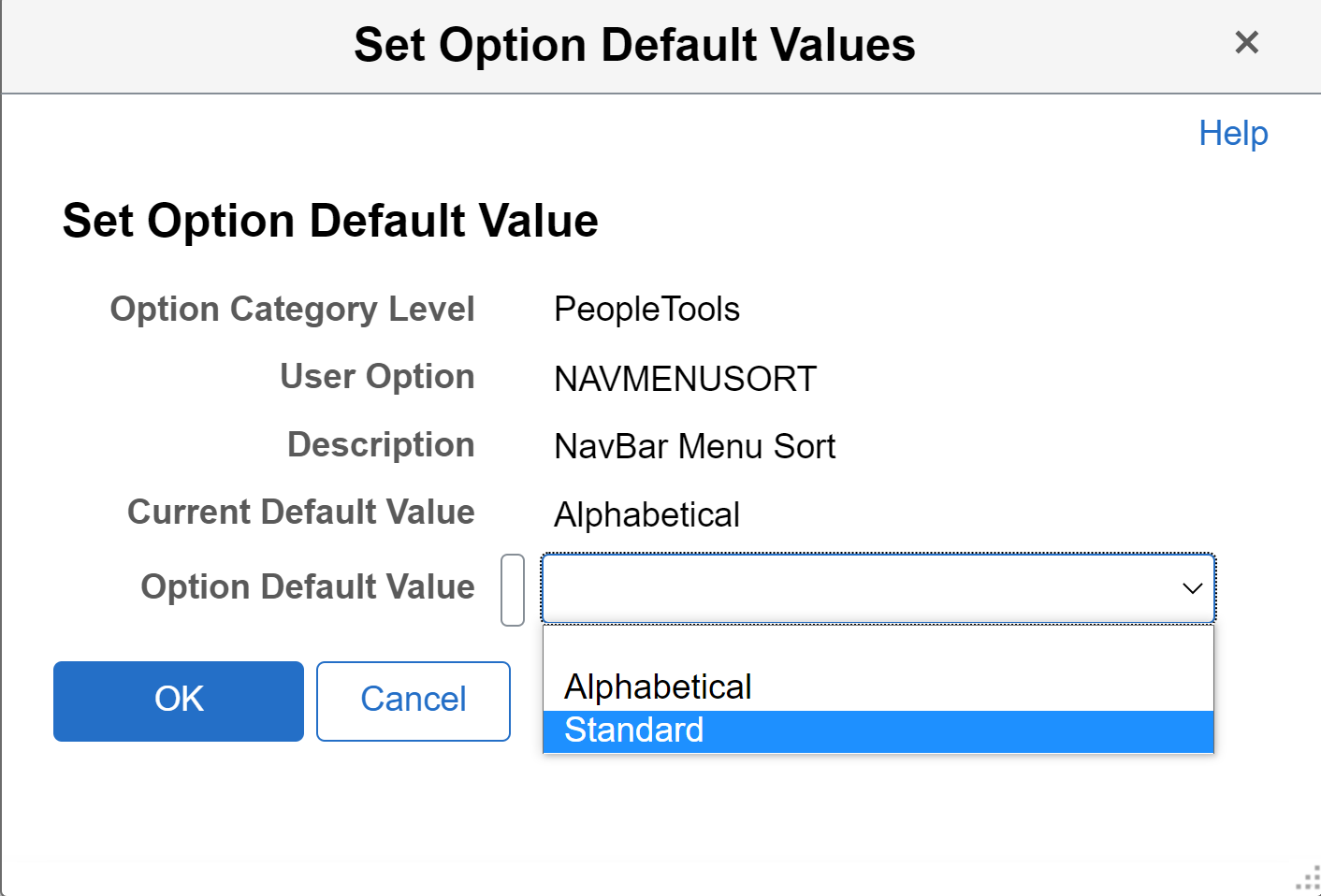
Here you can change the ‘Option Default Value’ as needed.
Current default value shown above is ‘Alphabetical’, so in order to change it to ‘Standard’ just change the ‘Option Default Value’ from ‘Alphabetical’ to ‘Standard’. Click Ok.
This will change the default navigation sorting from alphabetical to standard for all the users.
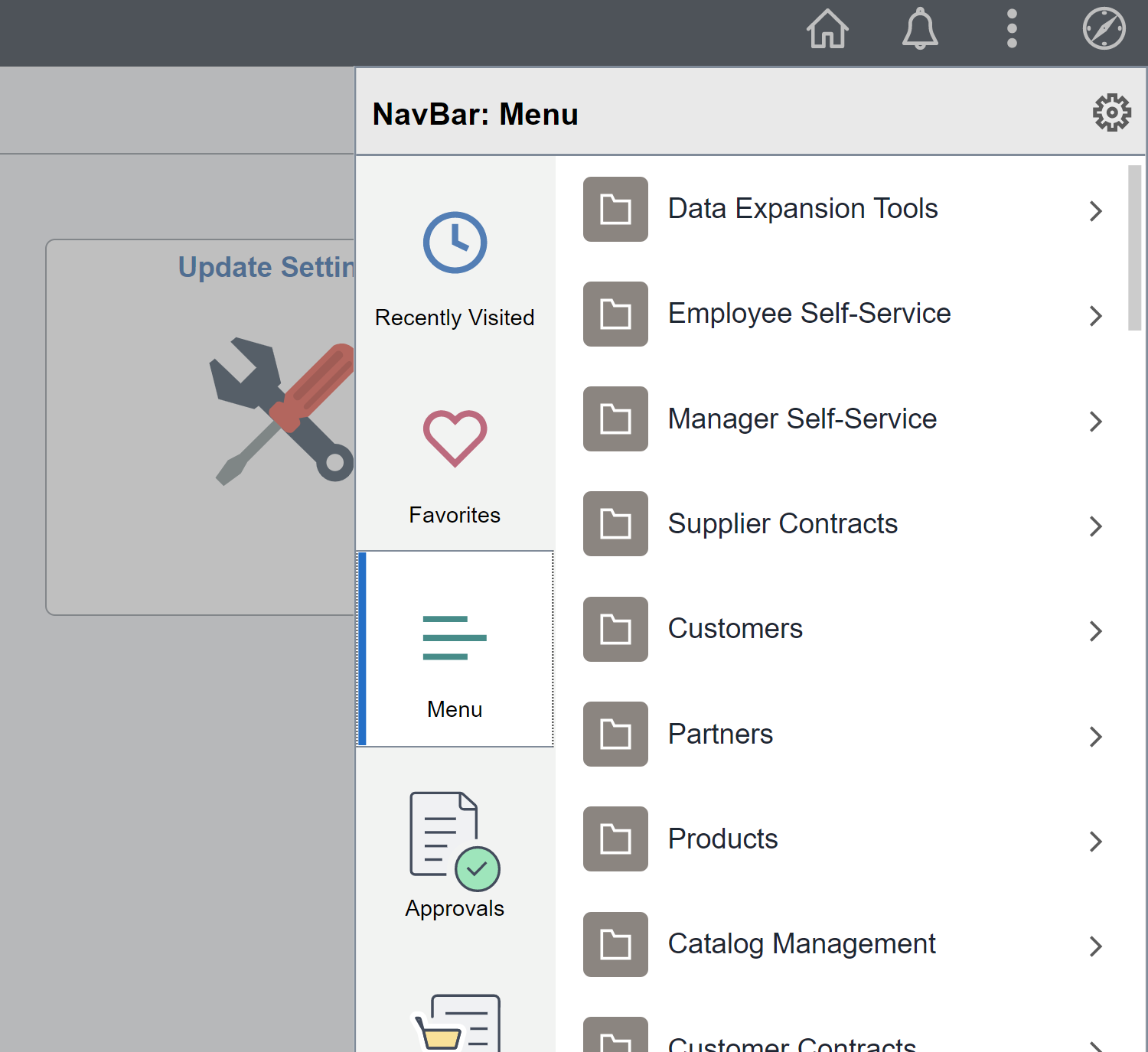
This is the default setting but it can be overridden at the user level. User can choose the sorting they like by clicking on the gear icon and navigating to Personalize and change the navigational menu sort from ‘Standard’ to ‘Alphabetical’ or vice-versa.
Another default feature with PeopleTools 8.59 was the always ON Notification panel and if you want to change the default settings to hide that, here are the steps.