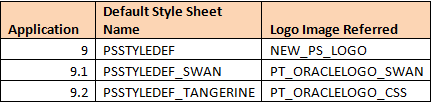How To Change Logo Inside PeopleSoft Application
Default Oracle Logo is visible in top left corner in the PeopleSoft PIA, but if you want you can change the logo to something else. E.g Logo of your organization etc.
You can change the logo by simply saving your customized image with the same name that is being referred online by the current PeopleSoft Stylesheet.
There are different StyleSheets for PeopleSoft Application and each style sheet references a different logo image. This is controlled by ‘BrandingBase‘ Application Class under ‘PT_BRANDING’ App Package. Below are the details of style sheets with default image being referred.
How To Change Logo inside PeopleSoft
Application version 9
Open Application Designer and Save your new image as NEW_PS_LOGO
Application Version 9.1
Open Application Designer and Save your new image as PT_ORACLELOGO_SWAN
Application Version9.2
Open Application Designer and Save you new image as PT_ORACLELOGO_CSS
Alternatively, you can also go to PeopleTools > Portal > Branding > Branding objects. Go to Image tab and click ‘Upload Image object’.
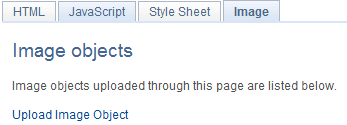
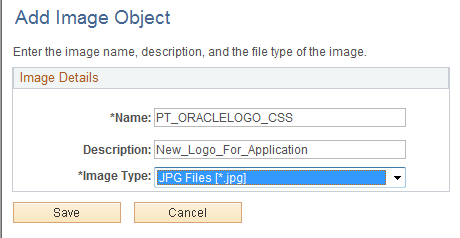
Now add the details of the image that is being uploaded. Make sure to enter the Image name as the one referenced by the current Style Sheet (as shown in above table). Click Save and upload the new image. If asked, confirm the file upload.
Clear App, Web Server and Web Browser Cache.
Note: If you change your default Style Sheet, you would need to save the image with the name referenced by new style Sheet OR you will start seeing Oracle default logo again.